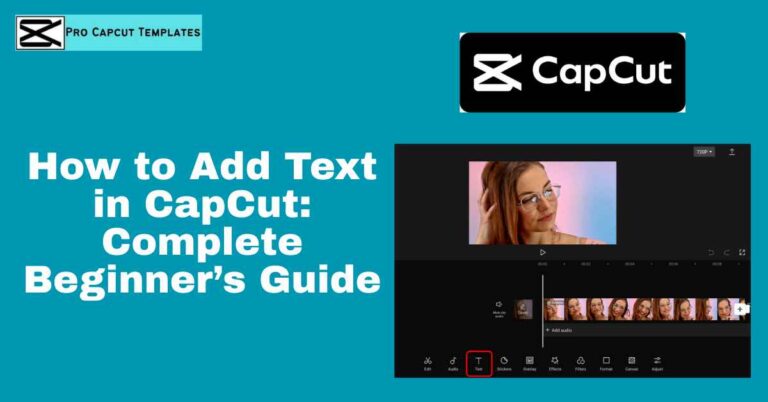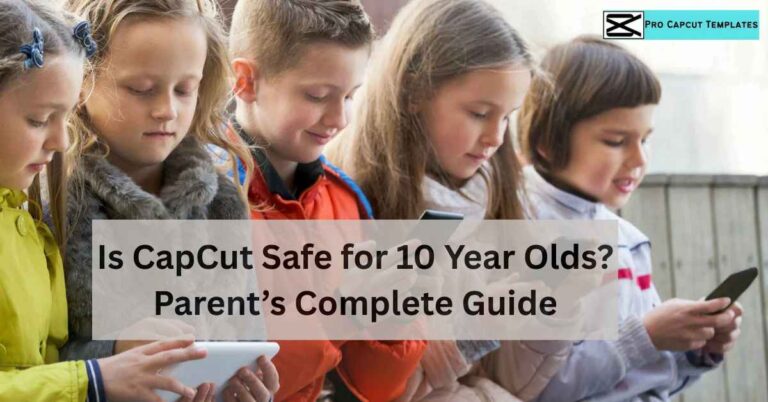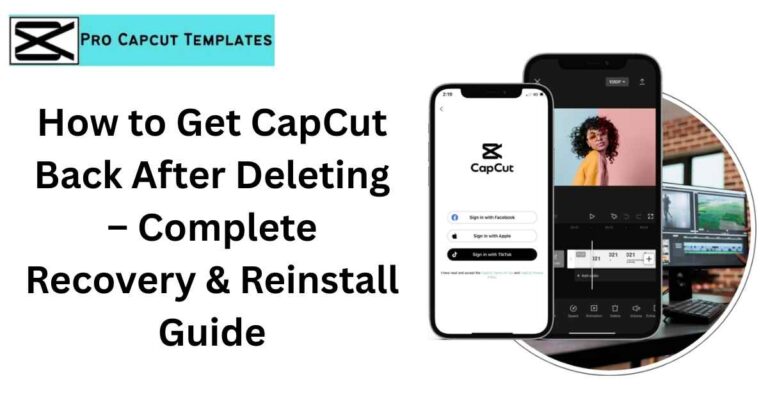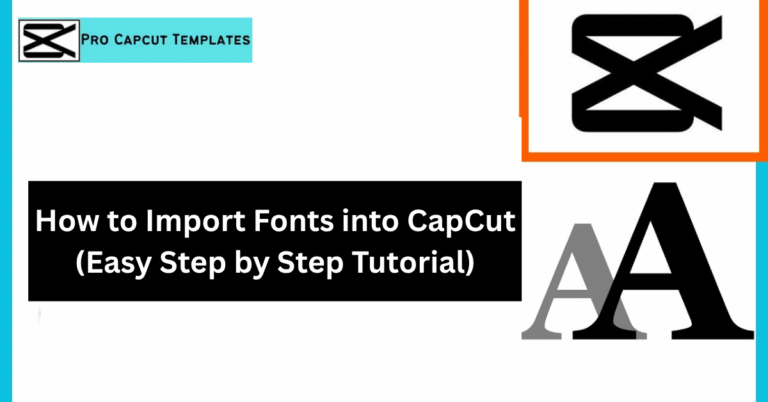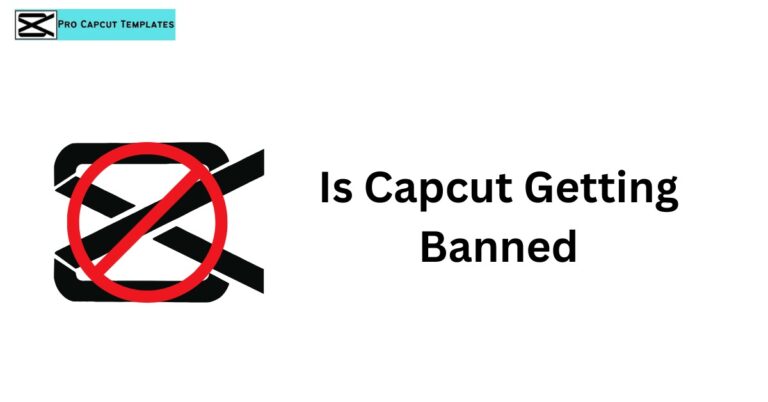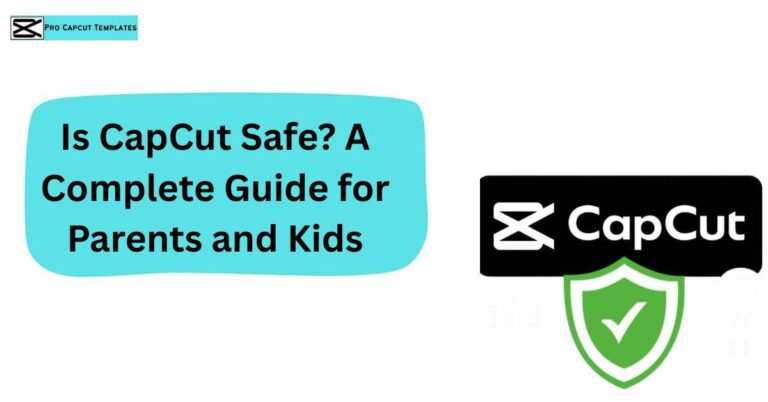If you’re creating videos for TikTok, Instagram Reels, YouTube, or even business presentations, subtitles can make or break your content’s success. Subtitles (also called captions) increase engagement, accessibility, and help with SEO on YouTube.
One of the easiest ways to add subtitles is by using CapCut, the free video editing app by ByteDance (the same company behind TikTok). In this guide, we’ll explore how to add subtitles in CapCut step by step covering auto captions, manual subtitles, custom fonts, placement, exporting options, and fixes for common errors.
Why Subtitles Matter in Video Editing
- Accessibility: Help viewers with hearing impairments.
- Engagement: 85% of videos on Facebook are watched without sound. Subtitles keep people hooked.
- SEO: Subtitles improve searchability on YouTube and Google.
- Multilingual Reach: Translate your videos and tap into new audiences.
- Branding: With custom fonts and colors, subtitles reflect your personal style.
Step 1: Adding Auto Subtitles in CapCut
CapCut offers an AI powered subtitle generator (auto captions) that automatically transcribes your speech into text.
How to do it:
- Import your video into CapCut.
- Go to Text > Auto Captions.
- Choose language (supports English + multiple languages).
- Let AI transcribe your video.
- Review and edit misheard words.
Step 2: Adding Manual Subtitles in CapCut
Sometimes AI mishears words, especially with background noise or accents. That’s when manual subtitles are better.
How to add manual captions:
- Click on Text > Add Text.
- Type your subtitle line.
- Adjust timing using the timeline.
- Repeat for every dialogue section.
Best for short videos like TikTok, Instagram Reels, or precise content where accuracy is critical.
Also Read: How to Add Captions in CapCut
Step 3: Customizing Subtitles (Fonts, Colors, Animations)
CapCut offers a range of subtitle presets and styles to make your captions stand out.
- Fonts: Montserrat, Poppins, Anton, Handwritten.
- Colors: Branded colors or high contrast (yellow, white with black outline).
- Animations: Fade in/out, bounce, typewriter effect.
- Placement: Above safe zone so they don’t overlap TikTok/Instagram UI.
Step 4: Exporting Subtitles in CapCut
CapCut lets you export videos with embedded subtitles or download subtitle files separately.
Export options:
- MP4 with subtitles burned in
- SRT file (upload to YouTube or Facebook for SEO benefits)
- TXT/DOCX/CSV (for transcripts, blogs, or repurposing content)
Common Subtitle Issues & Fixes
| Problem | Cause | Fix |
|---|---|---|
| Subtitles out of sync | AI mis timing | Adjust manually in timeline |
| Wrong words | Background noise | Edit transcription manually |
| Subtitles not showing | Export settings | Recheck Safe Zone + re export |
| Font too small | Mobile preview mismatch | Resize in style panel |
CapCut vs Other Subtitle Tools (Comparison Table)
| Feature | CapCut | SubtitleWhisper | Checksub |
|---|---|---|---|
| Price | Free | Paid | Paid |
| Auto Subtitles | ✅ | ✅ | ✅ |
| Manual Editing | ✅ | ✅ | ✅ |
| Export SRT | ✅ | ✅ | ✅ |
| Mobile Friendly | ✅ | ❌ | ❌ |
| Custom Fonts/Styles | ✅ | Limited | Limited |
Pro Tips for Better Subtitles in CapCut
- Use branded fonts/colors to stand out.
- Keep line length short (max 32 characters per line).
- Place subtitles in the Safe Zone to avoid covering TikTok UI.
- Export an SRT file for SEO benefits on YouTube.
- Translate your subtitles for multilingual reach.
Read More: Where Does CapCut Save Videos on PC
Conclusion:
Adding subtitles in CapCut is simple but powerful. Whether you use auto captions or manual editing, subtitles make your videos more accessible, engaging, and SEO friendly. Don’t forget to customize fonts, export an SRT file, and check placement within the safe zone.
By mastering subtitles, you’ll not only create professional videos but also reach a wider global audience.
FAQs About How to Add Subtitles in CapCut
Q1: How accurate are CapCut auto captions?
Auto captions are usually 80–90% accurate but may mishear slang or background noise. Always review manually.
Q2: Can I add subtitles in multiple languages?
Yes, you can duplicate your video and generate subtitles in another language for international audiences.
Q3: Does adding subtitles improve YouTube SEO?
Absolutely! Uploading an SRT file helps YouTube index your content better.
Q4: Which subtitle font is best for TikTok/Instagram?
Montserrat or Poppins in bold, high contrast colors like yellow or white with outline.