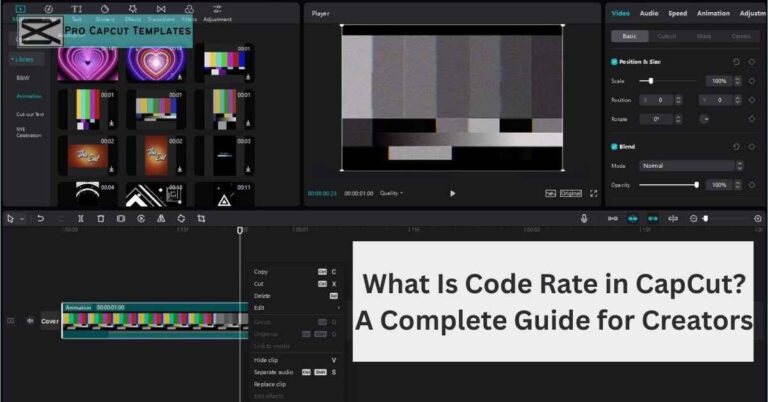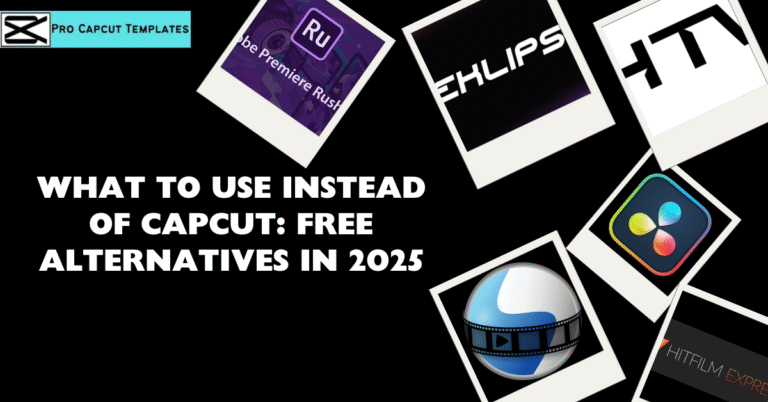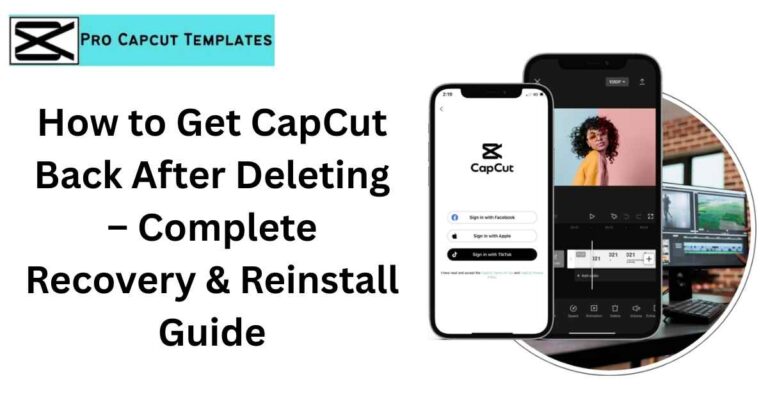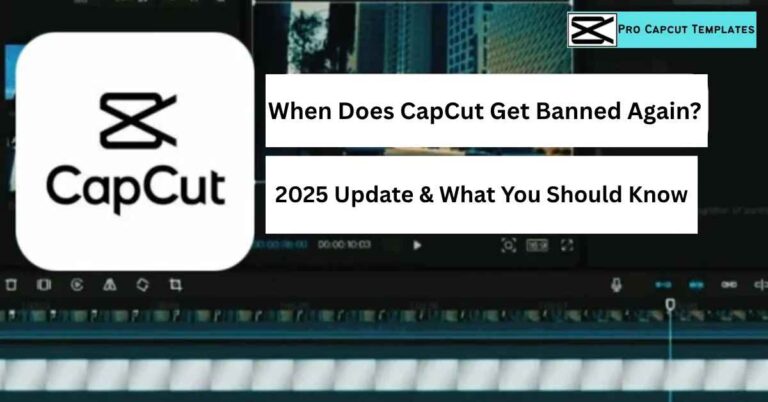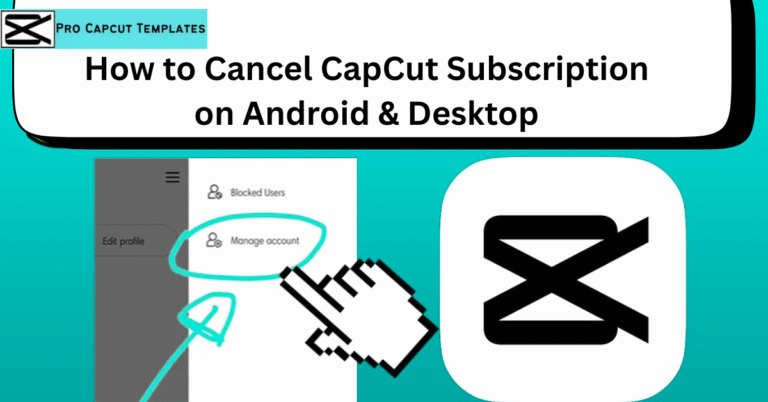If you’ve been scrolling through TikTok, Instagram Reels, or YouTube Shorts lately, you’ve probably noticed a growing trend: videos with AI generated voiceovers. Many creators don’t record their own voices anymore instead, they use CapCut’s text to speech feature.
In this guide, we’ll break down capcut text to speech how to use across online, PC, and mobile platforms.
Why CapCut Text to Speech Is Popular
- Free & built in: No extra software needed.
- Cross platform: Works on online editor, Windows/Mac, and mobile (iOS/Android).
- Customizable: Choose from multiple voices, languages, pitch, and speed.
- Perfect for creators: Whether you’re making TikTok shorts, YouTube videos, or Instagram reels, it adds narration quickly.
How to Use CapCut Text to Speech Online
Using CapCut’s online editor is the fastest option since you don’t need to install anything.
Steps:
- Upload your media files (from computer, Google Drive, or Dropbox).
- Go to the Text section → choose a text style or template.
- Enter your text → select your preferred language & voice.
- Click Text to Speech → preview the narration.
- Export the video with your AI generated voiceover.
How to Use CapCut Text to Speech on PC (Windows/Mac)
If you’re editing on desktop, here’s how to add voice narration in CapCut:
- Import your video into CapCut and drag it onto the timeline.
- Click Text → drag “Add Text” onto the timeline.
- Type your narration → customize font, style, and color.
- Select the text → choose Text to Speech from the top right menu.
- Pick a voice (male/female, natural, robotic, deep) → click Start Reading.
How to Use CapCut Text to Speech on Mobile (iOS/Android)
For creators who edit on the go, the CapCut mobile app has the same functionality:
- Import your video clip.
- Add text using the Text button.
- Select the text layer → click Text to Speech at the bottom.
- Choose from different voice options.
- Apply the voiceover to your entire video.
Also Read: How to Add Subtitles in CapCut
3 Best Alternatives to CapCut Text to Speech
While CapCut is powerful, it’s not the only player. Here are alternatives for creators who want more customization.
1. EaseUS VoiceOver
- Supports 467+ voices in different languages, pitch, and emotion.
- Great for YouTube creators and podcasts.
- Lets you fine tune sections of your narration.
2. Synthesia
- Best for AI video generation with lifelike voice narration.
- Supports 50+ languages.
- Perfect for explainer videos and training content.
3. Murf.AI
- Known for deep voice changer and budget friendly pricing.
- Good for corporate videos and social media ads.
- Lets you adjust speed, pitch, and tone easily.
CapCut vs Alternatives (Quick Comparison Table)
| Tool | Best For | Free/Paid | Languages | Standout Feature |
|---|---|---|---|---|
| CapCut | TikTok/Reels/Shorts | Free | 20+ | Easy integration |
| EaseUS | YouTube/Podcasts | Free/Paid | 467+ | Pitch & emotion control |
| Synthesia | Professional videos | Paid | 50+ | AI video avatars |
| Murf.AI | Business content | Paid | 20+ | Deep voice changer |
Tips to Make Your CapCut Voiceovers Better
- Mix background music with TTS to avoid robotic feel.
- Use different voices for multiple characters in one video.
- For YouTube explainers, script longer text blocks for smoother narration.
- Use short, catchy lines for TikTok/Reels.
Read More: How to Make a Edit on CapCut
Final Thoughts:
The capcut text to speech how to use is one of the easiest ways to add professional sounding narration to your videos. Whether you’re using the online editor, PC, or mobile app, the process takes just a few clicks.
For creators who need advanced voice customization, tools like EaseUS VoiceOver, Synthesia, and Murf.AI are excellent alternatives.
If you want to stand out, focus not just on “how” to use CapCut but also on why creators should care smoother workflows, more engaging content, and faster publishing.
FAQs on capcut text to speech how to use
1. Is CapCut text to speech free?
Yes, the feature is completely free in the app.
2. Can I use CapCut TTS without watermark?
Yes, exports don’t include watermarks if you use the right settings.
3. How many languages does CapCut support?
Over 20, including English, Spanish, and Japanese.