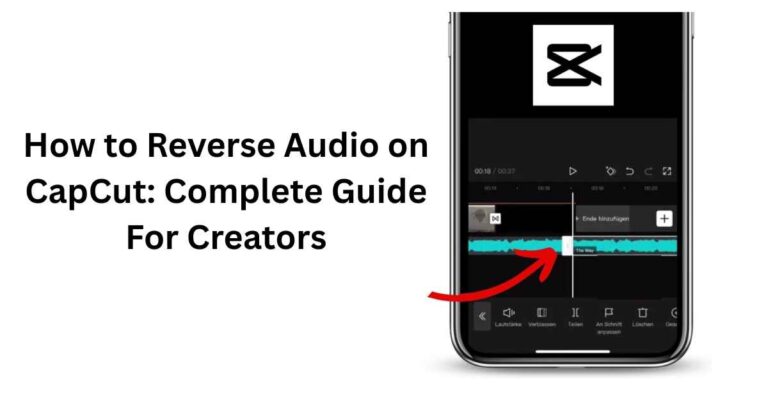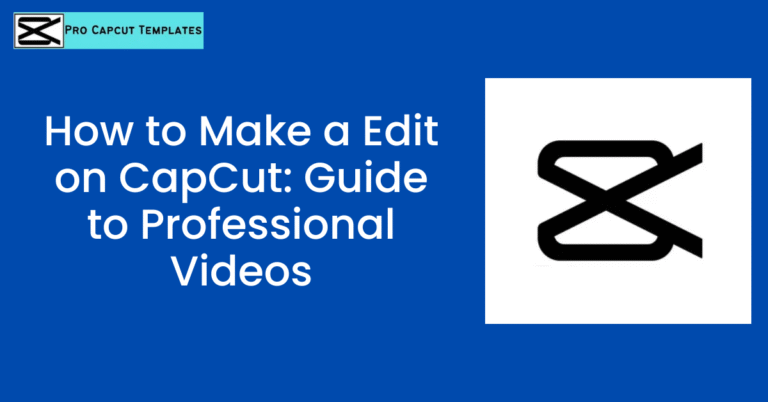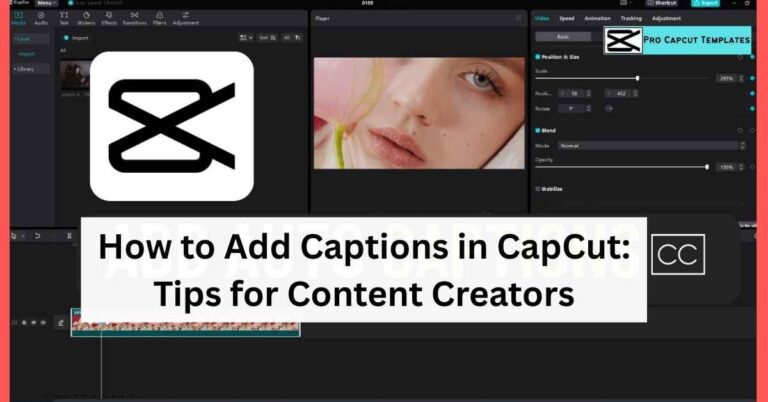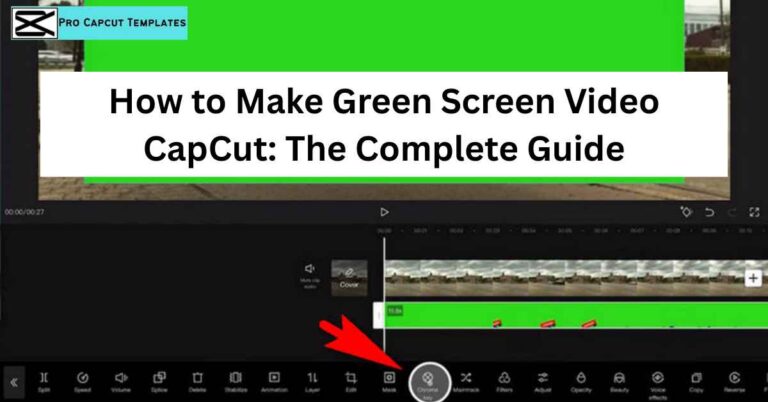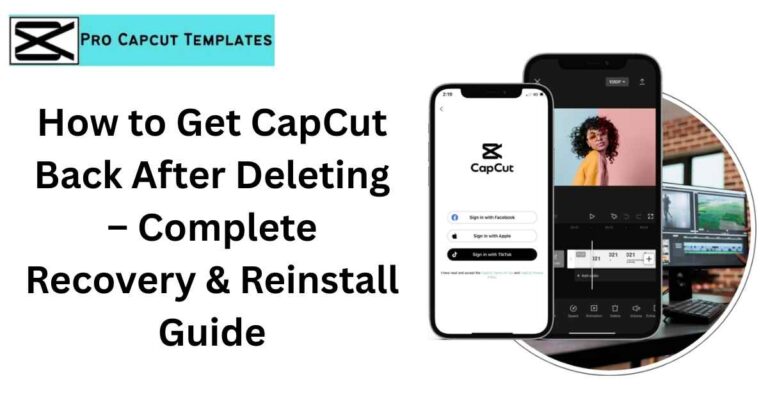Have you ever recorded a video that felt too long or had a few unnecessary parts you wish you could cut out? Whether you’re a beginner experimenting with editing or a content creator polishing clips for TikTok, Instagram Reels, or YouTube, learning how to trim video in CapCut phone is one of the most valuable skills you can pick up.
The good news? CapCut makes trimming, cutting, and cropping incredibly easy all from your mobile device. In this guide, you’ll not only learn step by step trimming techniques, but also discover editing best practices, supported features, and pro tips to make your videos more engaging and professional.
1. What Does “Trimming” Mean in Video Editing?
Trimming is the process of shortening a video by cutting out unwanted segments at the beginning, middle, or end. For example, you may trim:
- The awkward silence before someone starts speaking.
- Extra clips at the end of a vlog.
- Mistakes or bloopers in the middle.
Unlike cropping, which changes what is visible in the video frame, trimming affects the duration of your video. In CapCut, both tools work together you can crop distractions while trimming unnecessary parts.
Read Also: Does CapCut Pro Remove Watermark
2. Cropping vs. Trimming vs. Splitting: Key Differences
| Action | What It Does | When to Use It |
|---|---|---|
| Trimming | Shortens the video by removing unwanted start, middle, or end portions. | When your video feels too long or has mistakes. |
| Cropping | Changes the frame, removes edges, or zooms in on the subject. | To remove logos, watermarks, or distractions. |
| Splitting | Divides a video into smaller clips. | To add transitions, delete specific parts, or rearrange scenes. |
Many people confuse these terms, but knowing the difference is important for editing like a pro in CapCut.
3. Why Learn How to Trim Video in CapCut Phone?
CapCut is one of the most popular mobile editing apps today free, beginner friendly, and packed with features like:
- Trim and crop videos directly on phone.
- Multiple aspect ratios (9:16 for TikTok, 16:9 for YouTube).
- AI auto-editing for fast adjustments.
- A template library for viral-style videos.
- Support for text, transitions, filters, and sound effects.
Whether you’re a social media influencer, a vlogger, or a parent editing family memories, trimming videos in CapCut helps you:
- Improve engagement by keeping clips short.
- Remove awkward or boring sections.
- Prepare videos for platform specific requirements.
4. Supported Features of CapCut Mobile App
Here are the editing features that support trimming and enhance storytelling:
- Precision trimming with timestamps.
- Aspect ratio presets (TikTok, Instagram Reels, YouTube).
- Export options (HD, 1080p, 4K).
- Transcript-based editing for audio and dialogue.
- Cloud storage sync to continue on desktop or web.
- AI audio transformation and background noise removal.
- Background blur & color adjustments for cropped videos.
5. Step by Step Guide: How to Trim Video in CapCut Phone
Step 1: Download & Open CapCut
- Available for iOS and Android in the app store.
Step 2: Start a New Project
- Tap New Project and import your video from your gallery or cloud storage.
Step 3: Locate the Timeline
- Your video will appear at the bottom in the timeline editor.
Step 4: Trim the Beginning or End
- Drag the white handles inward to shorten the clip.
Step 5: Split to Remove Middle Sections
- Use the Split tool (scissors icon). Place the playhead where you want to cut, tap Split, then delete unwanted sections.
Step 6: Preview Your Trimmed Video
- Always watch it back to ensure the story flows smoothly.
Step 7: Export & Share
- Tap Export, choose resolution, and save or share directly to TikTok, Instagram, or YouTube.
6. Best Practices for Trimming & Cropping Videos
- Focus on storytelling → only keep scenes that matter.
- Choose the right aspect ratio → 9:16 for TikTok/Reels, 16:9 for YouTube.
- Keep high resolution → avoid trimming too much of low quality footage.
- Avoid over-trimming → cutting too much makes videos confusing.
- Don’t ignore audio → make sure dialogue or music still flows.
- Preview before exporting → catch mistakes early.
- Save original files → always keep backups.
7. Trimming for Different Platforms
- TikTok & Instagram Reels: Short, vertical (9:16), high energy. Trim aggressively to keep engagement.
- YouTube Shorts: Similar to Reels but can be slightly longer.
- YouTube Long-form: Horizontal (16:9), trim to improve pacing, but leave breathing room for storytelling.
- Facebook & Instagram Feed: Often square (1:1) crop + trim to fit better.
8. Common Mistakes to Avoid
- Trimming too much and losing context.
- Forgetting to adjust audio with video cuts.
- Using the wrong aspect ratio for the platform.
- Ignoring preview and exporting with errors.
- Not considering pacing fast trims might feel chaotic.
Read Also: How to Make a Edit on CapCut
9. Advanced Editing Options After Trimming
Once you trim, enhance your video with:
- Transitions between clips.
- Text overlays for context or captions.
- Filters to set the mood.
- AI auto-editing for fast professional polish.
- Sound effects & music syncing for engagement.
Final Thoughts:
Learning how to trim video in CapCut phone is simple but powerful. Whether you’re creating short viral clips or editing long form YouTube videos, trimming improves engagement, removes distractions, and helps you tell better stories.
Remember trimming is just the start. Combine it with cropping, splitting, transitions, and CapCut’s AI features to create content that feels professional and polished.
So go ahead open CapCut, trim your next video, and watch your edits transform into scroll stopping content!
Frequently Asked Questions
Q1. Does trimming reduce video quality?
No, trimming in CapCut does not reduce quality unless you export in lower resolution.
Q2. Can I crop and trim the same video?
Yes! Many editors trim for length and crop to remove distractions.
Q3. Can I undo a trim in CapCut?
Absolutely just tap Undo or restore from your original file.
Q4. Can I trim audio separately from video?
Yes, CapCut allows audio and video editing independently.