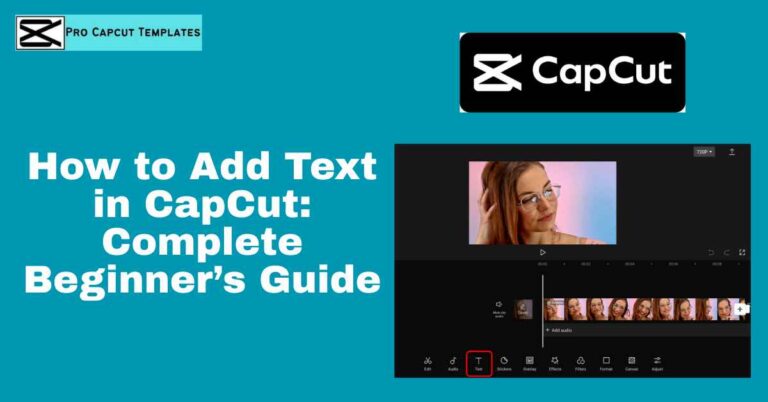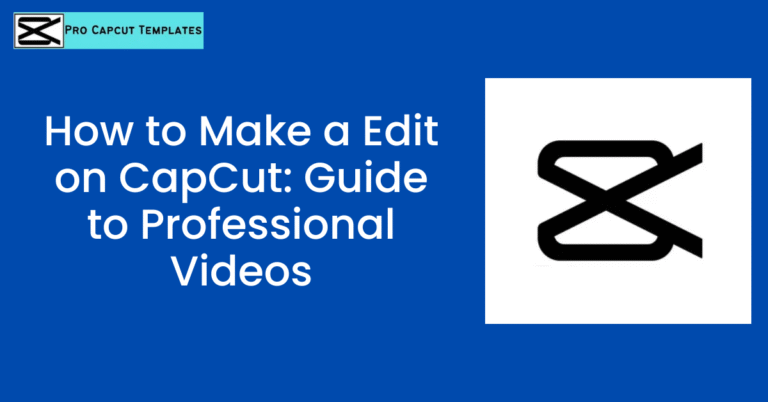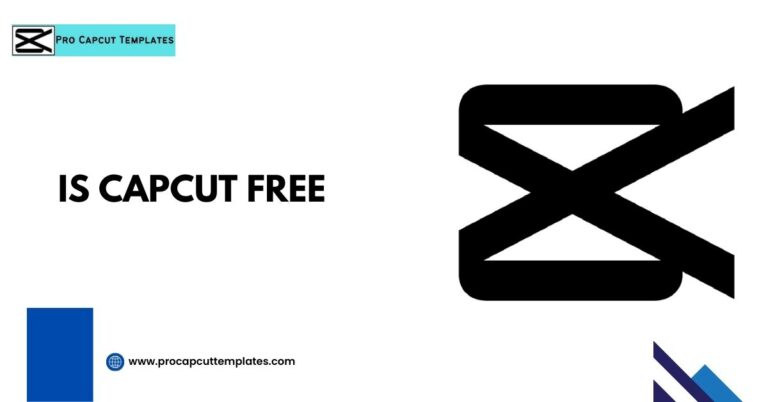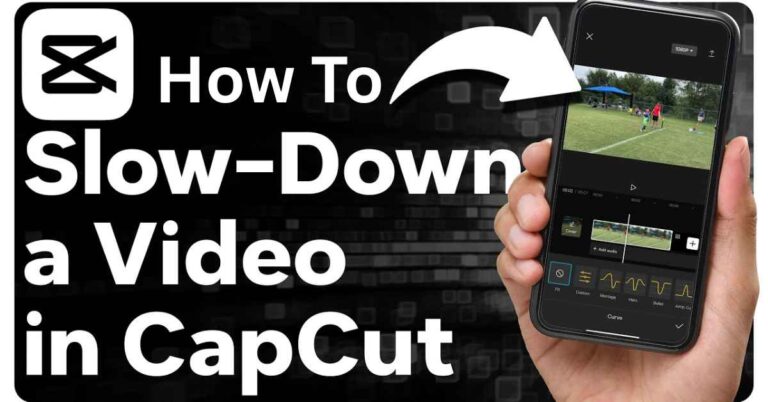If you love creating videos for TikTok, YouTube Shorts, or Instagram Reels, you’ve probably come across CapCut, a powerful video editing app that has taken the creator world by storm.
It’s simple to use, packed with advanced editing features, and works perfectly on mobile and desktop. But if you’ve ever wondered how to download CapCut Pro the version with all premium tools unlocked this guide is for you.
We’ll walk through how to install CapCut Pro on Android, iPhone, and PC, explore its standout features, and share some handy editing tips to help you get the most out of it.
What Is CapCut Pro?
CapCut Pro is the upgraded version of the popular CapCut Video Editor, made by Bytedance, the same company that created TikTok.
While the free version already has amazing editing tools, the Pro version adds more power with 4K exports, AI tools, no watermark, and exclusive templates.
Also Read: How to Slow Down a Video on CapCut
CapCut Pro Highlights
- Export videos in 4K up to 60 FPS
- Access to exclusive filters, transitions, and templates
- Remove background automatically with AI
- Add trending sounds and music
- Use keyframe animations for dynamic effects
- Auto generate captions and subtitles
- No watermark on exported videos
- Access to cloud storage and syncing options
How to Download CapCut Pro on Android
Open Google Play Store
Go to your phone’s Play Store and search for CapCut Video Editor.
Select the Official App
Choose the one developed by Bytedance Pte. Ltd. (avoid third party sources).
Tap “Install”
Wait for it to download and install on your device.
Open and Log In
You can log in with your TikTok or Google account to sync your projects.
Upgrade to Pro
Inside the app, tap the Pro icon and select your plan to unlock premium features.
How to Download CapCut Pro on iPhone (iOS)
Open the App Store
On your iPhone, search for CapCut Video Editor.
Download the Official Version
Tap Get to install the app from Bytedance Pte. Ltd.
Sign In or Create an Account
You can use your Apple ID, TikTok account, or email.
Upgrade to Pro
Once you open the app, go to the settings or premium section and upgrade to CapCut Pro for full access to premium effects and watermark free exports.
How to Download CapCut Pro on PC or Laptop
CapCut is also available for Windows and Mac users who prefer editing on a larger screen.
Steps:
- Visit the official site: https://www.capcut.com/
- Click Download for Windows or Download for Mac.
- Install the program following the setup instructions.
- Log in using your CapCut or TikTok account.
- Inside the app, you can upgrade to CapCut Pro for advanced editing options.
Exploring the Main Features of CapCut Pro
| Feature | What It Does | Why You’ll Love It |
|---|---|---|
| AI Background Remover | Erases or replaces backgrounds automatically | Perfect for product and creative videos |
| Keyframe Animation | Allows smooth movement and transitions | Adds a cinematic touch to clips |
| Auto Captions | Generates subtitles automatically | Great for social media engagement |
| 4K Export | Produces crisp, high-quality videos | Ideal for YouTube and marketing |
| Premium Templates | Access trending and exclusive designs | Saves time for quick edits |
CapCut Free vs CapCut Pro
| Feature | Free Version | Pro Version |
|---|---|---|
| Watermark | Appears on videos | No watermark |
| Export Quality | HD only | Up to 4K 60 FPS |
| Effects & Filters | Basic | Premium collection |
| Templates | Limited | Full access |
| AI Tools | Partial access | Complete suite |
| Music & Sounds | Limited | Full licensed library |
Helpful Tips for Using CapCut Pro
- Plan Your Edits First – Arrange your clips before adding effects.
- Use Text Animations Wisely – Keep them short and visually clean.
- Match Music with Motion – Align cuts with beats for rhythm.
- Leverage AI Tools – Auto captions and background removal save hours.
- Try Templates – Use trending templates for fast content creation.
How to Make the Most of CapCut Pro
1. Create a New Project
Open CapCut and tap New Project. Choose your clips or photos.
2. Trim and Arrange
Cut, rearrange, or split your clips on the timeline easily.
3. Add Music and Sound
Use the built in music library or upload your own tracks.
4. Enhance with Filters and Effects
Choose from trending filters, overlays, and motion effects.
5. Add Captions
Use the Auto Caption tool to generate subtitles instantly.
6. Export in 4K
Tap export and choose 4K 60FPS for crystal clear output.
Read More: Is CapCut Safe
Other Useful CapCut Features Worth Trying
- AI Auto Captions – adds subtitles for accessibility
- Voice Effects – fun sound filters for vlogs or reels
- Overlays – layer videos or photos for cinematic storytelling
- Color Grading – adjust tones, contrast, and brightness
- Green Screen Support – perfect for creative backgrounds
Final Thoughts:
Downloading CapCut Pro is one of the best decisions you can make if you’re serious about improving your video editing skills.
It’s lightweight, fast, and loaded with advanced tools like AI background removal, keyframe animation, and 4K export all designed to help you create high quality videos that stand out online.
Whether you’re on Android, iPhone, or PC, the process to download and install CapCut Pro is simple and quick.
Frequently Asked Questions
1. Is CapCut Pro free to use?
No, CapCut Pro is a paid upgrade that unlocks advanced tools and watermark free exports.
2. Can I use CapCut Pro on both mobile and PC?
Yes, CapCut works on Android, iOS, and desktop platforms with the same account.
3. Is CapCut safe to download?
Yes. Always download it from the Play Store, App Store, or official CapCut website to stay secure.
4. Can I use CapCut offline?
Yes, you can edit videos offline, but you’ll need an internet connection to access cloud templates and sound libraries.