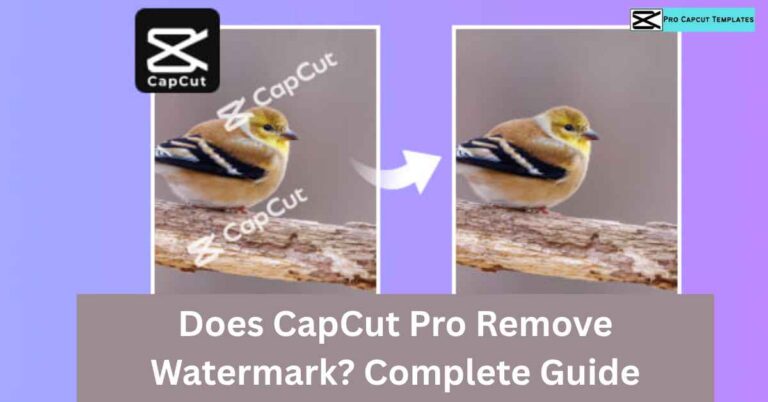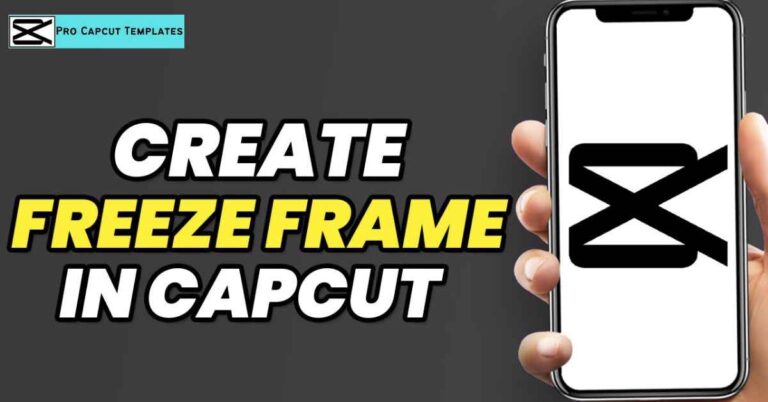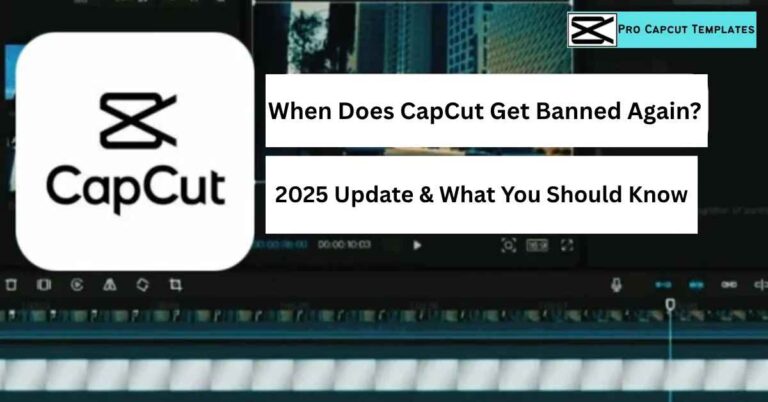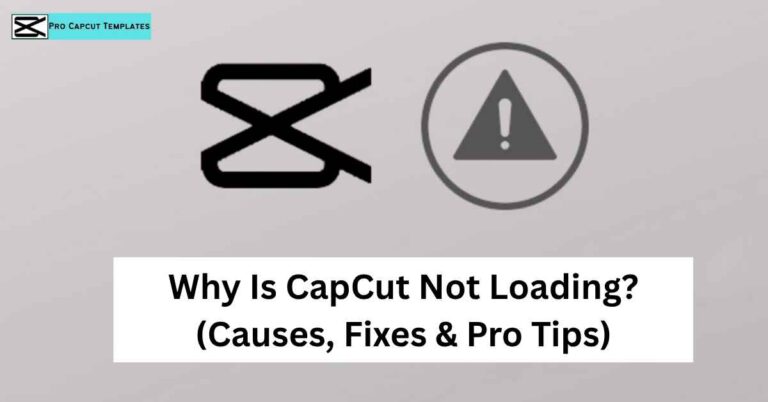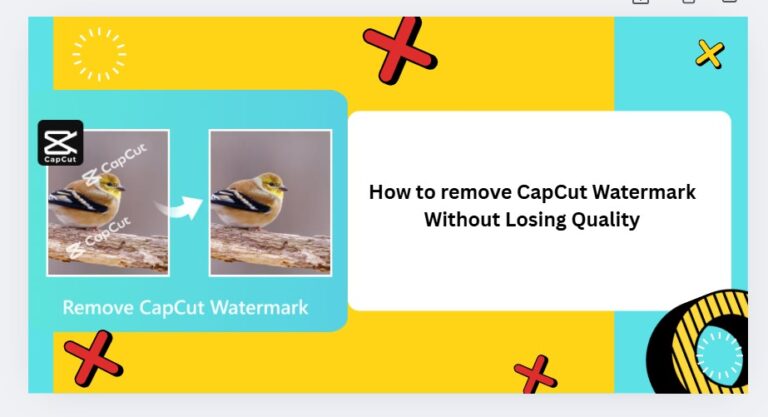In today’s digital world, video editing apps like CapCut are everywhere. From TikTok to YouTube, kids and teens are using these platforms to create fun, engaging videos. But as a parent, you might wonder: “Is CapCut safe for my child?” This guide will break down everything you need to know about CapCut from app features and privacy concerns to parental controls and alternatives so you can make an informed decision. Plus, we’ll show you how to make a template on CapCut to help your child create videos safely and creatively.
Table of Contents
- What is CapCut?
- Why CapCut is Popular Among Kids
- CapCut Features: Fun vs. Risk
- Is CapCut Safe for Kids? Key Concerns
- Inappropriate Content
- Data Privacy Issues
- Exposure to Social Media
- In App Purchases
- Screen Time Concerns
- Understanding CapCut’s Privacy Policy
- App Permissions and How They Affect Safety
- Tips for Using CapCut Safely
- Parental Control Apps for CapCut
- CapCut Alternatives for Kids
- FAQs: Is CapCut Safe?
- Final Verdict
1. What is CapCut?
CapCut is a free, user friendly video editing app created by ByteDance, the same company behind TikTok. Available on Android, iOS, Windows, and Mac, it allows users to create professional looking videos using:
- Filters and transitions
- AI powered effects
- Multi layer editing
- Chroma key (green screen)
- Background music integration
- Voice effects and captions
- Stickers and sound effects
2. Why CapCut is Popular Among Kids
Kids and teens are drawn to CapCut for several reasons:
- Easy editing: Even beginners can make high quality videos.
- TikTok compatibility: Videos can be exported directly to TikTok, YouTube, or Instagram.
- Fun features: Filters, effects, and music allow kids to express themselves creatively.
- Free access: Most features are free, making it accessible to a wide audience.
However, with popularity comes responsibility. Parents need to understand potential safety concerns before allowing children to use CapCut unsupervised.
3. CapCut Features: Fun vs. Risk
Here’s a quick feature risk comparison table to help parents understand the pros and cons:
| Feature | Benefits for Kids | Potential Risks |
|---|---|---|
| Video Templates | Quick, fun video creation | Some templates may include adult themes |
| Music Library | Adds creativity & fun | Licensed music may contain inappropriate lyrics |
| AI Effects | Enhances videos, learning opportunity | Overuse may lead to longer screen time |
| Multi layer Editing | Develops creative skills | Complexity might require guidance |
| Chroma Key | Professional level editing | Requires supervision for online sharing |
| TikTok Export | Easy sharing & visibility | Exposure to social media risks |
4. Is CapCut Safe for Kids? Key Concerns
Inappropriate Content
CapCut provides access to music, stickers, templates, and effects. While many are suitable for children, some may contain adult themes, violent imagery, or offensive language.
Data Privacy Issues
Like many apps, CapCut collects user data. This includes:
- Personal info (name, email, phone if linked)
- Videos, images, and audio uploaded or edited
- Device information (IP address, model, OS)
- Behavioral data (editing patterns, app usage)
Concerns arise because CapCut is owned by ByteDance, based in China, raising questions about data storage and government access.
Exposure to Social Media
CapCut videos are often shared on TikTok, Instagram, or YouTube, which can expose kids to:
- Cyberbullying
- Online predators
- Age inappropriate interactions
In App Purchases
While CapCut is free, premium features require payment. Children may inadvertently make purchases if App Store payment details are accessible.
Solution: Use parental controls or Kiddoware to prevent unauthorized spending.
Screen Time Concerns
Like any engaging app, CapCut can lead to excessive screen time. Setting limits ensures a healthy balance between creativity and offline activities.
5. Understanding CapCut’s Privacy Policy
CapCut’s privacy policy explains what data is collected and how it is used:
- Data collected: Videos, images, metadata, device info
- Purpose: Personalized content, analytics, and advertising
- Data sharing: Can be shared across platforms like TikTok
- Data retention: Not clearly defined, but used for “legitimate business purposes”
6. App Permissions and How They Affect Safety
When installing CapCut, the app requests permissions such as:
- Camera & Microphone – for recording videos
- Storage Access – for saving files
- Internet Access – for cloud features
- Location Tracking – optional for geotagging
7. Tips for Using CapCut Safely
- Set Usage Limits: Use timers to prevent excessive screen time.
- Monitor Content: Check videos your child creates or consumes.
- Adjust Privacy Settings: Control who can view or share videos.
- Avoid Linking Social Media Accounts: Reduces exposure to strangers.
- Use a VPN for Extra Privacy: Encrypts internet traffic to protect data.
8. Parental Control Apps for CapCut
Kiddoware is a top rated parental control app that helps parents manage children’s CapCut use:
| Feature | How It Helps |
|---|---|
| App Management | Set time limits, restrict access to CapCut or other apps |
| Content Filtering | Block inappropriate websites or in app content |
| Activity Logs | Monitor your child’s app usage and online behavior |
| Screen Time Controls | Ensure balanced screen usage |
| Kids Mode | Lock device in a safe environment for kids |
Other alternatives include Qustodio, Family Link, and Norton Family.
Read More: how to make template on capcut
9. CapCut Alternatives for Kids
If you’re concerned about safety, these apps offer safer editing experiences:
| App | Pros | Cons |
|---|---|---|
| InShot | Easy to use, free basic features | Some ads, fewer AI effects |
| Kinemaster | Professional editing features | Paid subscription for full features |
| Adobe Premiere Rush | Strong privacy, no ads | Expensive, steeper learning curve |
Conclusion:
In conclusion, is CapCut safe is a question many parents ask, and the answer depends on how the app is used. While CapCut offers an incredible platform for kids and teens to express their creativity through video editing, it also comes with risks such as exposure to inappropriate content, data privacy concerns, and potential in app purchases.
By staying informed, monitoring your child’s activity, adjusting privacy settings, and using parental control apps like Kiddoware, parents can significantly reduce these risks. With responsible guidance and safety measures in place, CapCut can be a fun and educational tool, allowing children to explore their creativity while maintaining a secure online experience. Additionally, learning how to remove the CapCut watermark can help your child create polished videos safely without compromising privacy. Ultimately, understanding the app and taking proactive steps ensures that your child enjoys CapCut safely.
FAQs: Is CapCut Safe
Q1: Can my child use CapCut safely without a TikTok account?
Yes. CapCut can be used independently. Avoid linking to TikTok to limit exposure.
Q2: What age is CapCut suitable for?
CapCut is not intended for children under 13. Parental supervision is recommended.
Q3: Does CapCut collect personal data?
Yes, including videos, device info, and behavioral data for analytics and personalization.
Q4: Can CapCut access my photos and videos?
Only if permissions are granted. Limit access to selected files for privacy.
Q5: How can I prevent in app purchases?
Use parental controls or disable app store payments for children.