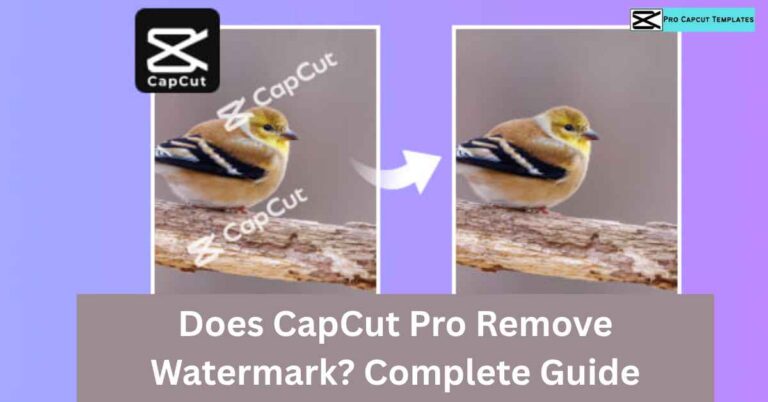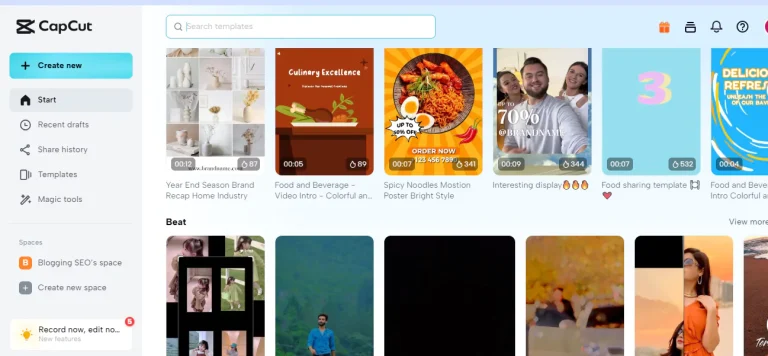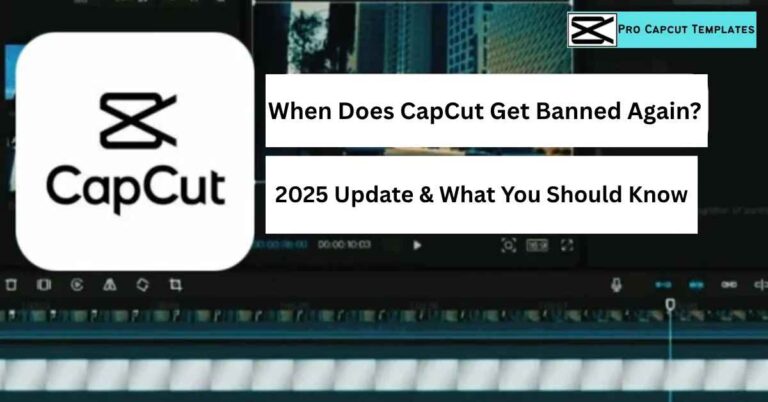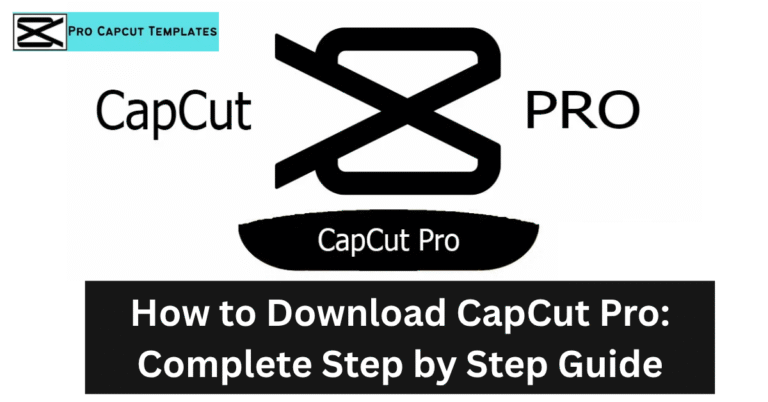Ever wondered how your favorite song or sound effect would sound when played backward? Reversing audio can turn ordinary tracks into mysterious, dreamy, or even spooky experiences. Luckily, with CapCut, this creative trick is easier than you think.
In this guide, we’ll show you exactly how to reverse audio on CapCut, whether you’re using a computer, mobile, or even free online tools. We’ll also cover how to upload music on CapCut so you can start experimenting with your own tracks. Plus, we’ll sprinkle in tips, tricks, and examples to make your audio editing journey smooth and fun.
1. What Is Reversed Audio & Why Use It?
Reversed audio means playing a sound clip backward. It’s a simple trick, but it can completely change the mood of your audio. Musicians, filmmakers, game designers, and content creators often use reversed audio to add a creative twist to their projects.
Benefits of reversing audio include:
- Adding mystery, suspense, or a dreamy effect to music.
- Highlighting specific parts of a song or dialogue.
- Creating unique transitions for videos, podcasts, or ads.
- Making content more engaging and attention grabbing.
Even a simple guitar riff or vocal phrase can sound surreal and magical when reversed.
2. Where Reversed Audio Is Commonly Used
Reversing audio isn’t just a gimmick it has practical uses across various industries:
| Industry | How Reversed Audio Is Used |
|---|---|
| Music Production | Create dreamy effects, reverse cymbals, or unique vocal transitions. |
| Film & TV | Build suspense, especially in horror or thriller genres, and add surreal dream sequences. |
| Video Games | Make magical spells or environmental sounds feel immersive and otherworldly. |
| Podcasts / Audio Stories | Use reversed clips in intros, transitions, or storytelling segments. |
| Advertising | Highlight unique product features with reversed sound effects. |
By understanding these applications, you can see why learning how to reverse audio on CapCut is a valuable skill for content creators.
Read more: How to upload music to capcut
3. How to Reverse Audio on CapCut Desktop
CapCut Desktop is a powerful and beginner friendly video and audio editing software. You can reverse audio in just a few clicks while maintaining high quality output.
Key Features of CapCut Desktop:
- Supports MP4, MOV, and MP3 formats.
- Allows reversing entire video with audio or extracting audio separately.
- Provides trimming, splitting, and noise reduction tools.
- Real time preview to hear changes instantly.
Step by Step Guide:
- Download & Install CapCut Desktop – Visit the official CapCut website and install the software.
- Import Video or Audio – Start a new project and drag your file into the timeline.
- Reverse Audio – Right click the clip → select “Reverse.” This reverses both video and audio.
- Extract Audio (Optional) – Right click again → “Extract Audio” to get the reversed track alone.
- Refine Your Audio – Use noise reduction, voice filters, or speed controls for best results.
- Export Your File – Choose your preferred audio format (MP3, WAV) and save it.
4. How to Reverse Audio on CapCut Mobile
CapCut Mobile makes audio editing accessible on the go, whether you have Android or iPhone.
Key Features of CapCut Mobile:
- Built in music library and audio effects.
- Trimming and splitting tools.
- High quality export options.
- Speed control for both audio and video.
Step by Step Guide:
- Download CapCut from the Google Play Store or Apple App Store.
- Tap “New Project” and select your video or audio file.
- In the toolbar, tap “Reverse” to play your clip backward.
- Optionally, extract audio for further editing.
- Tap Export to save your reversed audio.
This method is perfect for quick edits and social media content like TikTok, Instagram Reels, or YouTube Shorts.
5. How to Reverse Audio Online for Free
If you don’t want to download any software, online tools like MP3 Cutter allow you to reverse audio quickly.
Steps to Reverse Audio Online:
- Open your browser and visit MP3 Cutter.
- Upload your audio file (MP3, WAV, or others).
- The tool automatically reverses your audio.
- Preview and download the reversed track.
6. Tips for Better Audio Reversal
- Use High Quality Files – Avoid distortion.
- Preview in Real Time – Make adjustments as you go.
- Save Regularly – Prevent loss of progress.
- Experiment with Effects – Try reversing different sections of music, dialogue, or sound effects.
- Combine with Other Features – Trim, split, and add voice filters to enhance your reversed audio.
7. Creative Effects Ideas Using Reverse Audio
Here are some fun ways to use reversed audio in your content:
| Effect | How to Use It |
|---|---|
| Dreamy Music | Reverse cymbals or chords in songs for soft, ambient transitions. |
| Suspense Scenes | Use reversed dialogue or footsteps for horror/thriller videos. |
| Magical Game Sounds | Reverse spell effects or background ambiance for fantasy gameplay. |
| Podcast Transitions | Insert short reversed clips to grab attention and add mystery. |
| Social Media Hooks | Reverse the intro of a song for TikTok, Reels, or Shorts to surprise viewers. |
Conclusion
Learning how to reverse audio on CapCut opens up endless creative possibilities. Whether you’re making music, editing videos, designing game sounds, or producing podcasts, reversed audio adds a unique twist to your content.
- Use CapCut Desktop for precise control.
- Try CapCut Mobile for on the go editing.
- Experiment with free online tools like MP3 Cutter for quick projects.
Remember to preview your changes, use high quality files, and save your progress. Now it’s your turn reverse a clip today and discover just how magical audio can sound backward! You can also enhance your video further by learning how to add text in CapCut, making your content more engaging and visually appealing.
FAQs About How to Reverse Audio on Capcut
Q1: Can I reverse audio without reversing the video?
Yes! In CapCut Desktop or Mobile, extract the audio first, then reverse only the audio track.
Q2: Which formats are supported for reverse audio in CapCut?
MP4, MOV, MP3, WAV, and other popular audio/video formats.
Q3: Can I reverse audio on TikTok or Instagram directly?
Not directly. Export reversed audio from CapCut and then upload it to social platforms.
Q4: Is CapCut free?
Yes! CapCut is free on Desktop, Mobile, and Web platforms with plenty of editing features.