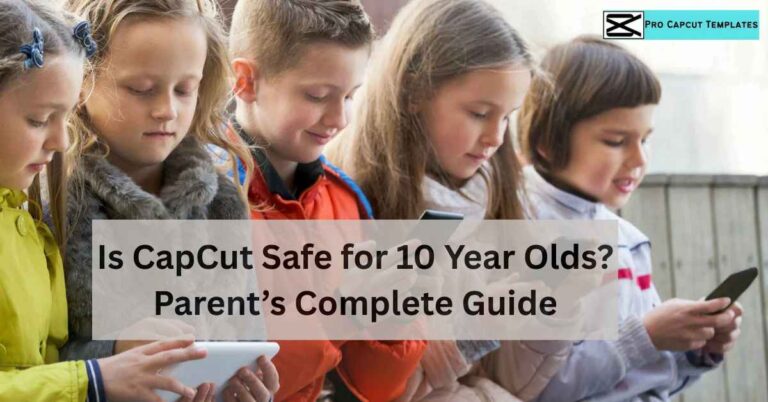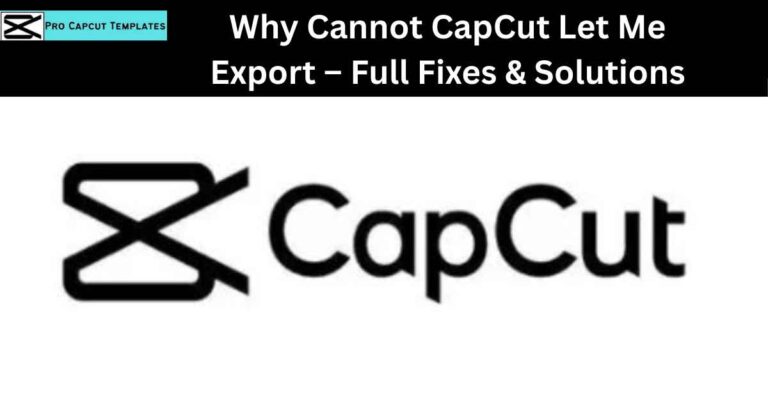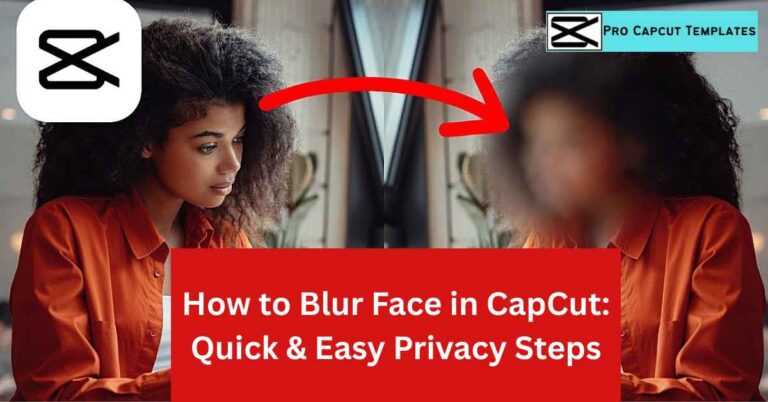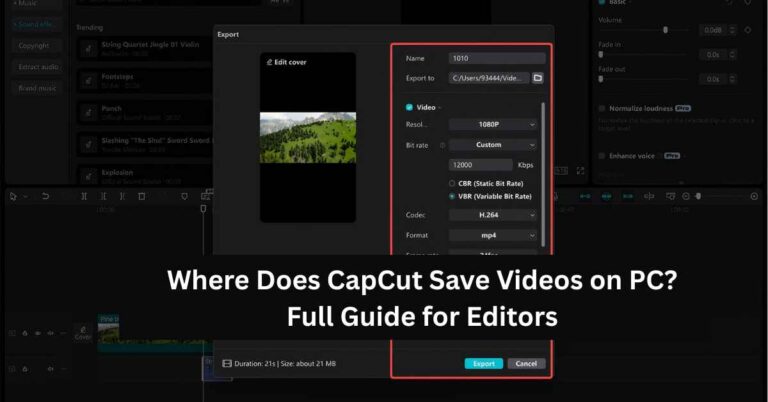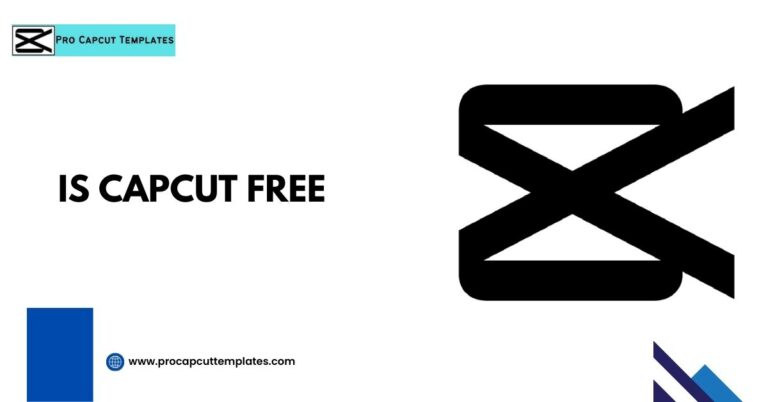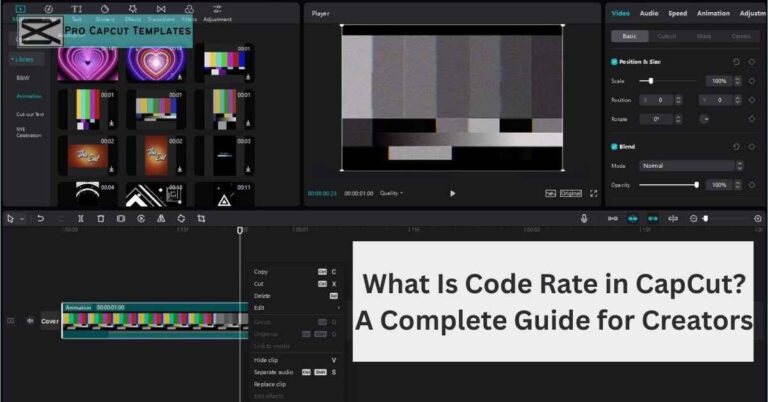Video editing has never been easier, thanks to tools like CapCut. Whether you’re creating a YouTube vlog, a TikTok trend, or a professional presentation, knowing how to merge clips in CapCut is one of the most essential skills. In this detailed 2025 guide, we’ll cover everything step by step from mobile to PC to online editing and show you pro tips for smooth, seamless video merging. We’ll also touch on other useful tricks like how to slowdown video in CapCut to help you master editing from the basics to advanced effects.
Why Merging Clips in CapCut Matters
Think of merging clips like stitching fabric together: if done well, it creates a smooth flow that feels natural. Instead of juggling separate videos, combining clips in CapCut lets you:
- Tell a continuous story
- Add transitions and effects
- Keep your audience engaged
- Share content that looks polished
Whether you’re editing on CapCut PC, CapCut Mobile (Android/iOS), or CapCut Online, the process follows the same logic: import → trim → merge → export.
Step by Step: How to Merge Clips in CapCut (Mobile Version)
CapCut began as a mobile first app, so let’s start with the phone workflow.
- Download CapCut from the Play Store or App Store.
- Start a New Project → Tap “+ New Project.”
- Import Clips → Select the videos you want to combine.
- Timeline Arrangement → Drag clips into sequence.
- Trim & Split → Remove unwanted parts for smoothness.
- Add Transitions → Use fade, dissolve, or zoom for seamless flow.
- Enhance with Effects & Music → Stickers, captions, background music.
- Export Without Watermark → Select 1080p or 4K resolution.
How to Merge Clips in CapCut (PC or Laptop Version)
The desktop version gives you more precision and advanced controls.
- Install CapCut for Windows or Mac (official site or app store).
- Start a New Project → Choose resolution (1080p or 4K) and frame rate (30fps or 60fps).
- Import Multiple Clips → Drag and drop them into the media library.
- Timeline Editing
- Main Track = Primary clips
- Overlay Track = B roll or picture in picture
- Audio Track = Music, narration
- Trim, Split, Arrange for storytelling flow.
- Transitions & Filters → Add effects like fade, blur, or zoom.
- Use AI Tools → Auto captions, motion tracking, background remover.
- Export in HD or 4K for YouTube, presentations, or ads.
How to Merge Clips in CapCut Online (Web Based Editor)
Not everyone wants to install software. The CapCut Online Editor works in browsers like Chrome, Firefox, or Microsoft Edge.
- Go to CapCut Online (official site).
- Upload your clips to the media library.
- Drag them to the timeline.
- Use basic editing tools (trim, crop, split).
- Add smooth transitions and captions.
- Save directly to Google Drive or Dropbox.
Best Practices for Merging Clips Smoothly
When you’re learning how to combine videos in CapCut, remember these tips:
- Quality First → Use high resolution clips (avoid mixing 480p with 1080p).
- Consistent Colors → Apply filters or color match for a uniform look.
- Smooth Transitions → Avoid abrupt cuts unless stylistic.
- Background Music → Choose audio that fits the mood.
- Speed Control → Balance clip speed for natural pacing.
Fixing Common Problems When Merging Clips in CapCut
Even great editors hit roadblocks. Here’s how to solve them:
- Clips not playing smoothly? Lower preview resolution or close other apps.
- Audio out of sync? Re import original clips and align manually.
- CapCut freezing during export? Update the app, clear cache, or export in smaller segments.
- Lost quality after export? Always choose high quality export (1080p or 4K).
CapCut PC vs Mobile vs Online – Which One Should You Use?
| Feature | CapCut Mobile | CapCut PC | CapCut Online |
|---|---|---|---|
| Best for | TikTok/Reels, quick edits | YouTube, pro editing, business content | Lightweight browser users |
| Export Quality | 1080p | 1080p 4K | 1080p |
| Tools | Basic + AI tools | Advanced + multi track | Simplified set |
| Ease of Use | Beginner friendly | Intermediate Pro | Beginner |
| Sharing | TikTok/Instagram direct | YouTube, business promos | Google Drive, Dropbox |
Read more: Is capcut good for beginners
Creative Editing Tips to Enhance Merged Clips
- Use keyframes for smooth zoom/pan transitions.
- Add auto captions for accessibility and SEO (especially on YouTube).
- Apply motion tracking for following subjects.
- Use color grading filters for cinematic vibes.
- Add stickers and text animations for TikTok/Instagram engagement.
CapCut vs Other Editors (When to Switch)
While CapCut is free and powerful, here’s how it stacks up:
- Clipchamp (Microsoft) → Great for Windows users but limited transitions.
- Shotcut → Open source, versatile, but less intuitive.
- DaVinci Resolve → Pro level, steep learning curve.
- iMovie (Mac) → Beginner friendly but limited advanced features.
- Filmora → Paid but polished alternative.
Final Thoughts:
Learning how to merge clips in CapCut is your gateway to creating professional level content without spending a dime. Whether you’re editing on your phone, laptop, or browser, CapCut gives you beginner friendly tools with advanced flexibility.
From trim, split, and transitions to AI background remover and 4K exports, this free editor covers everything you need. Start practicing today, and soon you’ll be stitching together seamless stories that look professional and keep viewers hooked.
FAQs on How to Merge Clips in CapCut
Q1: Is there a limit to how many clips I can merge in CapCut?
No strict limit. Just ensure your device can handle larger projects.
Q2: Can I merge 4K clips in CapCut?
Yes. Select 4K export when rendering.
Q3: Does CapCut reduce video quality?
Slightly, to compress files, but you can choose high quality export settings.
Q4: How to merge clips without watermark in CapCut?
Export using CapCut official version watermark free by default.