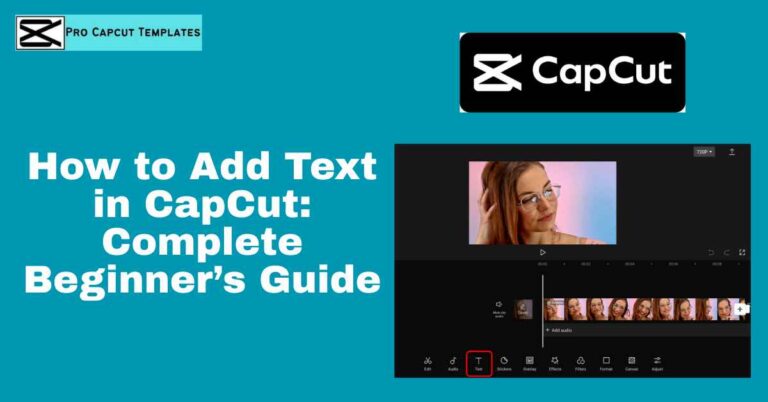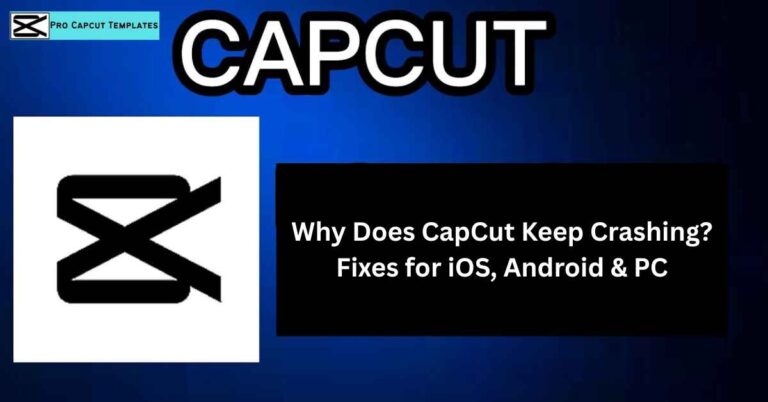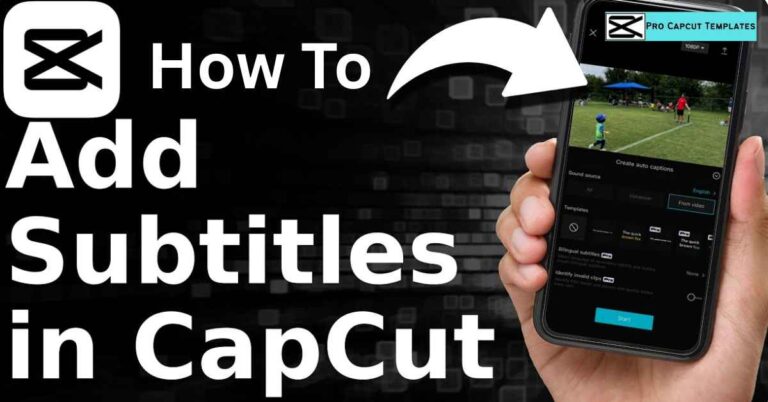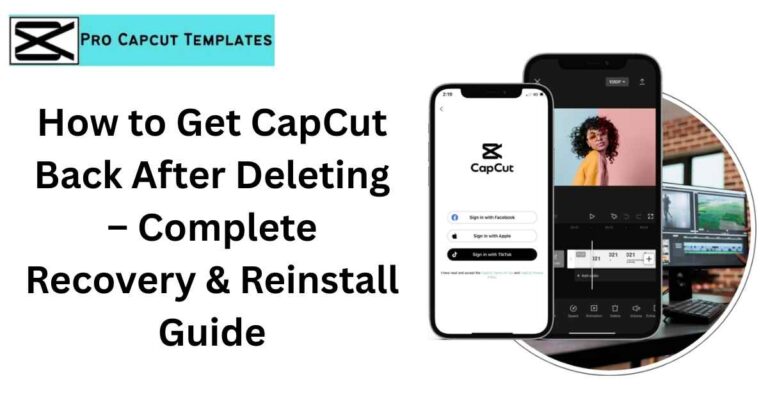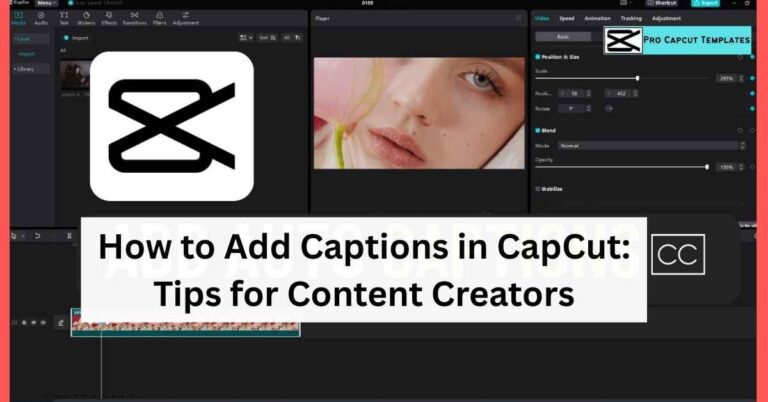Blurring faces in videos is one of the most important skills for any video creator. Whether you’re making YouTube vlogs, TikTok clips, or professional content, you sometimes need to protect someone’s identity, hide strangers in the background, or simply keep the focus on your main subject. If you’re wondering how to blur face in CapCut, you’re in the right place.
In this guide, you’ll learn:
- Step by step methods to blur faces using CapCut.
- Alternative techniques like mosaic and stickers.
- A comparison with other tools like Filmora and FCP X.
- Pro tips for privacy, compliance, and editing efficiency.
Why Blur Faces in Videos?
Before we jump into the “how,” let’s understand the “why.” Blurring faces in videos is useful for:
- Privacy protection – Hide the identity of children, strangers, or sensitive individuals.
- Compliance with social media rules – Platforms like YouTube encourage blurring for safety.
- Focus on main subject – Remove distractions by blurring background faces.
- Professionalism – Viewers appreciate content that respects privacy.
CapCut: The Free Video Editing Tool with Blur Features
CapCut, launched in 2020, has become one of the most popular video editing apps worldwide. It’s mobile friendly (works on iOS and Android) and also has a desktop version for Windows and Mac.
Why use CapCut for face blurring?
- Beginner-friendly – The interface is intuitive.
- Customizable blur – Adjust blur strength, size, and opacity.
- Multiple effects – Blur, mosaic, and masking tools.
- Free to use – No cost for basic features like face blur.
More Read: How to remove CapCut Watermark
How to Blur Face in CapCut (Step-by-Step Tutorial)
Here’s the main method to blur faces in CapCut using the mask and keyframe tools:
Step 1: Import Your Video
- Open CapCut and start a New Project.
- Select the video you want to edit and add it to the timeline.
Step 2: Apply Blur Effect
- Go to Video Effects → Lens → Blur.
- Drag the blur effect to the timeline above your video.
- Stretch it to match the full video length.
Step 3: Create Compound Clip
- Duplicate the video clip.
- Select the blur layer + duplicated video, then choose Create Compound Clip.
- Now, blur applies only to that layer.
Step 4: Use Mask Tool
- Go to Mask in the editor panel.
- Choose Circle mask for face blur.
- Adjust the mask size and position over the face.
- Use Feather for smooth blending.
Step 5: Add Keyframes (Track Movement)
- Add a keyframe at the starting point.
- As the face moves, reposition the mask, and CapCut will add new keyframes automatically.
- Repeat until the blur follows the face perfectly.
Step 6: Export Video
- Once satisfied, export the video in your preferred quality (HD/4K).
Common Methods to Blur Faces in CapCut
CapCut gives you several ways to blur faces:
- Blur Effect – Standard blur over the face.
- Mosaic Effect – Pixelates faces for a stronger privacy effect.
- Stickers or Shapes – Cover faces with solid shapes or emojis.
- Auto Face Mosaic – Some versions of CapCut include automatic face detection.
Alternatives: When CapCut Is Not Enough
CapCut is powerful, but sometimes you need faster or automated solutions.
Wondershare Filmora (AI Face Mosaic)
- Automated face detection
- AI motion tracking
- Multiple blur styles (mosaic, pixelate, blur)
- Beginner friendly and available on Mac, Windows, iOS, Android
FCP X (Final Cut Pro X)
- Professional green screen and masking features.
- Suitable for advanced video editors.
Comparison Table: CapCut vs Filmora vs FCP X
| Feature | CapCut | Filmora | FCP X |
|---|---|---|---|
| Face Detection | Manual (mask + keyframes) | Automatic (AI) | Manual + plugins |
| Ease of Use | Beginner-friendly | Very easy | Pro-level (steeper learning) |
| Cost | Free | Paid | Paid |
| Platforms | iOS, Android, Windows, Mac | iOS, Android, Windows, Mac | Mac only |
Pro Tips for Blurring Faces in CapCut
- Feather your mask – Avoid harsh edges around the blur.
- Check playback carefully – Small movements may require extra keyframes.
- Try mosaic instead of blur – Sometimes pixelation looks cleaner for fast-moving videos.
- Export in high resolution – Blurring at low quality can look messy.
- Save templates – If you blur often, create presets in CapCut.
Conclusion
Learning how to blur face in CapCut is essential for today’s content creators. With simple steps importing your video, applying blur, masking the face, and tracking movement with keyframes you can protect privacy and create professional looking videos.
CapCut makes it easy for beginners, while alternatives like Filmora provide AI powered automation for those who need faster results. Whether you’re editing for TikTok, YouTube, or personal use, blurring faces ensures your videos stay safe, compliant, and focused.
So, open CapCut today, follow the steps, and keep your videos clean and privacy friendly.
FAQs About how to blur face in capcut
Can CapCut blur multiple faces at once?
Yes. Apply multiple masks or blur effects and track each face separately with keyframes.
Does CapCut have auto blur?
Some updated versions of CapCut offer Auto Face Mosaic, but most users still need manual masking.
How do I blur moving objects in CapCut?
Use the mask + keyframes method to track moving objects like license plates or signs.
How to blur background in CapCut?
Apply a Gaussian blur effect to the duplicated video layer and mask out your subject instead of the face.