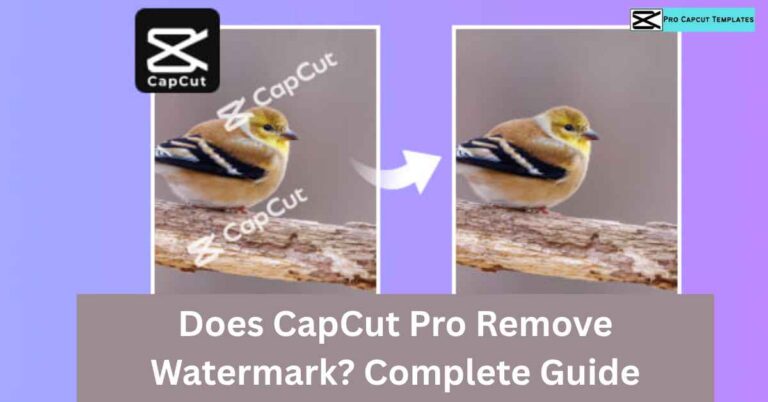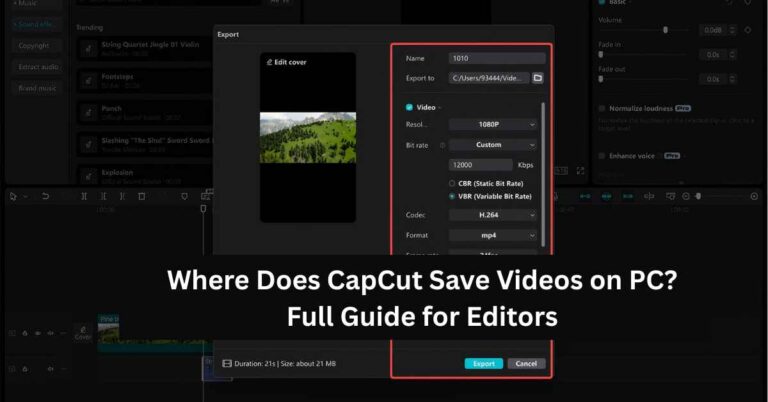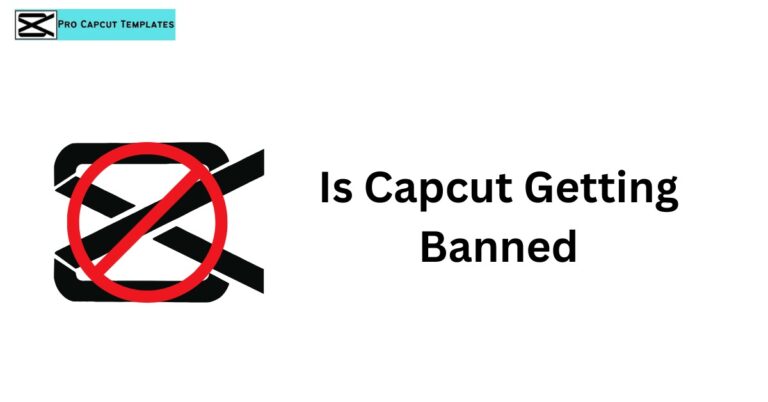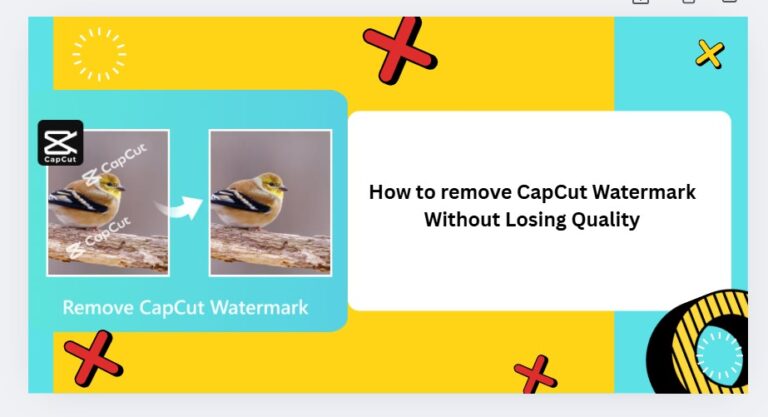If you’ve ever exported a video in CapCut, you may have noticed terms like resolution, frame rate, and the mysterious code rate. Many creators editing for TikTok, YouTube, or Instagram wonder: What is code rate in CapCut, and should I change it?
The answer is simple but powerful code rate (also known as bitrate) determines how much data your video carries per second. This setting impacts video clarity, smoothness, file size, and how your content looks once uploaded to social platforms.
In this guide, we’ll break down the meaning of code rate in CapCut, why it matters, how to choose the right settings for different platforms, and the best strategies to balance quality with file size. Whether you’re a beginner making short TikToks or a pro uploading 4K vlogs to YouTube, understanding code rate will completely change how you export your videos.
What Is Code Rate in CapCut?
Code rate in CapCut refers to the bitrate of your video the amount of data encoded per second, measured in Kbps (kilobits per second) or Mbps (megabits per second).
- Higher code rate = sharper quality but larger file size
- Lower code rate = smaller files but possible quality loss
CapCut hides the exact bitrate values inside export presets like 720p, 1080p, or 4K at 30/60fps, which is why many editors don’t see the term “bitrate” directly.
Read More: How to merge clips in capcut
Why Code Rate Matters in CapCut
Choosing the right code rate affects:
- Video Quality & File Size – Higher bitrates preserve details, while lower ones compress heavily.
- Playback Smoothness – High-bitrate videos need stronger devices and internet speeds.
- Social Media Optimization – YouTube, TikTok, and Instagram all compress videos differently.
- Upload Speed & Storage – Bigger files take longer to upload and eat more storage.
Best Code Rate Settings for Social Media
| Platform | Resolution | FPS | Recommended Code Rate | CapCut Preset |
|---|---|---|---|---|
| TikTok | 1080p | 30fps | 4–6 Mbps | Standard HD export |
| Instagram Reels | 1080p | 30fps | 5–8 Mbps | High HD export |
| YouTube | 1080p | 30fps | 8–12 Mbps | High preset |
| YouTube | 4K | 30fps | 35–45 Mbps | Ultra preset |
| Twitch Live | 720–1080p | 30–60fps | 2500–6000 Kbps | Stream settings |
How to Adjust Code Rate in CapCut
On Mobile:
- Open your project → Tap Export
- Choose resolution (720p, 1080p, 4K)
- Choose frame rate (30fps or 60fps)
- CapCut adjusts code rate automatically
On Desktop:
- Export → Advanced Settings
- Manually select resolution, frame rate, and custom code rate (Kbps/Mbps)
- Adjust depending on whether you’re uploading to TikTok, YouTube, or Twitch
Real World Scenarios
- Sports/Gaming Videos → 1080p, 60fps, ~12 Mbps
- Educational Content → 1080p, 30fps, ~6–8 Mbps
- Travel Vlogs in 4K → 30fps, ~35–45 Mbps
- TikTok Reels → 1080p, 30fps, ~4–6 Mbps
Conclusion
So, what is code rate in CapCut? It’s the bitrate that controls how much data is used to encode your video each second. This single setting shapes your video’s quality, file size, upload speed, and final appearance on platforms like YouTube, TikTok, and Instagram.
To recap:
- Use moderate bitrates (4–6 Mbps) for TikTok and Instagram.
- Use higher bitrates (8–12 Mbps for 1080p) for YouTube uploads.
- Use very high bitrates (35–45 Mbps) if you’re editing cinematic 4K content.
By understanding code rate, you gain control over how professional your content looks online. No more blurry uploads or oversized files just sharp, optimized videos that play smoothly on every device.
FAQs About what is code rate in CapCut
Q1: Is code rate the same as bitrate in CapCut?
Yes, they’re different names for the same concept.
Q2: Why don’t I see “code rate” on CapCut mobile?
CapCut mobile uses presets that hide bitrate numbers, unlike desktop.
Q3: What’s the best setting for TikTok?
1080p, 30fps, ~4–6 Mbps is perfect.
Q4: Does higher code rate always look better?
Not always, TikTok and Instagram compress uploads anyway, so too high won’t help.