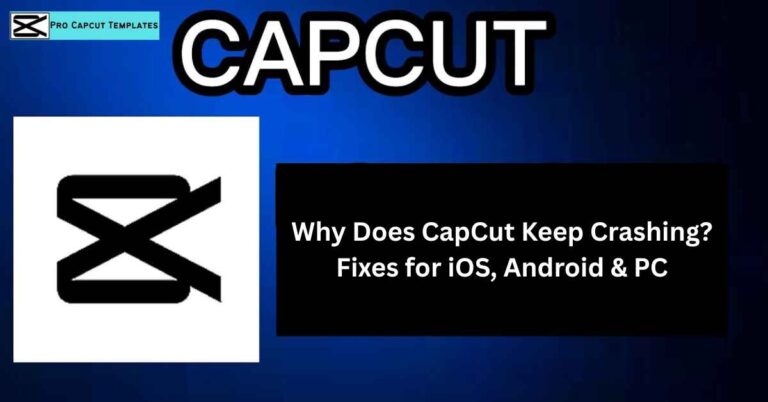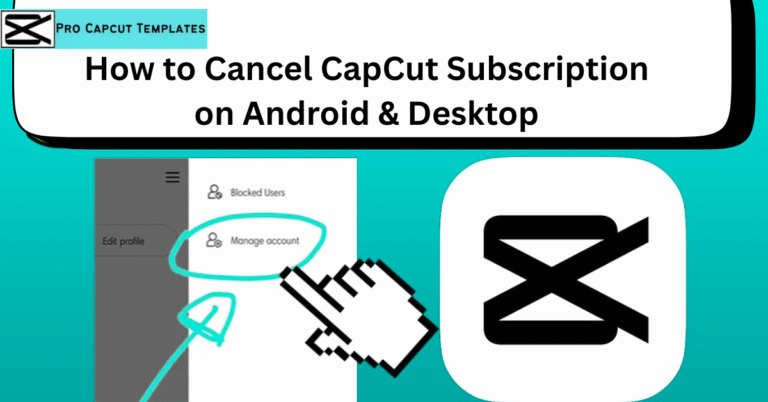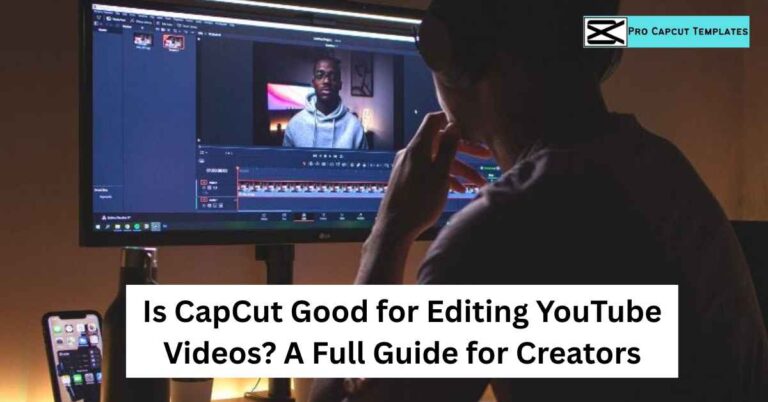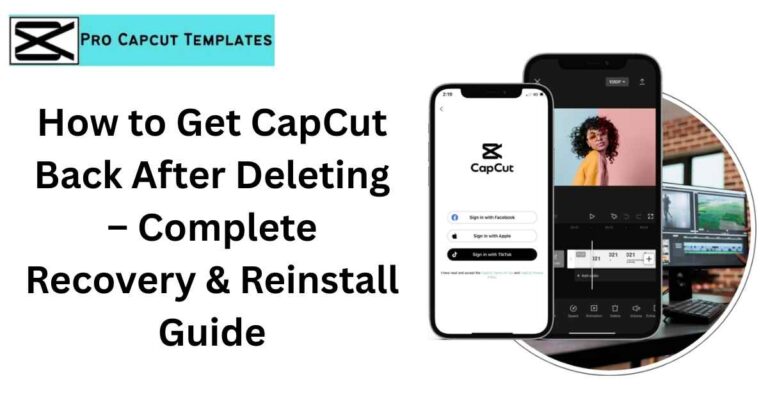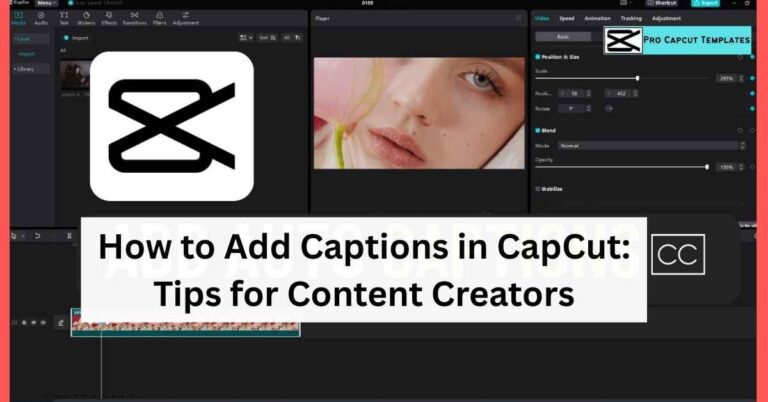If you’re a content creator on TikTok, YouTube Shorts, or Instagram Reels, you know that text overlays and captions are key to grabbing attention. One of the easiest tools for this is CapCut a free video editor from ByteDance (TikTok’s parent company).
In this guide, you’ll learn how to add text in CapCut across desktop, mobile, and online. We’ll also cover text templates, animations, effects, captions, and pro tricks like putting text behind a person or object. Many beginners often wonder “is CapCut free?” the good news is that most of its text features are available at no cost, with optional premium upgrades. By the end, you’ll know how to use CapCut text like a pro and boost your video engagement.
Why Add Text in CapCut?
Adding text isn’t just about captions. Here’s why creators rely on it:
- Boost engagement → Text keeps viewers hooked on TikTok and Reels.
- Accessibility → Subtitles and captions make videos inclusive.
- Branding → Use consistent fonts, colors, and styles for recognition.
- Storytelling → Animated text enhances emotion and flow.
- Viral trends → Popular TikTok edits often feature text effects.
How to Add Text in CapCut (Quick Start)
Here’s the fastest way to add text in CapCut:
- Open CapCut (desktop or mobile).
- Create a new project → Import your video.
- Select “Text” from the menu.
- Choose “Add text” → Type your text.
- Use the right hand Basic panel to edit font, size, color, and alignment.
- Drag and drop text where you want it on the screen.
- Click Save as preset if you want to reuse the style.
How to Add Text Animations in CapCut
CapCut offers three animation types:
- In → Text enters the frame.
- Out → Text leaves the frame.
- Loop → Text continuously moves.
How to Add Effects to Text in CapCut
Effects are different from animations they change the look of the text. Popular effects include:
- Blur / Halo blur
- Glow & Shadow
- Fade in/out
- Opacity (transparent text)
Steps to apply effects only to text:
- Add your text.
- Go to Effects panel → drag effect to timeline.
- Highlight text box + effect → Right click → Create compound clip.
- Now the effect applies only to the text.
How to Put Text Behind a Person or Object in CapCut
This advanced trick adds Hollywood style layering:
- Select your video → Click Remove BG (background removal).
- Choose Auto Removal or Chroma key (if green screen).
- Add another copy of your original footage below the first layer.
- Place your text between the two clips.
How to Add Captions & Subtitles in CapCut
Captions = engagement + accessibility. CapCut makes it simple with AI auto captions.
- Open project → Go to Text → Auto Captions.
- Choose Audio, Video, or All.
- Select template (font, style, animation).
- Click Generate → CapCut creates synced captions.
- Optionally choose Bilingual captions for global audiences.
CapCut Text Templates (Quick Styling)
CapCut has preset templates combining fonts, colors, and animations. Categories include:
- Trending
- Social media
- Vlog
- Retro
- News
- Fashion
- Travel
Read Also: How To Cancel Cpcut Subscription
Adding Text in CapCut: Mobile vs Desktop vs Online
CapCut works across iPhone, Android, PC, Mac, and web browser. Each has slightly different options.
Comparison Table: Adding Text in CapCut
| Feature | Mobile (iOS/Android) | Desktop (PC/Mac) | Online (CapCut.com) |
|---|---|---|---|
| Basic Text | ✔️ | ✔️ | ✔️ |
| Text Animations | ✔️ | ✔️ | Limited |
| Text Effects | ✔️ | ✔️ | Limited |
| Auto Captions / Lyrics | ✔️ | ✔️ | ✔️ |
| Background Removal | ✔️ | ✔️ | ❌ |
| Presets / Templates | ✔️ | ✔️ | ✔️ |
| Export Quality | High (Mobile) | Highest | Medium |
Pro Tips for Better Text in CapCut
- Save Presets → Keep your branding consistent.
- Use Compound Clips → Apply effects only to text.
- Export in High Resolution → Prevent blurry text on TikTok.
- Balance Animations → Too many effects = distraction.
- Think in Layers → Use background removal to create pro looking edits.
Conclusion:
Learning how to add text in CapCut is more than just inserting words on a screen it’s about telling stories, boosting engagement, and making your videos stand out on platforms like TikTok, YouTube Shorts, and Instagram Reels. Whether you are using text templates, animations, captions, or experimenting with effects like shadows and glow, CapCut gives you a full creative toolkit for professional looking content.
By mastering these features, you can create videos that not only look polished but also connect with your audience in a meaningful way, helping your content reach more viewers and perform better across social platforms. And while CapCut is free to use, many creators also explore premium options; if you ever decide to stop the paid version, knowing how to cancel CapCut subscription is just as useful as learning its editing tricks.
FAQs About how to add text in CapCut
1. Where is the text box in CapCut?
On mobile → Bottom menu. On desktop → Top left panel.
2. Can I paste text into CapCut?
Yes, copy text from anywhere and paste it directly.
3. Can I move text in CapCut?
Yes, simply drag the text box on the preview screen.
4. Does CapCut add text for free?
Yes, all basic text features are free. Some premium templates may require login.