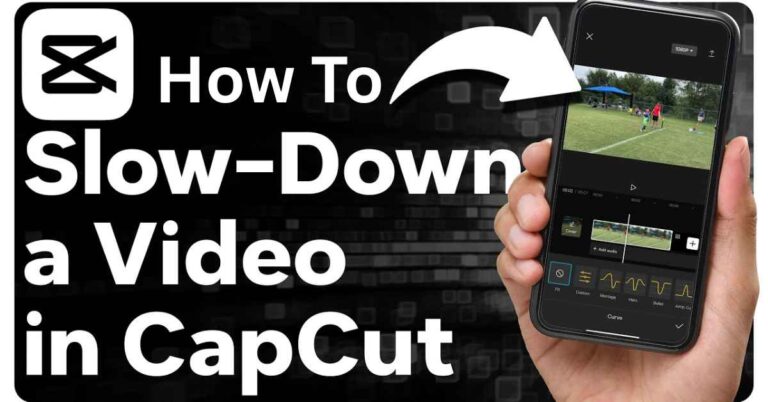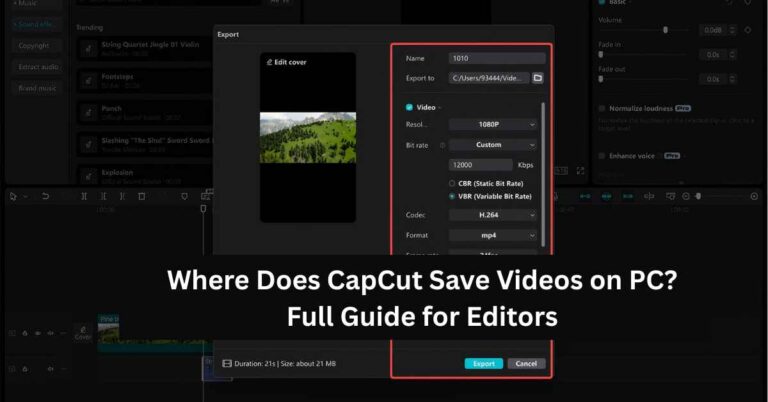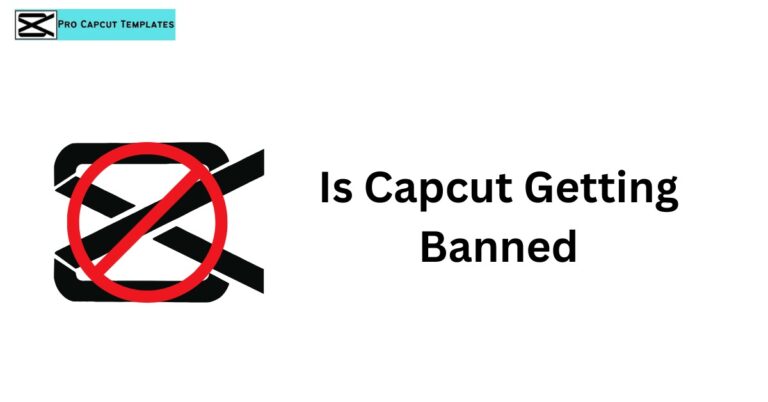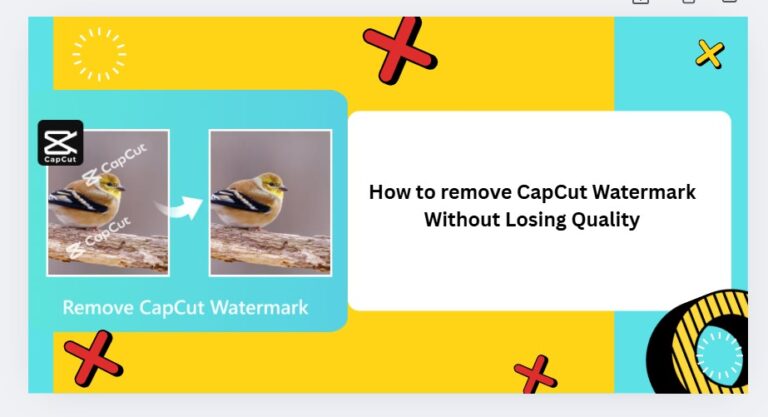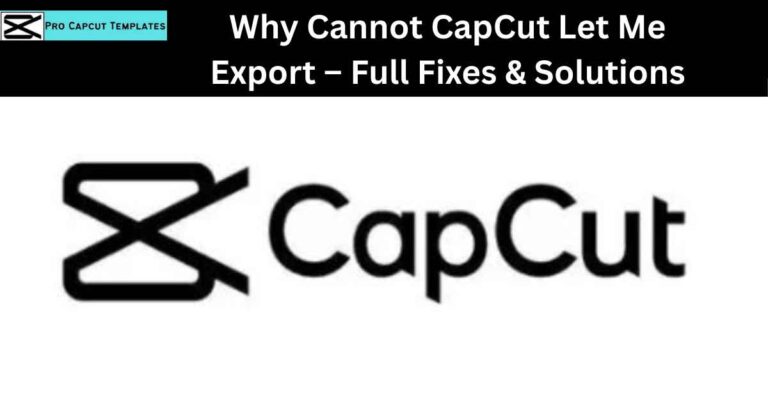Cropping is one of the most essential skills in video editing. Whether you want to focus on a subject, remove unwanted background, or adjust your video for social media, learning how to crop on CapCut will make your videos look professional and polished. The best part? CapCut is free, easy to use, and available on PC, mobile (iOS and Android), and online. But if you’re wondering what to use instead of CapCut, there are great alternatives like Movavi Video Editor and MiniTool MovieMaker that offer powerful cropping and editing tools for more advanced projects.
In this guide, we’ll walk you through every method to crop videos in CapCut, discuss advanced features, compare platforms, and even suggest alternatives for more complex projects.
Why Cropping Videos Is Important
Cropping is more than just trimming edges. It allows you to:
- Highlight the main subject of your video
- Adjust the aspect ratio for different platforms like Instagram, TikTok, and YouTube
- Maintain a clean and professional look
- Enhance composition and framing
CapCut’s crop tool and related features make this process simple and intuitive, whether you’re a beginner or an advanced video editor.
1. How to Crop on CapCut Desktop (PC & Mac)
The CapCut Desktop app provides a powerful and user friendly interface for cropping and other video editing tasks.
Step by Step Instructions
- Download and Install CapCut
Visit the official CapCut website to download the desktop version for Windows or Mac. Install the program and launch it. - Start a New Project
Click + Create Project and give your project a name. - Import Your Video
Drag and drop your video clip into CapCut or click Import to select it from your files. - Add the Video to the Timeline
Drag your video into the timeline at the bottom. Click on it to select the clip. - Activate the Crop Tool
Click the Edit tab and then Crop. A frame appears around your video. - Adjust the Crop Frame
- Drag corners or edges to resize the frame.
- Use Custom Crop for manual adjustment.
- Select a preset aspect ratio like 16:9, 1:1, or 9:16 from the dropdown.
- Preview and Apply
Preview your video to ensure the crop looks perfect, then click Apply to save changes. - Export Your Video
Click Export, choose the resolution, file format, and quality, then save your cropped video. CapCut supports exports up to 4K resolution.
Alternative Method: Using Attributes Panel
Instead of the Crop tool, you can use the Attributes panel on the right:
- Click Video → Basic
- Adjust position, size, and rotation manually
- Achieve precise cropping without relying on preset frames
2. How to Crop on CapCut Online
For those who prefer not to download software, CapCut Online works perfectly on any browser:
- Visit CapCut Online Editor and sign up.
- Start a new project and import your video clip.
- Drag it onto the timeline and click it to select.
- Click the Crop icon (a box with overlapping lines).
- Use Custom for free cropping or select a preset aspect ratio.
- CapCut Online also offers Auto Reframe, which automatically keeps subjects centered.
- Preview and click Apply.
Pro Tip: You can also adjust size, rotation, and position via the Basic panel in the online editor for precise cropping.
3. How to Crop on CapCut Mobile (iOS & Android)
Editing on the move? The CapCut mobile app is perfect for smartphones:
- Download CapCut from Google Play or Apple App Store.
- Open the app and create a new project.
- Import your video clip.
- Tap Edit → Transform → Crop.
- Adjust the crop frame manually or select a preset aspect ratio.
- Tap the checkmark to save changes.
Mobile cropping is especially useful for creating videos tailored to TikTok (9:16), Instagram (1:1), and YouTube (16:9).
4. Advanced Cropping Tips in CapCut
- Auto Reframe: Automatically detects and crops around the subject.
- Aspect Ratio Presets: Use standardized ratios for different platforms.
- Custom Crop: Perfect when you want full control over the crop area.
- Attributes Panel Adjustments: Fine tune position, rotation, and size for precise results.
- Preview Before Export: Always double check your cropped video to ensure nothing important is cut off.
5. Comparison Table: CapCut Desktop vs Mobile vs Online
| Feature | Desktop | Mobile | Online |
|---|---|---|---|
| Free to Use | Yes | Yes | Yes |
| Aspect Ratio Presets | Multiple | Multiple | Multiple |
| Custom Crop | Yes | Yes | Yes |
| Auto Reframe | Yes | No | Yes |
| Export Resolution | Up to 4K | Up to 1080p | Up to 1080p |
| Attributes Panel | Yes | No | Yes |
Read More: What to use instead of capcut
6. Alternatives to CapCut
If you want to explore other tools, here are some powerful alternatives:
- Movavi Video Editor
- AI assisted tools for automatic subtitles
- Cropping, rotating, filters, and text overlay
- Export options up to 4K
- MiniTool MovieMaker
- Beginnerfriendly
- Crop, rota te, flip, and add motion effects
- No watermarks on exports up to 1080p
These tools are useful if you want features beyond what CapCut offers or prefer a different interface.
7. Tips to Make Your Cropped Videos Look Professional
- Always preview before exporting
- Use Auto Reframe for moving subjects
- Maintain consistent aspect ratios for social media
- Consider cropping differently for desktop vs mobile
- Use CapCut Templates for a polished look
Conclusion
Cropping videos in CapCut is simple, versatile, and effective across desktop, mobile, and online platforms. From preset aspect ratios to custom crops and AI powered tools, it provides all the features needed to create professional videos and with the right settings, you can also remove the CapCut watermark for a clean, polished finish.
For those looking for alternatives, Movavi Video Editor and MiniTool MovieMaker offer advanced features like AI subtitles and additional editing options.
FAQs About How to Crop on CapCut
Q1: Can I crop without losing video quality?
Yes, CapCut allows cropping while maintaining high resolution.
Q2: What aspect ratios are best for social media?
TikTok: 9:16
Instagram: 1:1 or 4:5
YouTube: 16:9
Q3: Can I crop multiple videos at once?
CapCut currently only allows cropping one clip at a time, but you can duplicate projects to speed up workflow.
Q4: Is CapCut free?
Yes, the basic version is free for desktop, mobile, and online use.