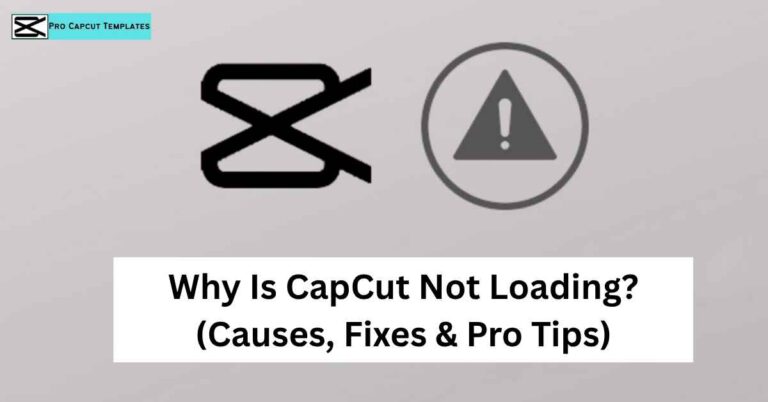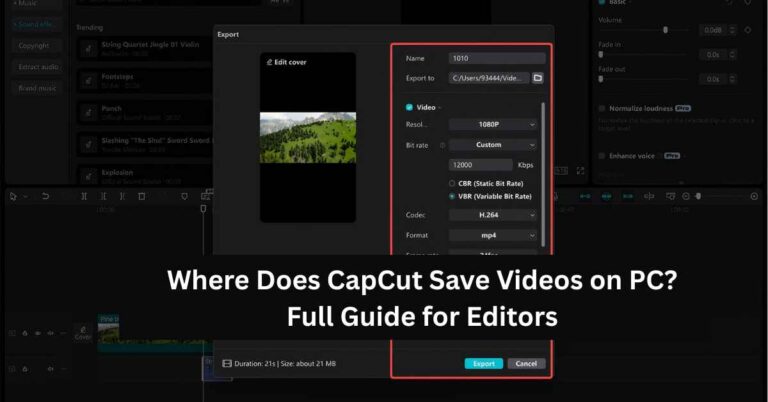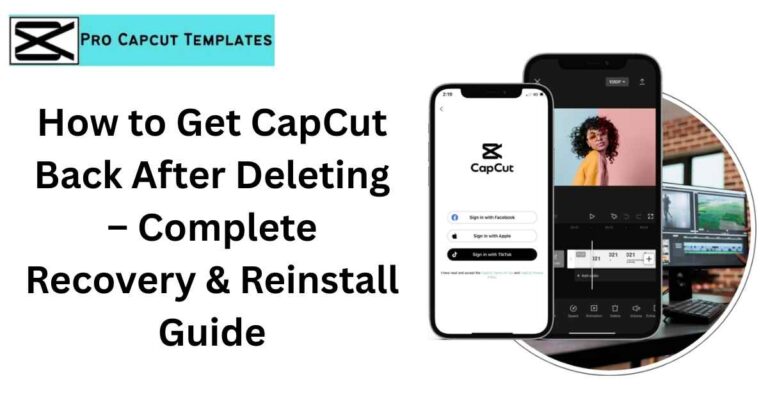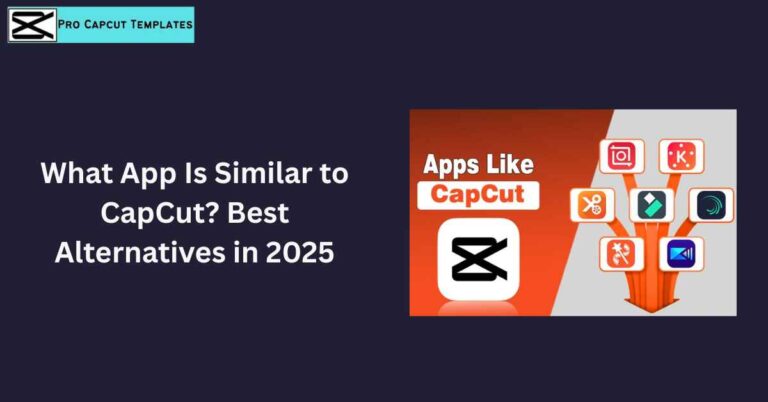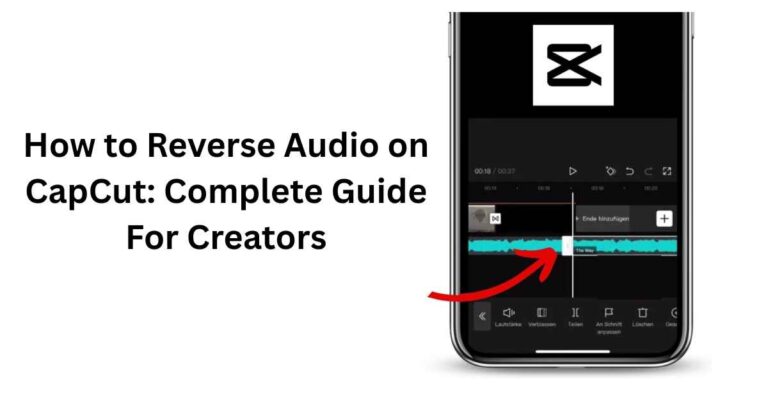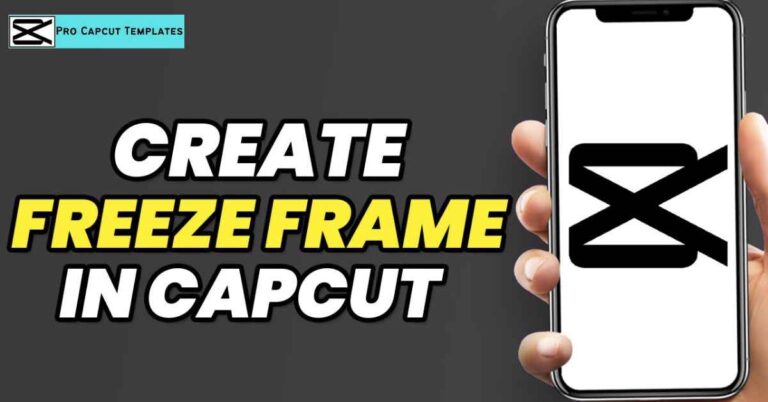Ever found a video on TikTok or YouTube and thought, “I wish I could save that sound!”
Well, you can with CapCut.
CapCut is a free and powerful video editing app created by ByteDance (the makers of TikTok). It allows you to extract, edit, and export audio directly from any video clip.
Whether you want to reuse a voice clip, background music, or a funny dialogue, this guide will teach you exactly how to extract audio from video on CapCut step by step, for both mobile and PC users.
How to Extract Audio from Video on CapCut (Mobile Method)
Step 1: Open CapCut
Launch the CapCut app and tap “New Project.” Choose the video from your gallery that contains the audio you want.
Step 2: Tap the Video Timeline
Once the video loads, tap on it in the timeline to reveal editing tools.
Step 3: Tap “Extract Audio”
Select Extract Audio from the options. CapCut will automatically detach the sound from your video clip.
Step 4: Edit the Audio
You can now:
- Trim the audio
- Add sound effects
- Adjust volume
- Apply fade in/out
Step 5: Save the Extracted Audio
When ready, you can:
- Save the entire video project with the edited sound, or
- Export only the audio if you want to use it elsewhere.
More Read: How to Trim Video in CapCut Phone
How to Extract Audio from Video on CapCut (PC Version)
CapCut’s desktop editor gives you more control over file formats and quality.
- Open CapCut on PC.
- Import your video file.
- Drag it to the timeline.
- Right-click the video → Detach Audio.
- The audio layer appears below the video track.
- Right-click the audio layer → Export Audio.
- Choose MP3 or WAV format and click Export.
How to Extract Sound from TikTok Videos Using CapCut
If you downloaded a TikTok video and want to reuse its sound:
- Import the TikTok clip into CapCut.
- Tap Extract Audio.
- CapCut separates the sound instantly.
- Save it and use it in your own project.
Advanced: How to Edit the Extracted Audio
Once your sound is separated, CapCut lets you edit it professionally.
| Editing Feature | What It Does |
|---|---|
| Noise Reduction | Removes background noise |
| Fade In/Out | Smooth audio transitions |
| Speed Adjust | Slow down or speed up audio |
| Voice Effects | Change pitch, echo, or reverb |
| Split/Trim | Keep only the parts you want |
These tools are perfect for creators making voiceovers, remixes, and TikTok sound trends.
Also Read: CapCut Text to Speech How to Use
How to Convert Extracted Audio to MP3
While CapCut on mobile doesn’t directly export MP3, here’s how to do it:
- Export your video with only the extracted sound.
- Use an online converter (like CloudConvert or Convertio).
- Convert the file to MP3 format.
Desktop users can export MP3 directly from CapCut.
Common Problems and Fixes
| Problem | Solution |
|---|---|
| Audio not separating | Make sure the video file is supported (MP4, MOV). |
| No sound after export | Check volume and mute settings before exporting. |
| Poor quality audio | Enable “High-Quality Export” in CapCut settings. |
| Background noise | Use “Noise Reduction” under audio effects. |
Conclusion:
Learning how to extract audio from video on CapCut opens endless creative possibilities for content creators, students, and casual users alike. Whether you’re turning video clips into podcasts, isolating sound effects, or reusing music for a new project CapCut makes the process effortless and professional.
Its clean interface, high quality export options, and cross device compatibility make it a top choice for anyone who wants to separate and refine audio without needing advanced software.
FAQs About How to Extract Audio from Video on CapCut
Q1. Can I extract part of the audio only?
Yes! Just split and delete the unwanted sections in the timeline.
Q2. Does CapCut save audio as MP3?
Yes, but only on desktop. For mobile, use a converter app.
Q3. Is extracting sound from videos legal?
Yes, for personal use. For uploads, ensure the audio is copyright-free.
Q4. Can I extract background music only?
Not exactly but you can lower voice frequencies with CapCut’s equalizer.