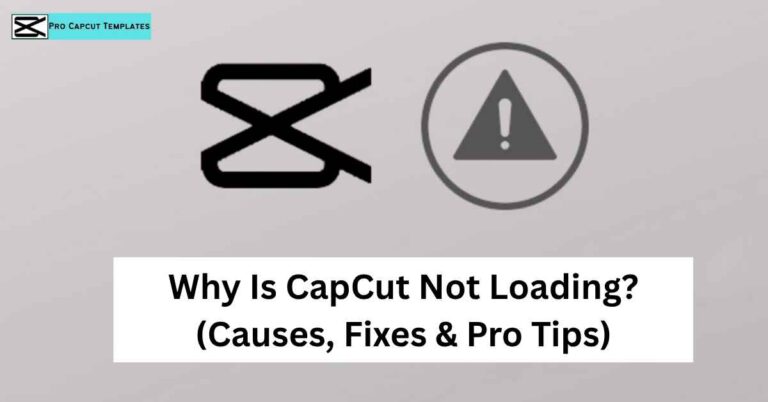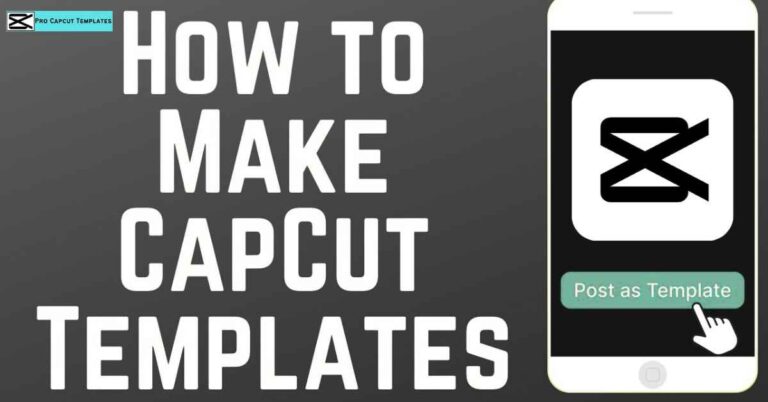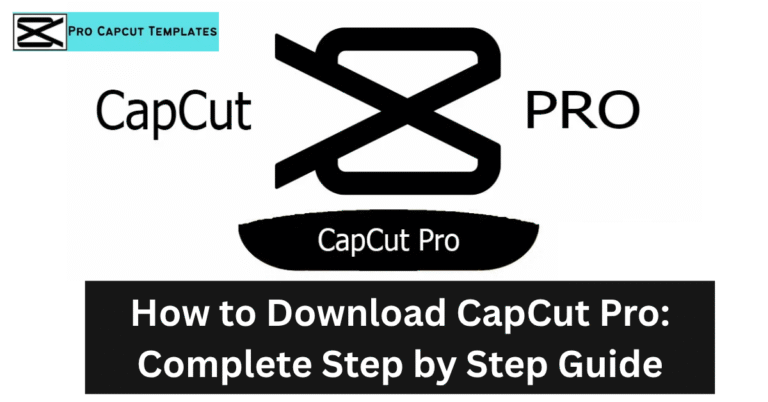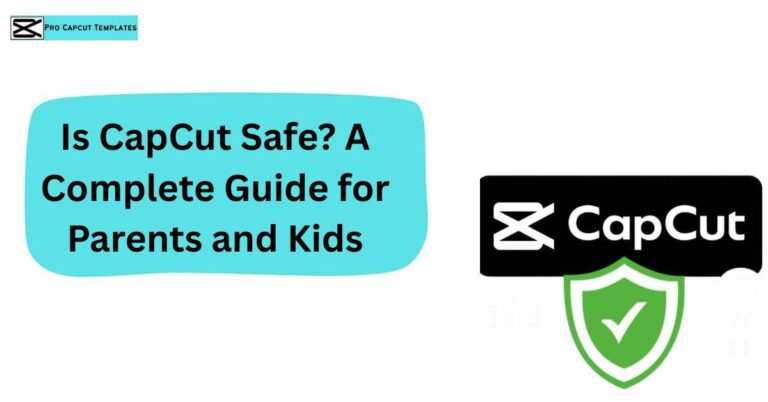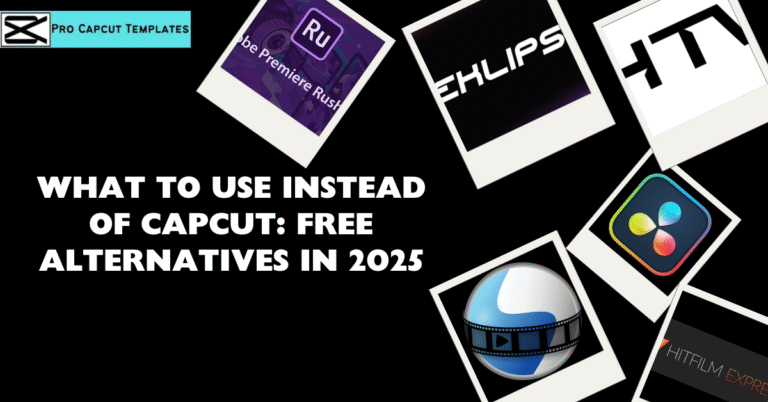Video editing is no longer just for professionals. With apps like CapCut, anyone can create engaging, professional looking videos directly on their phone or computer. One of the most popular techniques that creators use today is the freeze frame effect. It’s eye catching, fun, and perfect for storytelling, tutorials, or viral TikTok edits. And if you’re exploring more creative tools, learning how to make template on CapCut can give your videos a consistent style and make editing even faster.
In this complete guide, we’ll explore how to freeze frame in CapCut, step by step, for mobile, PC, and online editors. We’ll also dive into pro tips, FAQs, comparisons with other editors like iMovie and Clipchamp, and the best creative ideas to make your freeze frames go viral.
1. What is a Freeze Frame in Video Editing?
A freeze frame is when you pause a video on a single frame, turning it into a still image while the rest of the clip continues later. Think of it like stopping time at the perfect moment.
In CapCut, the freeze frame effect is built in and super easy to use. With just a tap, you can select a frame on the timeline (playhead) and convert it into a still image. This still clip can then be extended, styled, or enhanced with text, stickers, and filters.
2. Why Use the Freeze Frame Effect in CapCut?
Here’s why creators love this effect:
- Highlight important moments (sports videos, tutorials, dramatic reveals).
- Create suspense (pause before a reveal).
- Add humor (funny freeze frames in vlogs).
- Tell a story (freeze + text overlay for context).
- Match TikTok trends (popular meme style edits).
3. How to Freeze Frame in CapCut (Mobile Guide)
CapCut’s Android and iPhone app makes this effect beginner friendly.
Step 1: Open CapCut and Start Project
- Download the app (Android/iOS).
- Tap New Project → select your video.
Step 2: Import Footage
- Import clips from your gallery or camera roll.
- Your footage will appear on the timeline.
Step 3: Select the Right Frame
- Play video → pause at exact frame to freeze.
- Drag the playhead until you find the perfect spot.
Step 4: Apply Freeze Frame Effect
- Scroll toolbar → tap Freeze.
- CapCut will add a 3 second still clip.
- Adjust duration by dragging edges.
Step 5: Add Text, Stickers, or Graphics
- Tap Text → Add Text → write captions.
- Add stickers, overlays, filters.
- Popular choices: black & white effect, glowing text.
Step 6: Export Freeze Frame Video
- Tap Export (top right).
- Choose resolution (1080p or 4K).
- Select frame rate (30fps or 60fps).
- Share on TikTok, Instagram, or YouTube Shorts.
4. How to Freeze Frame in CapCut on PC/Desktop
CapCut isn’t just for phones. The desktop version (Windows & Mac) also supports freeze frames:
- Install CapCut desktop app.
- Import video → drag to timeline.
- Move playhead → tap Freeze.
- Adjust duration & add effects.
- Export as MP4 or MOV.
5. Freeze Frame in CapCut Online Editor Is It Possible?
Currently, the CapCut web editor doesn’t fully support freeze frame. If you want an online tool, try:
- Kapwing
- VEED
Both allow freeze frame effects directly in your web browser.
6. Tips for Perfecting Your Freeze Frame in CapCut
Here’s how to stand out:
- Pick the right moment → dramatic expressions, peak action.
- Add music or sound effects → beat drops sync perfectly with freezes.
- Use transitions → fades, wipes, cuts for smoother flow.
- Add graphics & overlays → highlight details.
- Experiment with filters → black & white, color grading, glow.
7. Freeze Frame vs Slow Motion: Which is Better?
- Freeze Frame → stops time completely.
- Slow Motion → slows down but keeps motion.
Both can be combined in CapCut for advanced storytelling.
8. CapCut Freeze Frame TikTok Trends & Viral Ideas
Freeze frames are everywhere on TikTok and Instagram Reels. Popular uses:
- Meme edits
- Sports highlights
- Funny vlogs
- Tutorial pauses
- Dramatic reveals
9. Troubleshooting: Freeze Frame Not Working in CapCut
- Can’t find freeze button → scroll toolbar fully.
- Clip won’t freeze → update app.
- Export issues → lower resolution.
10. Best Export Settings for Freeze Frame Videos
- 1080p 30fps → social media default.
- 4K 60fps → YouTube or cinematic edits.
- H.264 MP4 → best compatibility.
11. Comparison: CapCut vs iMovie vs VN vs Kapwing
| Editor | Platforms | Ease of Use | Freeze Frame Support | Best For |
|---|---|---|---|---|
| CapCut | iOS, Android, PC | Easy | Yes | TikTok & short edits |
| iMovie | Mac, iPhone | Easy | Yes | Apple users |
| VN Editor | Mobile | Medium | Yes | Vloggers |
| Kapwing | Online | Easy | Yes | Browser editing |
Read more: How to make template on capcut
Conclusion:
The freeze frame effect in CapCut is more than a gimmick it’s a storytelling tool. Whether you’re editing a TikTok meme, a sports highlight, or a tutorial, this simple trick makes your videos engaging and professional. To make these moments stand out even more, you can also explore how to add text in CapCut, which lets you highlight key points, add funny captions, or create stylish titles that match the freeze frame effect.
With this guide, you now know how to freeze frame in CapCut on mobile, PC, and even online alternatives. By adding music, effects, and transitions, your freeze frames will grab attention and boost engagement.
FAQs About “how to freeze frame in capcut”
Q1: Where is the freeze button in CapCut?
After selecting a clip, swipe toolbar → find Freeze.
Q2: Can you freeze frame on CapCut desktop?
Yes, works on Windows & Mac desktop versions.
Q3: Does CapCut online have freeze frame?
Not yet use Kapwing or VEED.
Q4: Can I add text or stickers to a freeze frame?
Absolutely CapCut lets you add overlays, text, graphics.