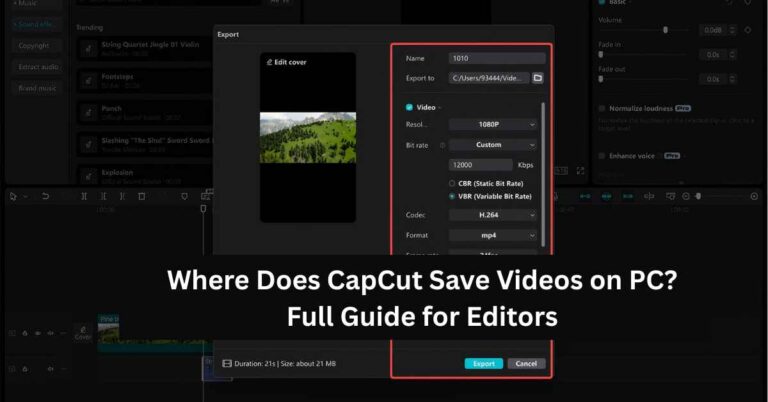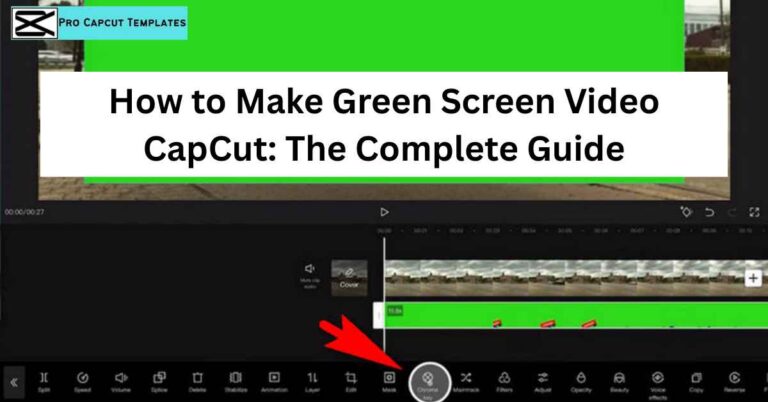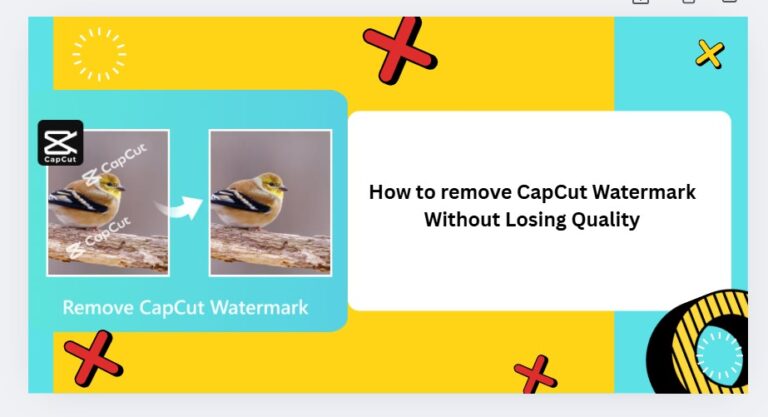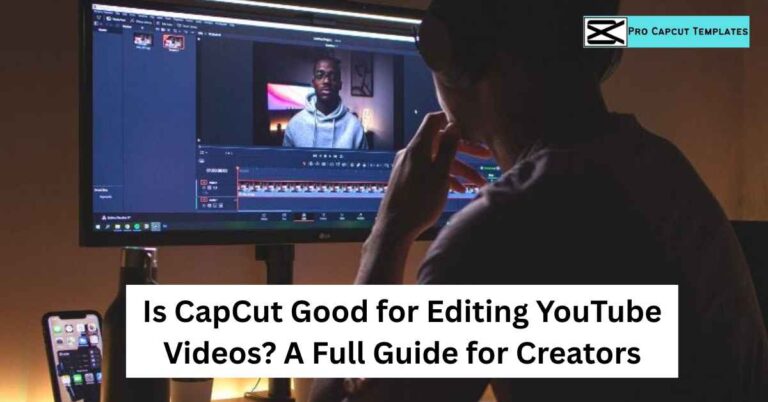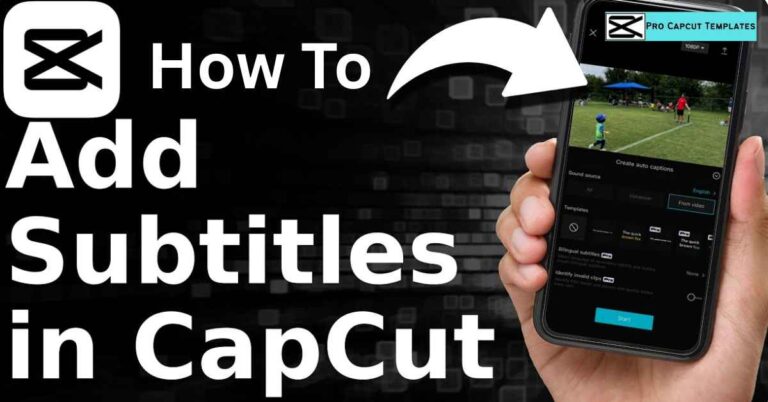If you’ve ever wanted your videos to look more creative, branded, or just uniquely you, learning how to import fonts into CapCut is one of the simplest ways to level up. Fonts set the mood bold, elegant, handwritten, or minimal they all help express your style.
CapCut, one of the most popular video editing apps used by creators on TikTok, YouTube, and Instagram, makes it easy to add custom fonts and personalize your projects. Whether you’re editing on Android, iPhone, Windows, or Mac, this guide will show you step-by-step how to import fonts into CapCut smoothly.
Why Import Custom Fonts into CapCut?
Before diving into the how-to, let’s understand why adding custom fonts can transform your videos:
- Enhance Your Brand Identity — Perfect for YouTubers, TikTokers, and small businesses.
- Add Creative Personality — Choose decorative, script, or handwritten styles that reflect your content’s tone.
- Maintain Consistency Across Platforms — Keep the same font style in intros, outros, and captions.
- Improve Viewer Retention — Stylish typography helps keep viewers engaged visually.
CapCut already includes a great selection of preset fonts, but importing your own gives you unlimited creative freedom.
Also Read: How to Download CapCut Pro
Supported Font Formats in CapCut
Before you import, make sure your font files are compatible. CapCut supports these two main formats:
| Font Type | Extension | Usage Notes |
|---|---|---|
| TrueType Font | .TTF | Works on most systems; ideal for general text. |
| OpenType Font | .OTF | Offers advanced typography and stylistic variations. |
How to Import Fonts into CapCut on Mobile (Android & iPhone)
Adding custom fonts on mobile is simple once you know where to look. Follow these steps carefully:
Step 1: Download Your Font File
Visit any trusted font website such as:
- FontSpace
- FontGet
- DaFont
- MyFonts
- Font Meme
Make sure to download the font in TTF or OTF format.
Step 2: Open CapCut and Start a Project
Launch CapCut, tap New Project, and select your video clip.
Step 3: Add Text
Tap Text → Add Text, and enter your words or captions.
Step 4: Tap “Font” → “Add Font”
Inside the font section, tap Add Font, then hit the “+” icon.
Step 5: Locate and Import the Font File
Browse your phone’s storage for the downloaded font file. Once found, tap to import it into CapCut.
Step 6: Apply the Font
Now, select your imported font and apply it to your text layer. Continue editing your video as normal the font will appear every time you use text.
That’s it! You’ve successfully imported custom fonts into CapCut mobile.
How to Import Fonts into CapCut on PC (Windows & Mac)
If you’re editing videos on your computer, the process works a bit differently but remains easy.
Step 1: Download the Font File
Grab your favorite font (TTF or OTF) from reliable sources like FontSpace or MyFonts.
If it’s in a ZIP or RAR file, extract it first.
Step 2: Install the Font on Your Computer
- On Windows: Right-click the font file → select Install.
- On Mac: Double-click the font file → click Install Font in the preview window.
Step 3: Restart CapCut
After installation, close CapCut completely and reopen it. The new font will now appear under System Fonts in CapCut.
Step 4: Apply Your Font in CapCut
Open your project, go to Text → Font, and select your custom font from the System Fonts list. You can now use it freely in your videos.
How to Choose the Right Font for Your Videos
Fonts convey emotion. Choosing the right one depends on your niche and audience.
| Content Type | Recommended Font Style |
|---|---|
| Travel Vlogs | Handwritten, Casual, Playful |
| Tech Reviews | Clean Sans-serif, Bold, Modern |
| Educational Tutorials | Serif or Sans-serif, Legible |
| Fashion or Beauty | Elegant Script or Minimal Serif |
| Gaming Content | Futuristic, Bold, All Caps |
CapCut Font Categories: Preset vs. System Fonts
CapCut divides its font library into two categories:
- Preset Fonts – Built-in fonts included with CapCut (you can download them before use).
- System Fonts – Fonts already installed on your device, including custom ones you’ve added manually.
By importing fonts into your device, you automatically make them available under System Fonts in CapCut.
More Read: How to Add Text in CapCut
Troubleshooting: Font Not Showing in CapCut?
Sometimes, even after importing, fonts don’t appear immediately. Here’s how to fix it:
| Problem | Solution |
|---|---|
| Font not showing | Restart CapCut after installation |
| Font not compatible | Check file type must be TTF or OTF |
| Font corrupted | Re-download and reinstall |
| App outdated | Update CapCut to latest version |
| File missing | Ensure it’s installed correctly on your device |
Best Websites to Download Fonts for CapCut
| Website | Highlights |
|---|---|
| FontGet | Thousands of free fonts, categorized by style |
| FontSpace | User-friendly interface, creative community uploads |
| DoFont | Great for trendy TikTok fonts |
| MyFonts | Professional-grade fonts for branding |
| Font Meme | Perfect for logo and design-based fonts |
CapCut vs. MiniTool MovieMaker Font Import Comparison
| Feature | CapCut | MiniTool MovieMaker |
|---|---|---|
| Font Import | Yes (TTF/OTF) | Yes |
| Mobile Support | Android/iOS | PC Only |
| Templates | Pre-Stylized | Title Templates |
| File Export | Up to 4K | Up to 1080p |
| Price | Free | Free |
| Watermark | None | None |
MiniTool MovieMaker is a decent alternative for PC users, but CapCut remains unbeatable for mobile creators due to its flexibility and creative tools.
Final Thoughts:
Learning how to import fonts into CapCut lets you take complete control over your video’s look and feel. With just a few simple steps, you can bring in elegant, playful, or professional fonts that reflect your content’s personality.
Whether you’re editing on Android, iPhone, or PC, CapCut’s flexibility makes it perfect for both beginners and pros. Experiment with different font styles, build your unique brand identity, and make your next video unforgettable.
FAQs: How to Import Fonts into CapCut
Q1. Can I import any font into CapCut?
Yes, as long as it’s in .TTF or .OTF format.
Q2. Why can’t I see my imported font in CapCut?
Restart CapCut or reinstall the font. Make sure it’s installed properly on your device.
Q3. Can I use imported fonts on both mobile and PC?
Yes just install them on your respective device and restart CapCut.
Q4. Is importing fonts free in CapCut?
Absolutely! Both Android and PC versions let you import custom fonts for free.