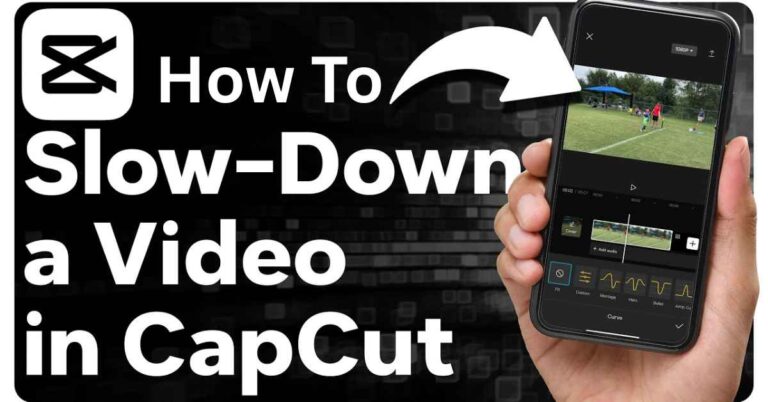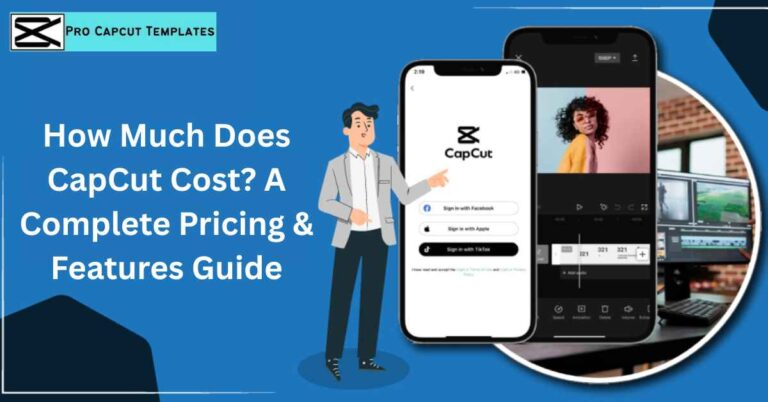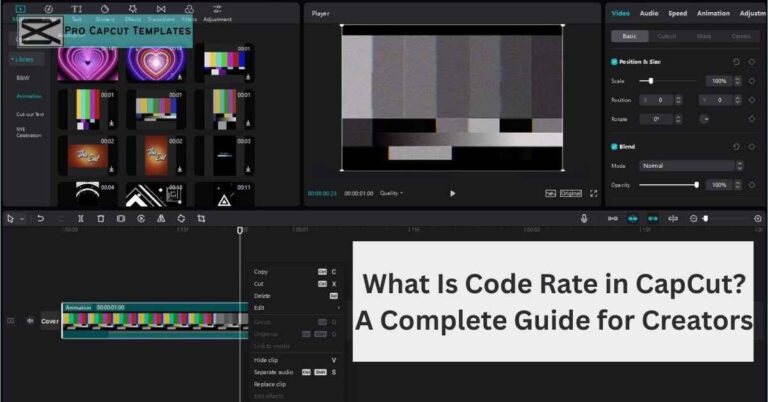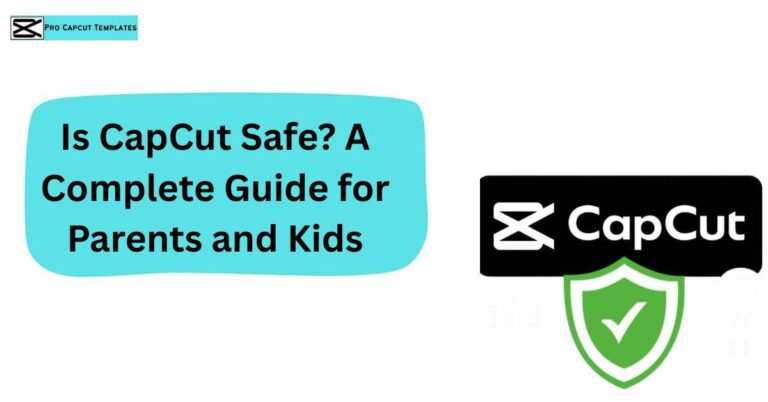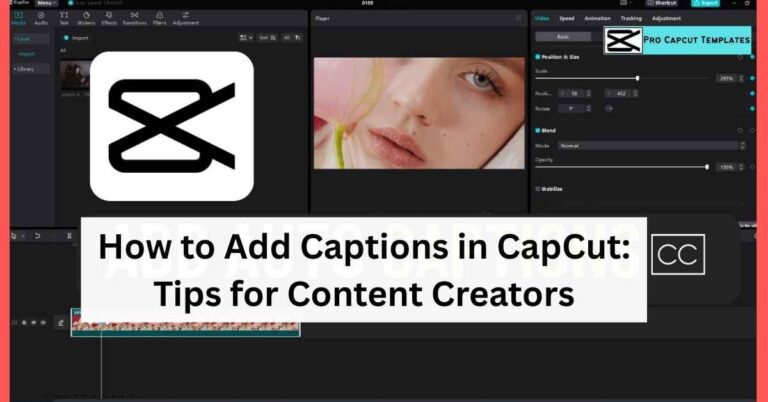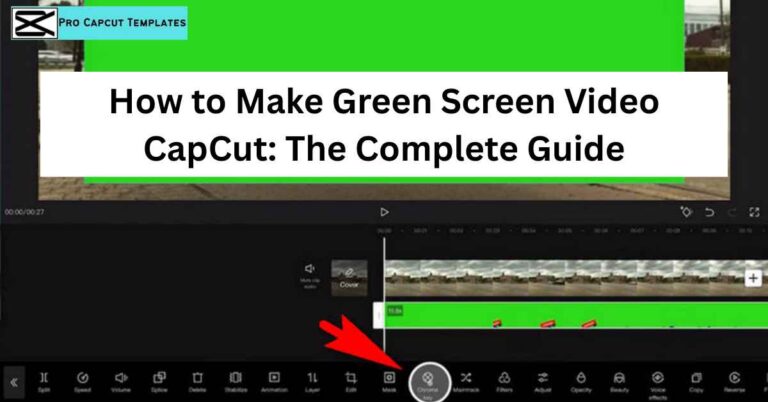Creating high quality video content is no longer just for professional editors. With tools like CapCut, anyone can design engaging videos in minutes. But if you often find yourself repeating the same edits adding the same overlays, text, or transitions learning how to make a template on CapCut will save you tons of time. Templates also help you keep a consistent style across TikTok, Instagram Reels, YouTube Shorts, and even Facebook Reels.
What is a CapCut Template?
A CapCut template is a pre designed project that includes ready made edits text, filters, transitions, background music, stickers, and effects that you or others can reuse. Instead of building a video from scratch every time, you simply swap in new clips or images, saving hours of editing. And if you’re wondering how to add text in CapCut, it’s simple templates often come with editable text layers where you just replace the placeholder words with your own, keeping the style and animation intact.
Methods: How to Make a Template on CapCut
There are two main ways to make a template:
- For personal use (private projects on desktop or mobile).
- For public sharing (via the Creator Program).
1. Making Templates for Personal Use (Desktop Method)
If you use CapCut for desktop (Windows or Mac), you can create your own reusable projects:
Open CapCut Desktop App
- Download from CapCut’s official site
- Click + Create Project to start.
Import Your Media
- Add clips, images, or audio.
- Use the Import button and drag files into the timeline.
Add Design Elements
- Insert text overlays, stickers, logos, or effects.
- Apply filters to set the tone.
- Experiment with transitions like Fade, Slide, or Zoom for smooth flow.
Save Your Template
- Click Export → Name your project.
- Keep a copy in your project list.
Duplicate for Future Projects
- Right click → Duplicate the template.
- Rename and edit the duplicate while keeping your original untouched.
Making Templates for Everyone (CapCut Creator Program)
If you want your templates to be public (and even make money), you’ll need to join the CapCut Creator Program.
Requirements to Join:
- Age 18+
- Based in supported regions (e.g., U.S.)
- Portfolio of well edited videos (CapCut projects or TikTok posts)
Steps to Apply:
- Open the CapCut mobile app (Android or iPhone).
- Tap the Template option in the bottom menu.
- Select Apply for CapCut Creation.
- Fill in the form (may ask for WhatsApp, Discord ID, and sample videos).
- Submit and wait for approval.
Advanced CapCut Template Creation
Once you’re comfortable, you can start making advanced templates:
- AI Transformations → Use trending AI filters for fun edits.
- Cinematic Videos → Mix transitions, text, and filters for professional vlogs.
- Multi Platform Adaptation →
- TikTok → Vertical 9:16, short, catchy edits.
- Instagram Reels → Aesthetic visuals, quick hooks.
- YouTube Shorts → Fast paced edits, clear story flow.
- Facebook Reels → Templates that mimic trending formats.
Famous CapCut Templates (Inspiration)
These are trending templates you can learn from or remix:
- Slow Motion Template → Adds drama to dance, travel, or emotional clips.
- IDFWU Template → Bold transitions + breakup themes, perfect for storytelling.
- ICAL Template (I Can’t Always Love) → Emotional, soft transitions for personal narratives.
How to Fix Template Issues in CapCut
Sometimes users struggle with templates not loading or exporting. Quick fixes:
- Template not showing? → Update your app, check internet, clear cache.
- Export not working? → Free up storage, lower resolution, or switch devices.
- Copyright issues? → Always use royalty free audio or CapCut’s licensed library.
Monetizing Your CapCut Templates
Yes you can actually make money:
- CapCut Monetization Programs → Earn when your template is widely used.
- Brand Collaborations → Offer templates to companies for TikTok campaigns.
- Social Media Growth → Post templates on Reddit (/r/CapCut), TikTok, or Instagram to build authority.
Key Considerations for Template Success
- Define your purpose → vlog, lyric video, tutorial, promotional content.
- Keep it simple → don’t overload with effects.
- Stay on trend → watch TikTok challenges and replicate styles.
- Ensure copyright compliance → avoid flagged music.
- Maintain consistency → same fonts, colors, and branding for recognition.
Conclusion:
Learning how to make a template on CapCut is a game changer for creators. Whether you want to save editing time, share with a global audience, or monetize your skills, CapCut templates open up endless possibilities.
By experimenting with text overlays, transitions, filters, and music, you can design templates that are both practical and engaging. And if you join the CapCut Creator Program, your work could inspire thousands of other creators across TikTok, Instagram, YouTube, and beyond. For those using CapCut Pro, it’s easy to upgrade your editing experience with premium effects but if you ever decide to cancel your CapCut subscription, you can simply manage it through your app store settings without losing access to your free projects.
FAQs about how to make a template on CapCut
1. How do I make a template on CapCut?
Create a project, add text, filters, and music, then save and duplicate it for reuse.
2. Can I make a CapCut template on desktop?
Yes, CapCut desktop lets you design and save reusable projects.
3. How to add text in CapCut?
Tap Text → Add Text, then edit fonts, styles, and animations.
4. Are CapCut templates free?
Most are free, though some effects and music may need CapCut Pro.
5. Why is my CapCut template not working?
Update the app, check your internet, or clear cache/storage.