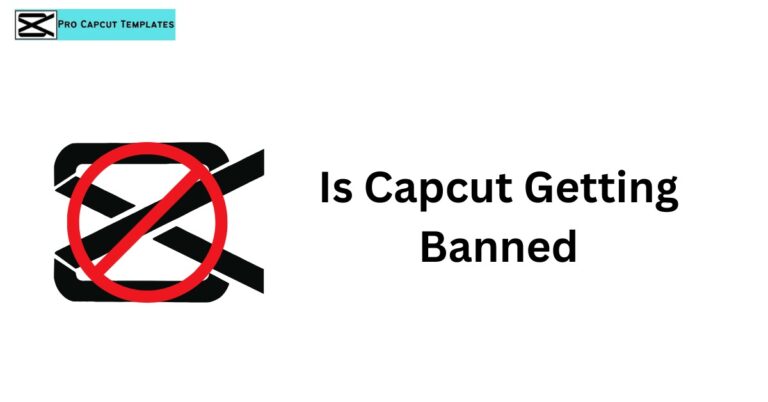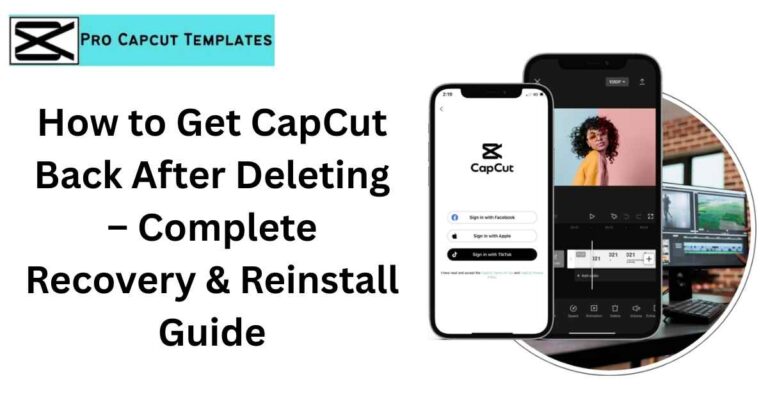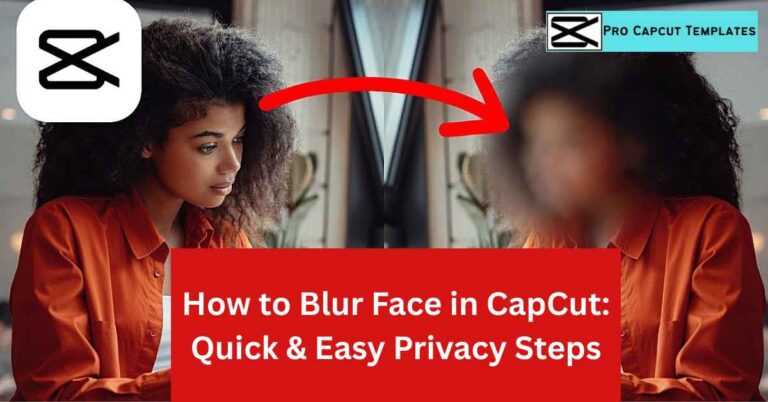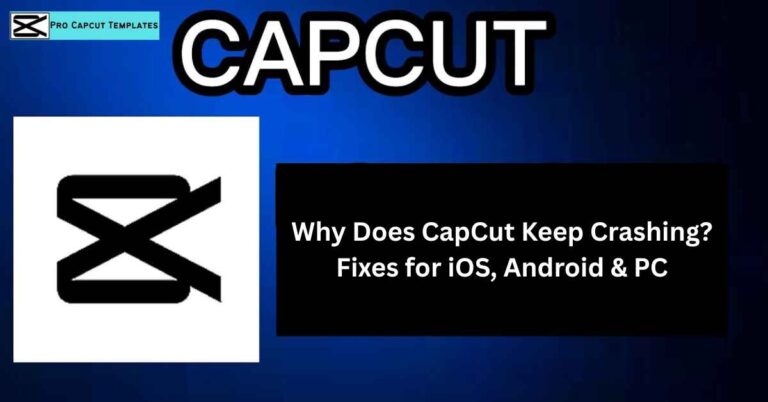Ever watched a TikTok or YouTube short where someone looks like they’re standing on a tropical beach, inside a video game, or on the moon all without leaving their room? That’s the magic of green screen editing (also called chroma key).
And the best part? You don’t need expensive tools like Premiere Pro or DaVinci Resolve to pull it off. With CapCut, a free and beginner friendly editor available on iPhone, Android, and PC, you can create professional looking green screen effects in minutes.
In this guide, I’ll walk you through step by step instructions on how to make green screen video capcut, along with pro editing tricks, troubleshooting tips, comparisons with other tools, and free resources to supercharge your creativity.
1. What Is a Green Screen & Why Use It?
Before diving into CapCut, let’s quickly understand what a green screen actually is.
- A green screen is a solid colored background (usually green or blue) that allows you to replace it with any video or image using the chroma key feature in editing software.
- It’s widely used in movies, vlogs, Instagram reels, TikTok skits, and even online classrooms.
Why use green screen videos?
- Creative storytelling: Place yourself in any setting a jungle, a newsroom, or outer space.
- Professional polish: Look more cinematic even if you’re shooting in your bedroom.
- Educational power: Teachers use it to add visuals to lectures.
- Streaming & gaming: Gamers use green screen to overlay themselves onto gameplay.
In short: green screen = endless possibilities.
Read Also: Is CapCut Safe for 10 Year Olds
2. Getting Started with CapCut Green Screen
CapCut is a free, cross platform video editor from ByteDance (the same company behind TikTok). It’s especially popular because:
- It’s mobile friendly (iPhone, Android).
- It also has a desktop version (Windows & Mac).
- It includes green screen editing features like Chroma Key and Auto Cutout.
Key Features for Green Screen Editing:
- Chroma Key: Pick the green background and replace it.
- Remove Background / Auto Cutout: Remove background without green screen.
- Layered Editing: Add multiple video layers for picturein picture (PIP).
- High Resolution Export: Save in 1080p, 4K, 720p, at 24fps, 30fps, or 60fps.
3. How to Make Green Screen Video in CapCut (Step by Step)
Let’s get into the practical part.
Step 1. Import Your Video & Green Screen Clip
- Open CapCut and start a new project.
- Import your main video (the one you want to be the background).
- Import your green screen clip (the footage shot against a green screen).
Step 2. Add the Green Screen Clip on a Layer
- Place the green screen clip above the background video in the timeline.
- CapCut supports multiple layers, so you can overlay different clips.
Step 3. Use the Chroma Key Tool
- Select your green screen clip.
- Tap Chroma Key.
- Use the color picker to select the green area.
- Adjust intensity/strength to clean up edges.
- Use shadow & spill suppression settings to make it more natural.
Step 4. Add Background or Effects
- Add a video, photo, or animation as your new background.
- CapCut also has a stock library (for Pro users).
- Or import from free sites like Pexels, Pixabay, or Unsplash.
Step 5. Preview & Export
- Play the clip to ensure no green spots remain.
- Export in your preferred format: MP4, MOV, AVI, MKV, WMV.
- Choose resolution (1080p or 4K) and frame rate (30fps or 60fps for smooth TikToks).
4. How to Use CapCut Green Screen on iPhone & Android
The process is almost the same, but mobile users should note:
- iPhone: Works great with Live Photos & Portrait Mode for cleaner subject separation.
- Android: Ensure you shoot in 1080p or higher to avoid pixelation.
- Mobile editing tip: Use a stylus for more precise timeline adjustments.
5. Advanced CapCut Green Screen Editing Tricks
Want your videos to look even more pro? Try these:
- Multiple Layers: Stack several clips for picture in picture (PIP) effects.
- Auto Cutout: Skip the green screen and let CapCut remove background automatically.
- Blend Modes: Use overlay for creative transitions.
- Color Grading: Match your background’s lighting with your subject.
- Frame Rate Tweaks: Shoot at 60fps for gaming or action; 24fps for cinematic.
6. Troubleshooting: CapCut Green Screen Not Working?
Here are the most common issues and fixes:
| Problem | Cause | Fix |
|---|---|---|
| Green edges visible | Poor lighting | Use softboxes/diffusers for even light |
| Blurry subject | Low quality camera | Use DSLR, mirrorless, or at least a 1080p smartphone |
| Export looks grainy | Wrong settings | Export in 1080p MP4 format |
| Background doesn’t fit | Wrong layer order | Ensure green screen clip is above background |
| Chroma Key not available | Outdated app | Update CapCut to the latest version |
Also Read: How to Use Green Screen on CapCut
7. CapCut vs Other Green Screen Editors (Comparison)
| Editor | Platforms | Ease of Use | Best For | Price |
|---|---|---|---|---|
| CapCut | iOS, Android, PC | ⭐⭐⭐⭐ | TikTok, Reels, Shorts | Free |
| Premiere Pro | Win/Mac | ⭐⭐⭐ | Filmmakers | Paid (subscription) |
| DaVinci Resolve | Win/Mac | ⭐⭐⭐ | Color grading + pro edits | Free / Paid |
| iMovie | iOS/Mac | ⭐⭐⭐⭐ | Mac/iPhone users | Free |
| Filmora | Win/Mac | ⭐⭐⭐ | YouTubers | Paid |
| OBS Studio | Win/Mac/Linux | ⭐⭐ | Streamers | Free |
| Unscreen | Online | ⭐⭐ | Quick auto edits | Free/Paid |
8. Use Cases for CapCut Green Screen Videos
Not sure where to use your new skills? Here are some ideas:
- YouTubers: Reaction videos, reviews, explainer content.
- TikTok creators: Comedy skits, transitions, storytelling.
- Gamers: Overlay yourself on gameplay with a transparent background.
- Teachers: Virtual classrooms, explainer lessons.
- Filmmakers: Low budget VFX scenes.
9. Free Resources for CapCut Green Screen Editing
Boost your edits with free resources:
- Stock Footage: Pexels, Pixabay, Videvo.
- Green Screen Backgrounds: Free downloads of animated effects (explosions, rain, fire).
- Music & Sound FX: CapCut library + FreeSound.
- DIY Hacks: Use a green cloth, poster board, or even paint for budget green screens.
Conclusion:
Creating a green screen video in CapCut is one of the simplest ways to make your content look professional without spending on expensive software. With just a few steps importing your clips, applying the chroma key, and customizing your background you can transform plain footage into something engaging and cinematic. Whether you’re making TikToks, YouTube videos, gaming overlays, or online lessons, CapCut puts the power of creative storytelling right in your hands.
Frequently Asked Questions
Q1. Do I need a real green screen for CapCut?
No, you can use the Remove Background feature (AI auto cutout). But for best results, yes, use a green or blue background.
Q2. Can I do green screen in CapCut on PC?
Yes, CapCut Desktop has full chroma key features.
Q3. Why is my CapCut green screen not clean?
Check your lighting and increase Chroma Key intensity.