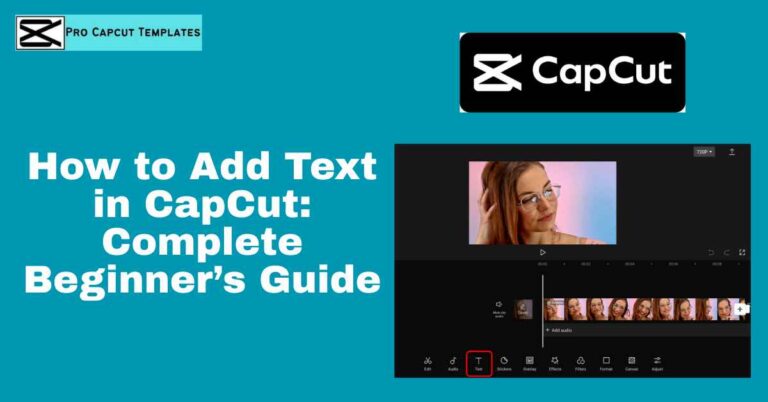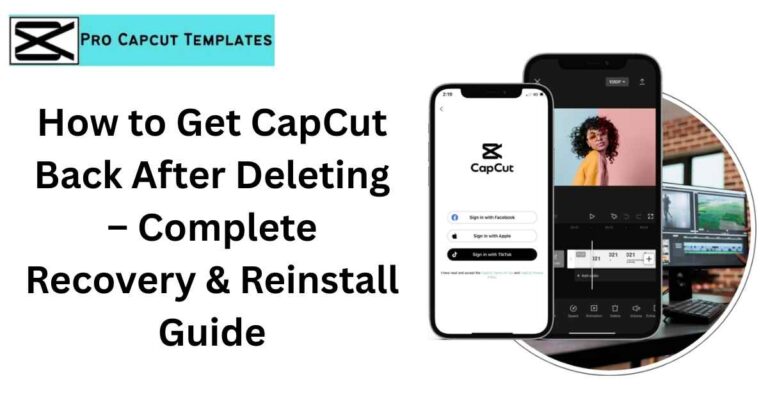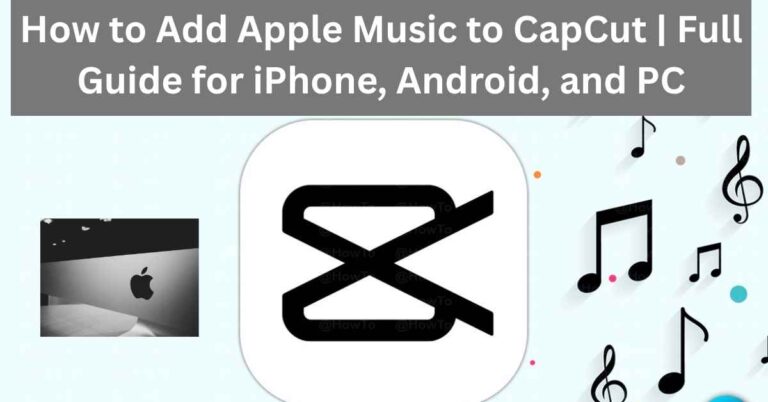If you’ve ever edited a video in CapCut, you’ve probably noticed the small CapCut watermark at the end or on templates. While this watermark is harmless, it can look unprofessional especially if you’re uploading to YouTube, Instagram, or TikTok for branding or personal projects. The good news? There are multiple ways for anyone wondering how to remove CapCut watermark from free methods to upgrading with CapCut Pro, and even using alternative video editors like DaVinci Resolve or Movavi.
You might also be wondering is CapCut getting banned? Since CapCut is owned by ByteDance (the same company behind TikTok), there have been rumors and news headlines about possible restrictions in some countries. As of now, CapCut is still safe and available globally, but it’s smart to know about alternatives just in case. That’s why this guide not only shows you how to remove the watermark but also explores backup tools you can use if access ever becomes limited.
This guide covers every method step by step, explains the pros and cons, and gives you bonus SEO friendly strategies like replacing the watermark with your own custom branding logo.
Why Does CapCut Add a Watermark?
Before diving into the fixes, let’s quickly understand the watermark issue:
- CapCut Outro Watermark Appears as a short clip at the end of every exported video.
- Template Watermark Shows up when you use a free CapCut template created by another user.
- Custom Branding Option Available in CapCut Pro, allowing you to replace the default watermark with your logo.
Method 1: Delete the Outro Watermark in CapCut
The easiest method is to remove the ending watermark manually.
Steps:
- Open your project in CapCut (mobile or PC).
- Scroll to the end of the timeline.
- Tap or click the CapCut outro clip.
- Hit Delete.
Why it works:
This doesn’t affect video quality and works for both mobile and desktop versions.
Best for:
Beginners who only want to remove the outro.
Limitation:
Doesn’t apply to template watermarks.
Method 2: Crop or Resize the Watermark Out
If the watermark is stuck on a template or overlay, cropping works as a quick hack.
Steps:
- Import your video into CapCut or a third party tool like OpenShot.
- Use the Crop/Resize tool to cut out the watermark area.
- Adjust the canvas size to maintain proper aspect ratio (16:9, 9:16, 1:1).
Method 3: Blur or Mask the Watermark
If cropping isn’t an option, you can blur or mask the watermark so it’s less visible.
Steps:
- Open the video in CapCut or a pro tool like DaVinci Resolve.
- Add an overlay (sticker, text box, or shape).
- Position it over the watermark.
- Adjust opacity, blur, or effects to hide it seamlessly.
Method 4: Use Online Watermark Removers
Several AI powered online tools can erase watermarks automatically. Examples include Media.io and generic Watermark Remover apps.
How it works:
- Upload your video.
- Highlight the watermark area.
- The AI fills in the background to “erase” it.
Warning:
Results vary. Sometimes the area looks blurry or distorted.
Method 5: Export Without Watermark Using CapCut Pro
The most professional method is upgrading to CapCut Pro.
Benefits:
- No outro watermark.
- Ability to replace watermark with custom branding/logo.
- Access to premium features (AI subtitles, cloud storage, pro effects).
Method 6: Screen Recording Trick (Free Hack)
If you don’t want to pay for Pro, you can also use a screen recorder to capture the video without exporting.
Steps:
- Play your project full screen.
- Use built in screen recorder (Windows, Mac, iOS, Android).
- Save the recording → no watermark.
Best CapCut Alternatives Without Watermarks
CapCut isn’t the only free editor out there. If you want watermark free editing out of the box, try these:
| Tool | Watermark Policy | Best Features | Platforms |
|---|---|---|---|
| DaVinci Resolve | No watermark (free version) | Pro level color correction, masking, transitions | Windows, Mac |
| OpenShot | No watermark | Free & open source, good for beginners | Windows, Mac, Linux |
| Movavi Video Editor | Free trial watermark, paid = clean | Easy UI, transitions, effects | Windows, Mac |
| InShot | Adds watermark unless paid | Quick edits for social media | Mobile |
| VN Video Editor | No watermark | Lightweight, TikTok friendly | Mobile |
Read Also: What to use instead of capcut
Export Settings: Keep Quality After Watermark Removal
One issue with cropping, blurring, or online removers is quality loss. To minimize it:
- Export in H.265 codec (better compression without visible quality loss).
- Use 1080p or 4K resolution for social media.
- Keep bitrate high (10–20 Mbps for HD).
Ethical Use of Watermark Removal
Let’s be clear: removing watermarks isn’t always legal or ethical.
- Okay: Removing the CapCut outro from your own project.
- Okay: Replacing with your own branding in CapCut Pro.
- Not okay: Removing someone else’s template watermark and pretending it’s yours.
Final Thoughts:
Removing the CapCut watermark is simple once you know your options, but the real long term win is future proofing your content. If you’re building a brand, investing in CapCut Pro is a smart move since it removes watermarks and unlocks premium features. For creators who prefer advanced tools, you can also switch to professional, watermark free editors like DaVinci Resolve. And if you’re wondering what to use instead of CapCut, options like OpenShot, Movavi, or VN Video Editor provide excellent alternatives depending on your editing needs.
Many users also wonder in this context, is CapCut free? If you’ve been searching for how to remove CapCut watermark, the answer depends on whether you stick with free methods, upgrade to Pro, or explore alternatives. No matter which option you choose, always export in the right format (such as MP4 or H.265) to maintain quality, and consider replacing watermarks with your own custom logo for a polished, professional touch.
FAQs: How to remove CapCut Watermark
1. Does CapCut PC add a watermark?
Yes, but you can remove the outro clip or upgrade to Pro for watermark free exports.
2. How do you remove template watermarks?
Crop, blur, mask, or upgrade to Pro for custom branding.
3. Is it free to remove CapCut watermarks?
Yes, basic outro removal is free. Pro offers watermark free exports.
4. Which format is best after removal?
Export in MP4 (H.265) for best balance between quality and file size.