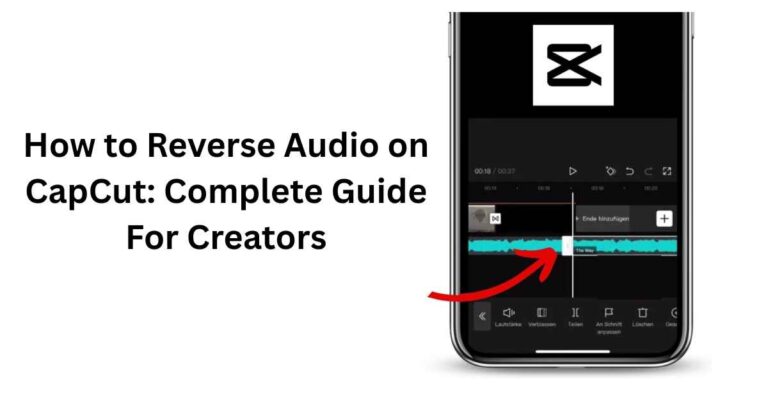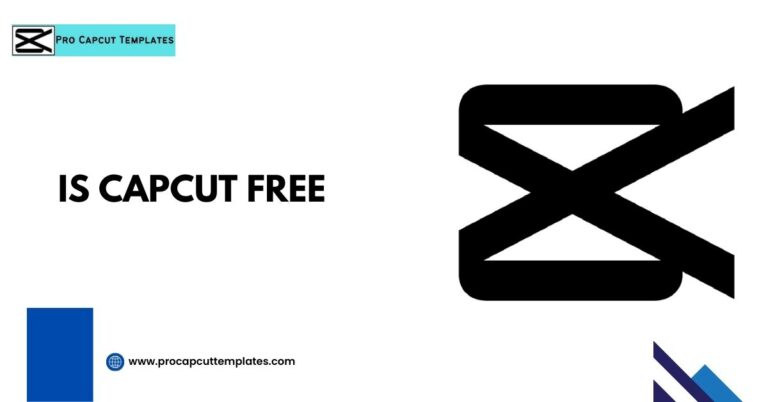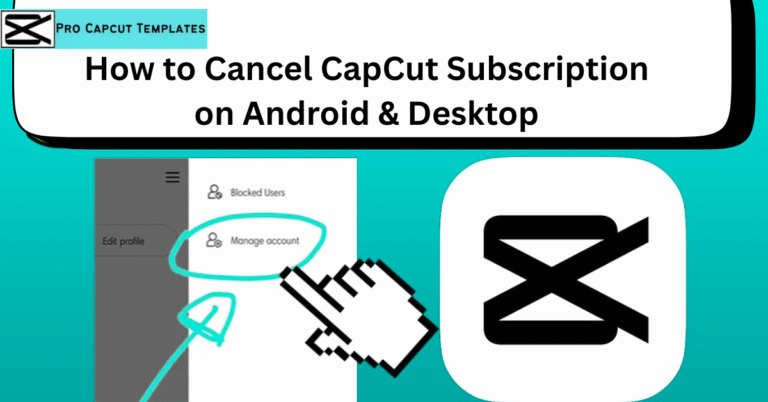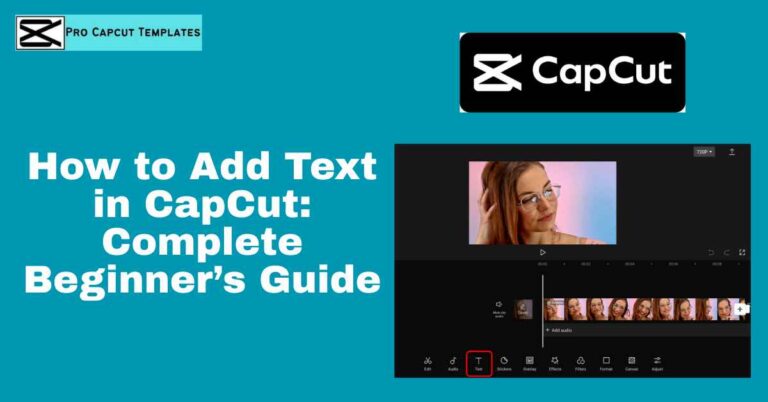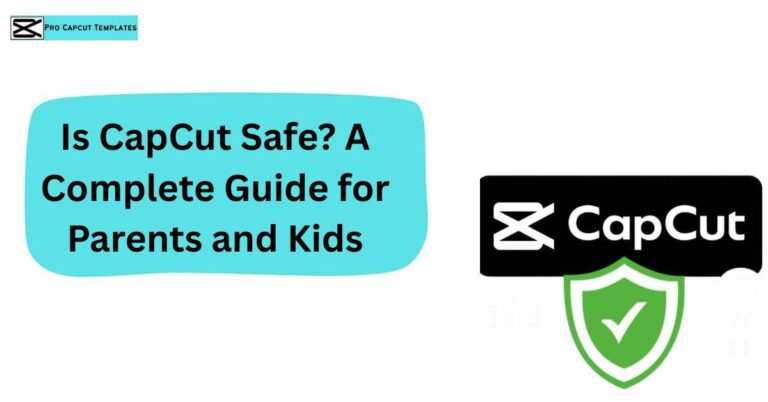Slowing down videos has become one of the most popular editing tricks on CapCut, especially for TikTok, Instagram Reels, and YouTube Shorts. Whether you’re creating cinematic slow motion effects, analyzing sports replays, or making educational videos easier to follow, mastering slow motion will take your content to the next level. And while you’re learning this feature, it also helps to explore other basics like how to crop on CapCut so you can polish your videos with professional looking edits.
In this ultimate guide, we’ll show you how to slow down a video on CapCut with both the Normal and Curve speed (velocity edit) methods. We’ll also explore CapCut alternatives like Vidmore Video Converter, MiniTool MovieMaker, and HitPaw Univd, plus share pro editing tips.
By the end, you’ll know not only how to apply slow motion in CapCut, but also how to export in 4K, sync music, and avoid choppy playback.
Why Use Slow Motion in Videos?
Before diving into the tutorial, let’s quickly explore why slow motion editing is so powerful:
- Cinematic Effects – Create drama, suspense, and emotional impact.
- Sports Analysis – Replay penalties, highlight moves, and analyze performance.
- Educational Content – Break down complex topics at a slower pace.
- Security Footage – Review surveillance videos in detail.
- TikTok & Instagram Trends – Sync music beats with velocity edits for viral effects.
How to Slow Down a Video on CapCut (Normal Method)
Step 1: Start a New Project
- Download CapCut from the Google Play Store (Android) or Apple App Store (iOS).
- Open the app and tap New Project.
- Import your video from the camera roll.
Step 2: Adjust Video Speed
- Tap the Edit icon.
- Select Speed → Normal.
- Drag the slider left to slow the video down (down to 0.1x).
Step 3: Preview & Export
- Tap Play to preview the slow motion.
- When satisfied, tap Export.
- Choose resolution (480p, 720p, 1080p, or 4K), frame rate (24fps, 30fps, 60fps), and format (MP4 or MOV).
How to Slow Down a Video on CapCut (Curve/Velocity Method)
The Curve Speed Edit (Velocity Edit) is where CapCut truly shines. It lets you adjust the speed at different points for more dynamic effects.
Steps:
- Follow Step 1 & Step 2 from the Normal method.
- Instead of “Normal,” choose Curve.
- Select Custom → five adjustable points appear on a graph.
- Drag points down to slow down certain parts, and up to speed up others.
- Preview → Export in MP4 or MOV, up to 4K quality.
CapCut Export Settings for Best Results
| Setting | Recommended for TikTok | Recommended for YouTube |
|---|---|---|
| Resolution | 1080p | 1080p or 4K |
| Frame Rate | 30fps or 60fps | 60fps |
| Format | MP4 | MP4 or MOV |
| Quality | Medium (to save space) | High (for pro look) |
Always record in 60fps or 120fps if possible — this ensures smooth slow motion.
Best Alternatives to CapCut for Slow Motion Editing
Sometimes you may want a desktop editor with more control. Here are CapCut alternatives:
Vidmore Video Converter
- Platform: Windows & Mac
- Features: Slow down or speed up, trim, crop, quality adjustment.
- Best for: Desktop users who want batch processing.
MiniTool MovieMaker
- Platform: Windows
- Features: Trim, split, rotate, flip, add text, transitions, filters.
- Best for: Teachers & office use.
HitPaw Univd
- Platform: Windows & Mac
- Features: Speed range 0.25x–4x, batch editing, real time preview.
- Best for: YouTubers & professional editors.
Quick Comparison:
| Tool | Platforms | Key Features | Best For |
|---|---|---|---|
| CapCut | iOS, Android | Curve edits, TikTok sync | Mobile creators |
| Vidmore Converter | Windows, Mac | Batch editing, high quality | Desktop professionals |
| MiniTool MovieMaker | Windows | Free, easy interface | Beginners |
| HitPaw Univd | Win, Mac | 0.25x–4x, batch edit | YouTubers |
Read also: How to crop on capcut
Pro Tips for Smoother Slow Motion
- Shoot in high fps (60/120fps) → ensures smooth slow motion.
- Sync music beats with slow downs for viral TikTok edits.
- Use CapCut’s green screen + slow motion for cinematic effects.
- Batch edit on desktop tools (Vidmore, HitPaw) if handling multiple files.
- Fix choppy videos by reducing speed in smaller increments instead of extreme slowdowns.
Conclusion:
Learning how to slow down a video on CapCut is one of the easiest ways to elevate your content. Whether you’re creating TikTok edits, cinematic sequences, or sports replays, CapCut’s Normal and Curve speed controls make it simple.
If you need more advanced tools, try Vidmore Video Converter, MiniTool MovieMaker, or HitPaw Univd for desktop editing. Still, many creators prefer CapCut because it not only makes slow motion simple but also lets you enhance videos with effects, transitions, and even add text on CapCut for captions or stylish overlays. Combine these with smart export settings, music sync, and high fps shooting, and your slow motion videos will look professional every time.
FAQs About CapCut Slow Motion
Q1: Can I slow down just part of a video in CapCut?
Yes, use the Curve/Velocity Edit option.
Q2: Does slowing down reduce video quality?
Not if you shoot in 60fps or 120fps. CapCut exports in HD and 4K.
Q3: What’s the maximum video length in CapCut?
Up to 15 minutes per clip.
Q4: Can I add music to my slow motion video?
Yes, you can import songs or use CapCut’s free music library.
Q5: Is CapCut really free?
Yes, it’s a free video editor with optional premium add ons.