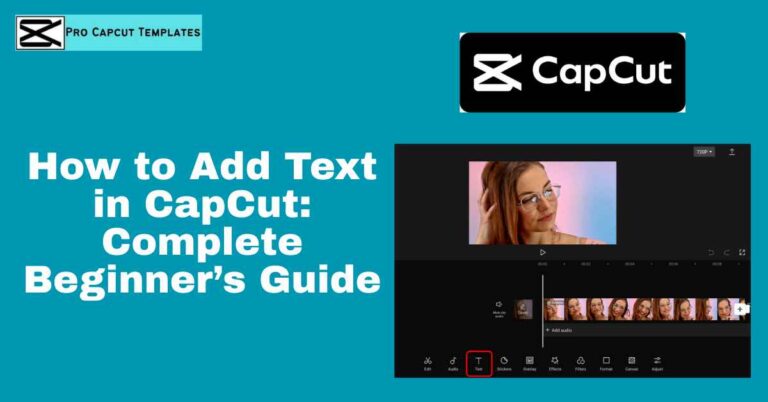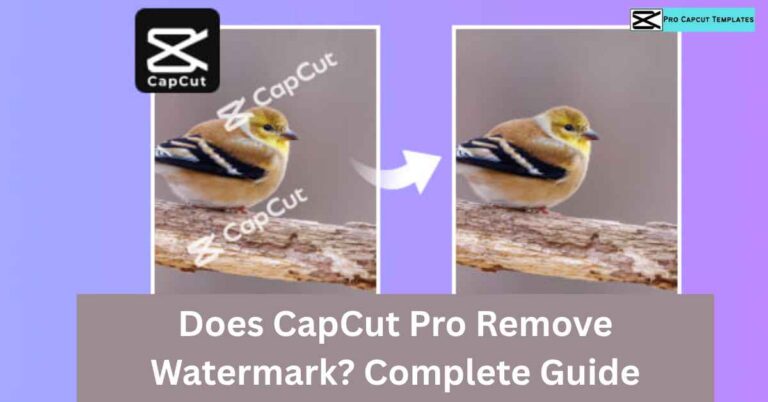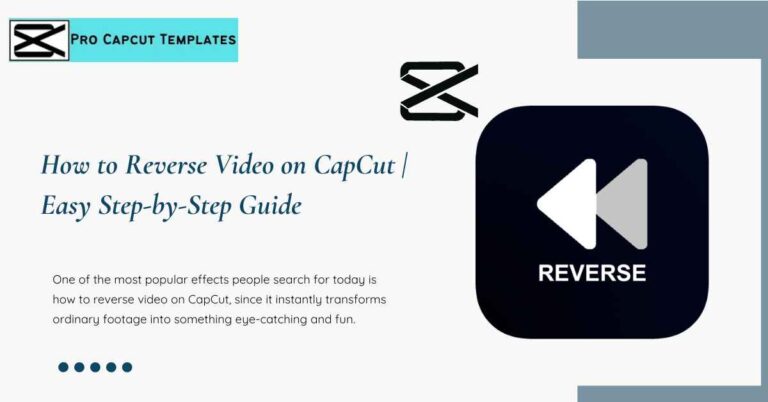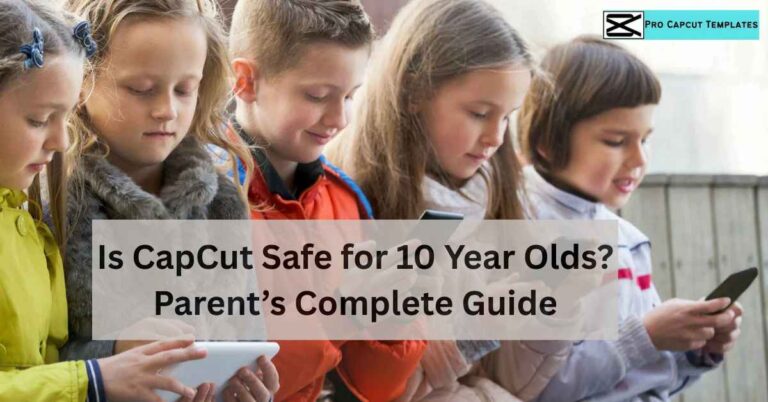Videos without music often feel incomplete. A well chosen soundtrack can transform ordinary footage into a captivating story that resonates with viewers. Whether you’re editing short form TikTok clips, cinematic travel vlogs, or branded content, knowing how to upload music to CapCut is an essential skill.
CapCut, developed by ByteDance (the same company behind TikTok), is one of the most popular video editing apps worldwide. It’s free, intuitive, and powerful enough to handle both beginner and advanced editing needs. One of its strongest features is its flexibility with audio: you can upload songs from your device, use CapCut’s built in music library, or even extract audio from other videos. Beyond music, many creators also want to customize their clips with captions or titles, which is why learning how to add text in CapCut is just as important as adding the right soundtrack.
Why Music Is Crucial in CapCut Editing
Music does more than fill silence. It:
- Sets the mood → Happy, sad, exciting, suspenseful.
- Directs pacing → Fast beats make videos feel dynamic; slow tracks feel reflective.
- Keeps viewers hooked → Engaging soundtracks improve watch time on TikTok, Reels, and YouTube Shorts.
- Strengthens your identity → Consistent audio styles create brand recognition.
- Boosts storytelling → A track can highlight emotions your visuals alone cannot.
Methods: How to Upload Music to CapCut
There are three main ways to bring music into your CapCut projects. Let’s break them down one by one.
1. Upload Music from Your Device
Uploading your own audio files gives you the most creative control. Perfect for:
- Using songs you’ve downloaded from royalty free libraries.
- Importing tracks you produced yourself.
- Adding voice recordings or podcasts.
Steps to Upload Music from Device:
- Open your project in CapCut.
- Tap the Audio option from the bottom toolbar.
- Select “Sounds.”
- Tap the folder icon (From Device).
- Browse your device’s storage for audio files.
- Tap the “+” icon to insert the track into your timeline.
2. Use CapCut’s Built in Music Library
CapCut provides a free music library with diverse categories like vlog, pop, cinematic, travel, and more. Many tracks are cleared for commercial use, making this the safest option if you don’t want copyright issues.
Steps:
- Tap Audio → Sounds.
- Browse by category or search for specific tracks.
- Preview songs before choosing.
- Tap the “+” icon to add to your timeline.
3. Extract Audio from Another Video
CapCut allows you to extract sound directly from a video file. This is ideal if you want dialogue, ambient sounds, or music embedded in a clip.
Steps:
- Go to Audio → Extracted.
- Choose a video from your gallery.
- Tap Import Sound Only.
- The audio track is now available in your timeline.
Editing Uploaded Music in CapCut
Uploading is only the first step. To make your videos sound professional, you need to master CapCut’s audio editing tools.
Key Features:
- Volume Control → Balance background music with dialogue.
- Split → Cut audio into sections. Useful for trimming or timing with transitions.
- Fade In / Fade Out → Smooth entry/exit of songs.
- Beat Detection → CapCut can automatically mark beats, helping you sync edits.
- Audio Effects → Echo, filters, and voice changers for creative flair.
- Delete → Remove unwanted parts of an audio file.
Syncing Music to Video Beats
Music feels most powerful when visuals move in rhythm with the soundtrack. CapCut’s Beat tool helps with this.
- Select your audio track.
- Tap Beat.
- Choose Auto Generate or Manually Add beat markers.
- Align transitions, zooms, or text with these beat points.
Layering Multiple Audio Tracks
CapCut supports multiple audio layers, allowing for complex sound design. You can combine:
- Main track (background music).
- Voiceover (narration or commentary).
- Sound effects (whooshes, clicks, ambient sounds).
Copyright and Licensing Considerations
Before you upload any song, understand copyright rules:
- Avoid unlicensed tracks → Using popular songs can mute or block your video.
- Stick to royalty free sources → CapCut library, YouTube Audio Library, Epidemic Sound, Artlist, or Soundstripe.
- Check platform rules → TikTok allows trending sounds in app, but those licenses don’t always carry over to YouTube.
Advanced Sound Editing Techniques
If you want your uploaded music to sound polished, try these pro level techniques:
- Volume Ducking → Lower music volume automatically during dialogue.
- Layer Transitions → Blend two songs with crossfades.
- Sound Effects → Add subtle ambient noises for realism.
- Mixing & Mastering → Ensure no element (music, voice, effects) dominates.
- Experiment → Try different genres for mood — lo fi beats for study, orchestral for drama, EDM for action edits.
Read More: How to Use Green Screen On Capcut
Roblems Uploading Music to CapCut
Sometimes uploading doesn’t go smoothly. Here are common issues:
| Problem | Likely Cause | Solution |
|---|---|---|
| File won’t upload | Unsupported format | Convert to MP3/WAV |
| Audio missing after import | Corrupted file | Re download the track |
| Can’t access device music | App permission issue | Enable storage access in settings |
| Music sounds distorted | File quality issue | Use higher bitrate audio |
| Upload button missing | Outdated app version | Update CapCut |
Extra Use Cases: Where Uploaded Music Shines
- TikTok Videos → Syncing trending beats with dance or lip sync content.
- Travel Vlogs → Background soundtracks that match scenery.
- Short Films → Dramatic scores to enhance storytelling.
- Marketing Content → Branded audio for consistency.
- Educational Videos → Subtle, calm tracks to maintain focus.
Final Thoughts:
Learning how to upload music to CapCut is more than a technical step it’s about enhancing creativity. From device uploads and built in libraries to extracted audio and advanced editing tools, CapCut makes it easy to integrate sound that elevates your storytelling.
Remember to always use royalty free or licensed tracks, experiment with multiple layers, and sync your edits to the beat for maximum impact. And if you want to take your videos to the next level, you can also use green screen on CapCut to replace backgrounds and create more professional looking edits.
FAQs on how to upload music to capcut
Q1: Can I upload my own songs to CapCut?
Yes. You can upload audio files from your device by selecting Audio → Sounds → From Device.
Q2: What file formats does CapCut support for music?
CapCut works best with MP3 and WAV files.
Q3: Is the music in CapCut’s library copyright free?
Many tracks in CapCut’s library are cleared for commercial use, but always double check licensing for business projects.
Q4: Can I extract music from a video in CapCut?
Yes. Use the Extracted Audio option to pull sound from any video in your gallery.
Q5: Why can’t I upload music to CapCut?
Common issues include unsupported file formats, outdated app versions, or missing storage permissions.