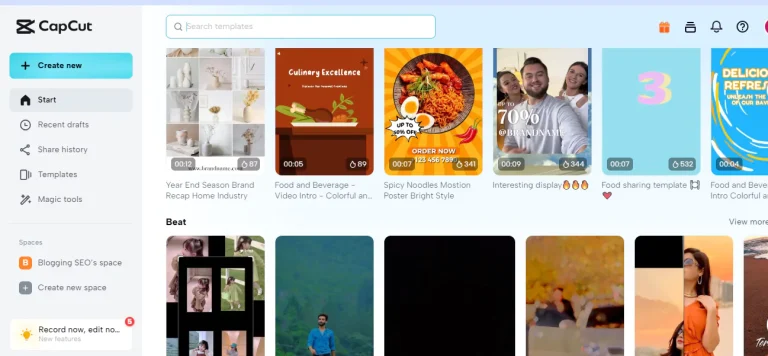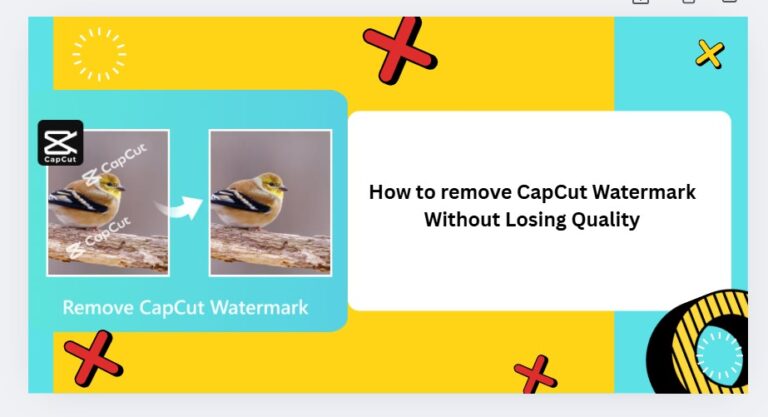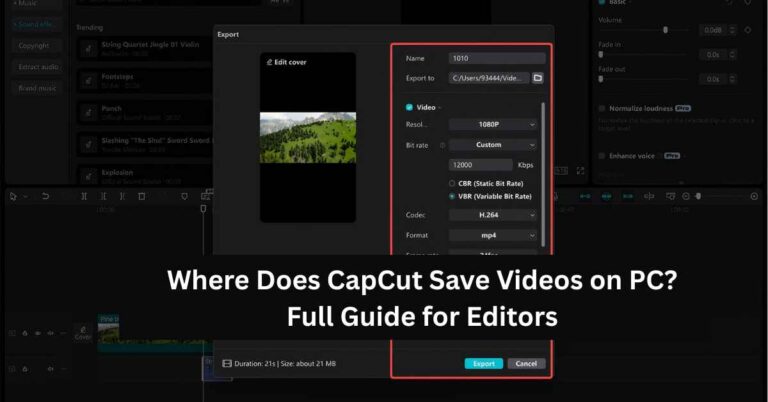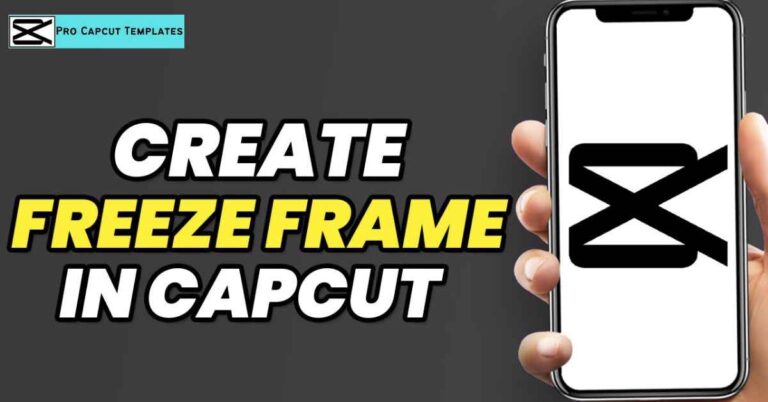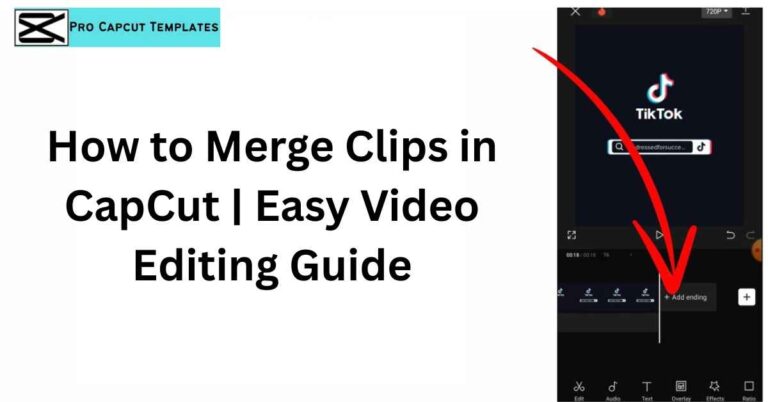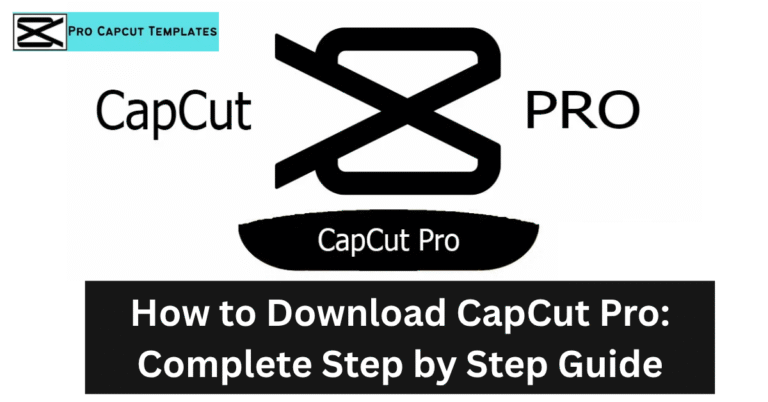Green screen editing has become one of the most popular video effects for TikTok, YouTube, Instagram Reels, and even professional content creation. Thanks to CapCut, you don’t need expensive editing software to achieve studio-like results. With just a smartphone or PC, you can replace backgrounds, add effects, and create cinematic visuals in minutes. And if you’re polishing your final video, you might also wonder how to remove CapCut watermark without losing quality another simple trick that helps your edits look clean and professional.
In this guide, you’ll learn how to use green screen on CapCut step by step. We’ll also cover FAQs, tips for iPhone and Android users, PC workflows, troubleshooting, and bonus tricks to make your edits stand out.
Why Green Screen Editing Matters in 2025
The green screen (or chroma key) effect lets you remove or replace backgrounds with images, videos, or animations. Whether you’re making reaction videos for TikTok, tutorial clips for YouTube, or short films, this effect helps you:
- Create professional looking videos without a studio.
- Add special effects and overlays easily.
- Reuse one recording across multiple backgrounds and themes.
- Stand out on platforms like Instagram and TikTok where creativity drives engagement.
Step by Step: How to Use Green Screen on CapCut
Here’s the full workflow for both mobile (iPhone/Android) and PC (CapCut desktop) users.
1. Download and Open CapCut
- iPhone/Android: Download from the App Store or Google Play.
- PC/Mac: Get CapCut Desktop from the official CapCut website.
- Sign in with your TikTok account or CapCut ID for easy integration.
2. Create a New Project
- Tap New Project.
- Import your main background video or image first (e.g., a beach clip, a gaming screen, or a city backdrop).
3. Add Your Green Screen Clip
- Tap Overlay > Add Overlay.
- Import the green screen video (e.g., your recording in front of a green background).
4. Apply the Chroma Key Effect
- Select the overlay video.
- Scroll the editing toolbar and tap Chroma Key.
- Use the Color Picker to tap on the green background.
5. Adjust the Strength
- Increase the intensity/strength to remove more green.
- Fine-tune the shadow/edge settings to make the subject blend naturally.
6. Position & Resize
- Drag the overlay to position it.
- Use two fingers (mobile) or the transform handles (PC) to resize.
- You can add multiple overlays for creative effects.
7. Export the Final Video
- Tap Export.
- Choose resolution (720p, 1080p, or 4K) and frame rate (30/60 FPS).
- Share directly to TikTok, Instagram, or YouTube.
Read also: how to remove capcut watermark
Green Screen on CapCut: Mobile vs. PC
Here’s a quick comparison of using CapCut on mobile vs desktop for green screen edits:
| Feature | CapCut Mobile (iPhone/Android) | CapCut Desktop (PC/Mac) |
|---|---|---|
| Ease of Use | Very user-friendly, tap-based | More advanced, with shortcuts |
| Chroma Key | Quick access in overlay tools | More precision controls |
| Export Options | 720p, 1080p, 4K | Up to 4K with more bitrate settings |
| Best For | TikTok, Instagram Reels | YouTube, professional edits |
Pro Tips for Green Screen Editing in CapCut
If you want your green screen videos to look polished, try these expert tricks:
- Lighting is Everything – Ensure even lighting on the green background to avoid shadows.
- Use High-Resolution Footage – Low-quality videos create jagged edges.
- Experiment with Backgrounds – Travel clips, animated templates, or stock footage add variety.
- Add Effects – Combine with transitions, filters, or stickers from CapCut’s library.
- Use Audio Sync – Pair edits with trending TikTok sounds for more reach.
Troubleshooting: Why Isn’t My Green Screen Working?
Common issues you may face:
- Shadows remain visible → Increase brightness during recording.
- Green edges around subject → Adjust chroma key strength and use feathering.
- Video looks unnatural → Match the lighting of the background with your subject.
- CapCut lagging on PC → Lower preview resolution or close other apps.
Final Thoughts:
Learning how to use green screen on CapCut is a game-changer for creators who want studio-quality effects on a budget. With its simple chroma key tool, you can remove backgrounds, add overlays, and export high-quality videos in just a few taps.
If you’re looking to boost your presence on TikTok, YouTube, or Instagram, mastering CapCut’s green screen feature is one of the easiest ways to stand out. And the best part? It’s free, fast, and works across iPhone, Android, and PC. Many new users even ask who owns CapCut it’s developed by ByteDance, the same company behind TikTok which explains why the app is so perfectly optimized for short-form content creation.
FAQs About how to use green screen on CapCut
Q1. Is CapCut green screen free?
Yes! The chroma key feature is completely free on both mobile and desktop.
Q2. Can I use CapCut green screen without TikTok?
Absolutely. CapCut is standalone, but TikTok login makes exporting faster.
Q3. Does CapCut work on iPhone and Android the same way?
Yes, both have nearly identical features, though performance may vary by device.
Q4. Can I add multiple green screen overlays?
Yes, you can stack multiple overlays for complex edits.
Q5. What’s the best export setting for TikTok?
1080p, 30fps is ideal for TikTok, while YouTube works best with 1080p or 4K, 60fps.