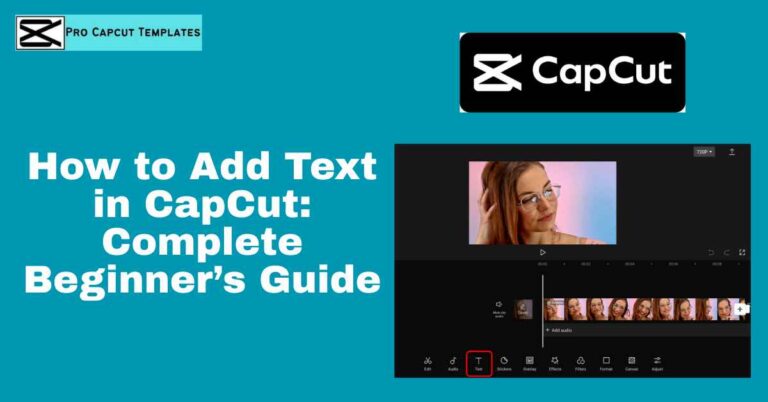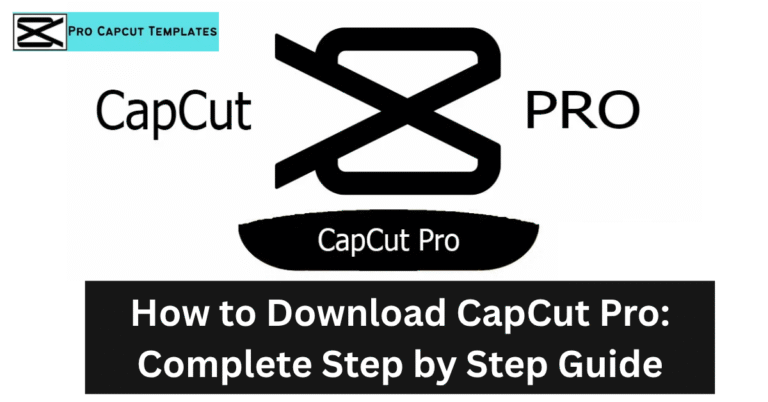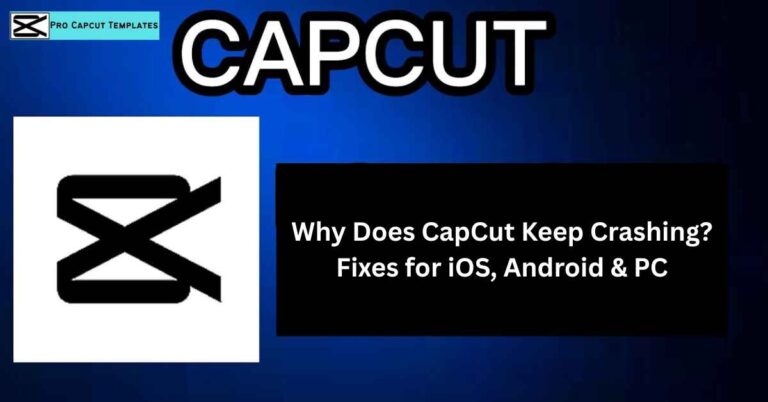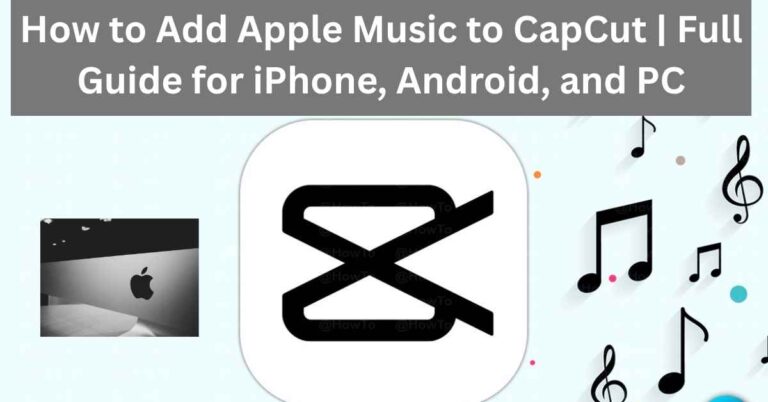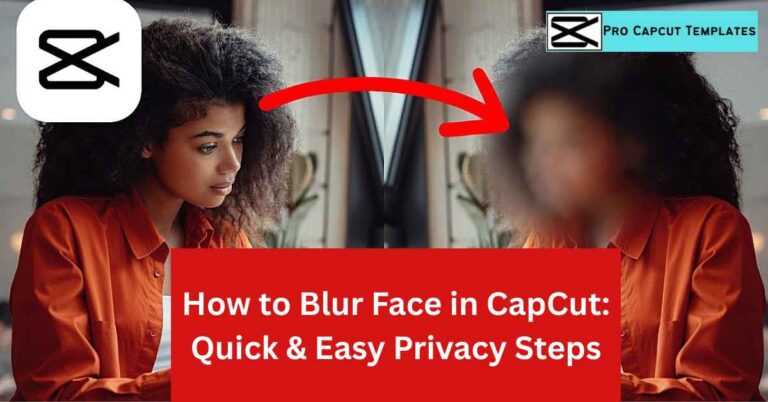If you’ve ever edited a project in CapCut PC and then struggled to locate your exported video, you’re not alone. Many editors ask the same question: “Where does CapCut save videos on PC?” The answer is not as straightforward as you might expect because CapCut stores files in different locations depending on whether they are exported videos, working project files, or imported media.
This can be confusing, especially for beginners moving from the CapCut mobile app to the desktop version. The good news is that once you understand how CapCut organizes your files, it becomes easy to manage, share, and even recover them when needed.
In this guide, we’ll cover exactly where CapCut saves your videos and projects on PC, how to change the default save path, how to attach all your media to a project, and even where files are stored on Mac. By the end, you’ll know exactly how to keep your CapCut files organized and secure.
Where Does CapCut Save Exported Videos on PC?
When you export a video in CapCut PC, it doesn’t always end up where you expect. By default, CapCut creates a folder on your computer that stores all exported videos. To find it:
- Open your project in CapCut desktop app.
- Click Export in the top right corner.
- In the export popup, check the “Export to” field.
- Click the folder icon to open File Explorer, which will show you the exact export location.
Usually, CapCut saves videos under Documents → CapCut → Exports. If you can’t find your video, this is the first place you should check.
Where Does CapCut Save Working Files on PC?
Your exported video is just the finished product, but your editable CapCut project files (.ccproj) are equally important. These files store your edits, timeline, and linked media. To find your working files:
- In your project, click an empty area of the timeline.
- Open the Details Panel on the right side.
- Look under Path this is where your project file is saved.
Working files are critical if you want to continue editing later or share your project with teammates.
Read More: How to Merge clips in CAPCUT
How to Change the Default Save Location in CapCut PC
Don’t like CapCut’s default save folder? You can easily change it so your files save exactly where you want them.
- Close any open projects and return to the home screen.
- Click Menu → Settings in the top right.
- Under “Save To,” click the folder icon.
- Select your preferred directory.
From now on, all projects and working files will save in the folder you chose. Many editors create a dedicated folder like CapCut Projects 2025 to stay organized.
How to Save All Media Files with Your Project
By default, CapCut only links to your imported media (video, audio, or images) from their original locations. If you move these files, your project may break. To prevent this:
- Open your project in CapCut.
- In the Details Panel, click Modify.
- Select Copy media to project.
This ensures all your imported files are bundled into your project folder, making it easier to collaborate or transfer projects between devices.
Does CapCut Auto Save Projects on PC?
Yes, CapCut PC includes auto save, but it doesn’t always store files where you expect. Auto saved projects are typically found in the CapCut project directory within Documents. Look for recent .ccproj files using File Explorer if you need to recover unsaved work after a crash.
Where Does CapCut Save Videos on Mac?
For Mac users, the file structure is slightly different:
- Exports are usually saved in Movies → CapCut Exports.
- Working files are stored in Users → Library → Application Support → CapCut.
If you can’t find your project, use Finder to search for .ccproj files.
Comparison: CapCut vs Other Editors
CapCut’s file saving system is less straightforward compared to professional editors. Here’s a quick comparison:
| Editor | Default Export Folder | Changeable? | Auto Save |
|---|---|---|---|
| CapCut PC | Documents → CapCut → Exports | Yes | Yes |
| Adobe Premiere | User defined export folder | Yes | Yes |
| DaVinci Resolve | Project database system | Yes | Yes |
Storage & File Management Tips
- Regularly clean old working files to save storage space.
- Keep backups on Google Drive, Dropbox, or an external hard drive.
- Create organized folders for projects by year or client.
Conclusion
So, where does CapCut save videos on PC? By default, your exported videos are saved in the CapCut Exports folder, while your working project files (.ccproj) can be found under the path shown in the Details Panel. If you want better control, you can change the default save location in Settings and even bundle all your imported media with the project to make file management and collaboration easier. On Mac, the files follow a slightly different path but can be found just as easily.
Understanding where CapCut saves your videos and projects not only saves time but also prevents the frustration of losing important edits. With a proper save path, auto save awareness, and backup strategy, you’ll always know exactly where your CapCut files are stored making your editing workflow smoother and more reliable.
FAQs About Where Does CapCut Save videos On PC
Q1. Where do exported CapCut videos go by default?
Usually in Documents → CapCut → Exports.
Q2. Can I change the save location in CapCut PC?
Yes, go to Menu → Settings → Save To and select your new folder.
Q3. Does CapCut auto save my projects?
Yes, but check for recent .ccproj files in your project folder if you need to recover work.
Q4. How can I share a CapCut project with all media files included?
Use Copy media to project in the Details Panel.