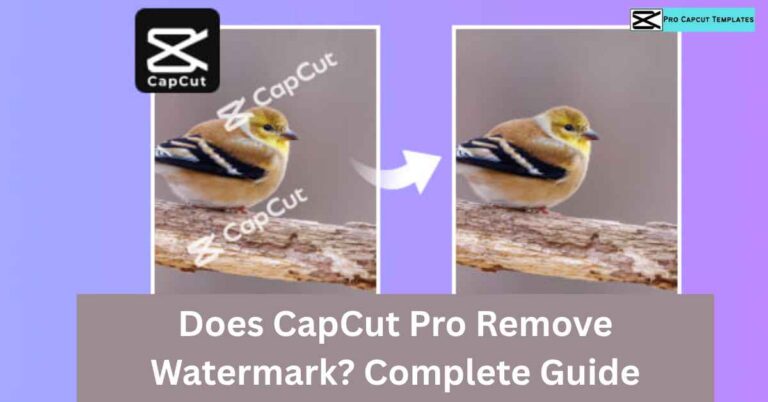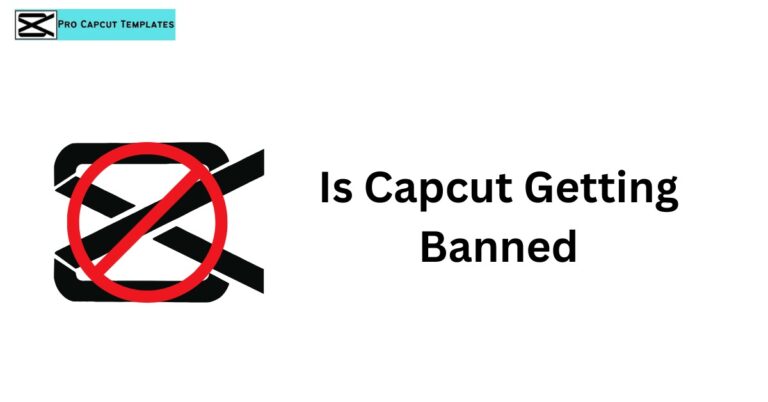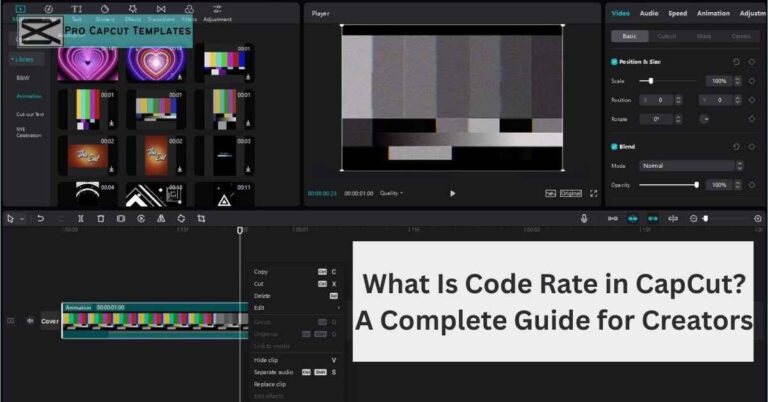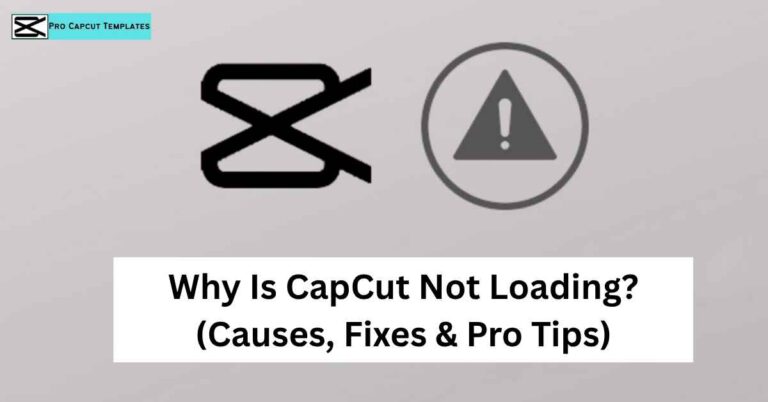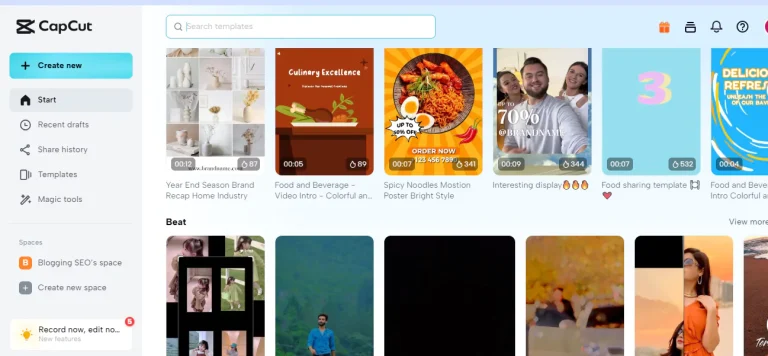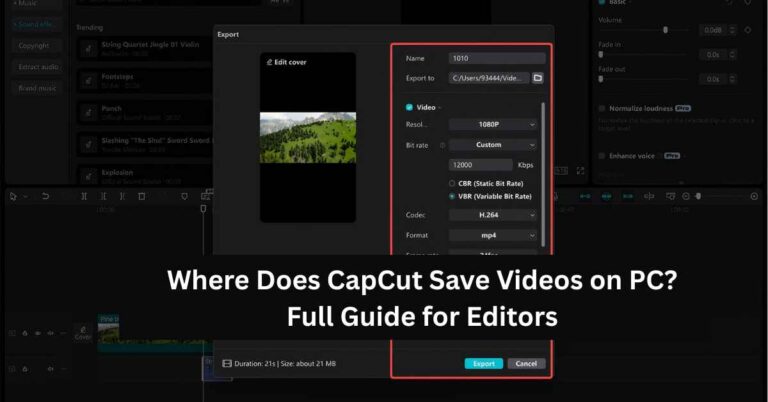CapCut is one of the most popular video editing apps today, especially for TikTok creators, YouTubers, and Instagram editors. But if you’ve ever been in the middle of editing your project only to see the app suddenly close, you’re not alone. Thousands of users search every day for “why does CapCut keep crashing” across Android, iPhone, Windows PC, Mac, and even Chromebook.
In this guide, we’ll walk you through everything you need to know about why CapCut keeps crashing and, more importantly, how to fix it. We’ll start by looking at the most common reasons behind CapCut crashes, from low storage and outdated versions to corrupted cache and large video files. Then, we’ll break it down by device, covering specific issues users face on iOS, Android, Windows, and macOS, so you can quickly identify what’s relevant to you.
To help you avoid running into the same problems again, we’ll share preventive tips for smoother editing experiences. Since many users also ask about features like how to slow down video on CapCut, we’ll touch on performance related editing tricks alongside crash fixes. Finally, we’ll explore some alternative video editing apps and answer frequently asked questions, giving you a complete 360° solution to CapCut crashing issues.
Why Does CapCut Keep Crashing?
CapCut crashing usually boils down to five major issues:
- Insufficient Storage or RAM
- Low memory leads to freezing or crashing mid-edit.
- Devices with less than 4GB RAM often struggle with large video files.
- Outdated App or OS Version
- Using an older CapCut build on iOS, Android, or Windows 11 can cause compatibility glitches.
- Corrupted Cache or Temporary Files
- Overloaded cache causes CapCut not to open or crash immediately.
- Large or Unsupported Video Files
- Editing 4K videos or extremely large files often leads to CapCut crashing when exporting.
- Software Bugs / Glitches
- Sometimes the crash isn’t on your end. CapCut updates occasionally introduce bugs.
Device Specific Issues
CapCut Crashing on iPhone / iPad (iOS)
- Common causes:
- Low storage space.
- Running iOS below 12+.
- Background apps consuming memory.
Fix: Clear cache, update from the Apple App Store, and restart the device.
CapCut Crashing on Android
- Common causes:
- Using outdated Android 5.0 or below.
- Overheating due to background processes.
- Full internal storage.
Fix: Clear app cache in Settings > Apps > CapCut > Storage > Clear Cache.
CapCut Crashing on Windows PC / Laptop
- Common causes:
- Outdated graphics drivers.
- Running CapCut on Windows 7 (unsupported).
- Low CPU/RAM specs.
Fix: Update Intel HD Graphics drivers, ensure at least Intel Core i3 + 4GB RAM, and reinstall from the Microsoft Store.
CapCut Crashing on Mac (macOS)
- Works best on macOS 10.15+.
- Crashes happen if system storage is full or if the app was not updated.
Fix: Free up space, update macOS, reinstall CapCut.
CapCut Crashing on Chromebook
- Often caused by compatibility issues (CapCut is not fully optimized for ChromeOS).
- Workaround: Use the web version of CapCut.
Fixing CapCut Crashing: Step by Step Solutions
Here’s a handy table of causes vs fixes:
| Cause | Symptom | Fix |
|---|---|---|
| Outdated CapCut version | Crashes on startup | Update from App Store / Play Store |
| Low device storage | Freezing, lagging | Delete cache, remove unused apps |
| Large video files | Crash during export | Enable proxy editing, compress file |
| Corrupted cache | CapCut won’t open | Clear cache & restart |
| Outdated drivers (PC) | Crashes during editing | Update graphics card driver |
CapCut vs Other Editors: Stability Comparison
| Feature | CapCut | TikTok Editor | MiniTool MovieMaker | After Effects |
|---|---|---|---|---|
| Crashing Issues | Frequent on low-RAM devices | Less frequent | Rare | Rare but resource-heavy |
| Export Options | 720p–4K | Limited | 1080p | 4K+ |
| Ease of Use | Beginner-friendly | Very simple | Beginner-friendly | Professional only |
While CapCut is free and feature rich, it does crash more often than lightweight editors like MiniTool MovieMaker.
Preventive Tips (Avoid Future Crashes)
- Always update CapCut + your OS.
- Clear CapCut cache weekly.
- Don’t edit files larger than your device can handle.
- Close other apps before editing.
- Keep your graphics drivers updated (PC).
Conclusion
So, why does CapCut keep crashing? The main culprits are low memory, outdated versions, corrupted cache, and heavy video files. The good news? With simple steps like updating the app, clearing cache, reinstalling, or freeing up storage, you can fix most issues in minutes.
If crashes continue, try alternatives like MiniTool MovieMaker for PC or rely on the TikTok editor for quick fixes. But with preventive care, CapCut remains one of the best free video editors available today.
FAQs About Why Does CapCut Keep Crashing
Q1. Why does CapCut crash when exporting video?
Usually caused by large 4K files, low RAM, or outdated CapCut version. Use proxy editing or compress files.
Q2. Why does CapCut keep freezing mid-edit?
Caused by insufficient storage or too many background apps running.
Q3. Why is CapCut not opening after update?
Sometimes a new update has bugs. Reinstall the app or downgrade to the stable version.
Q4. Is CapCut crashing related to TikTok drafts?
If you import TikTok drafts, larger files may cause CapCut to crash on Android and iPhone.